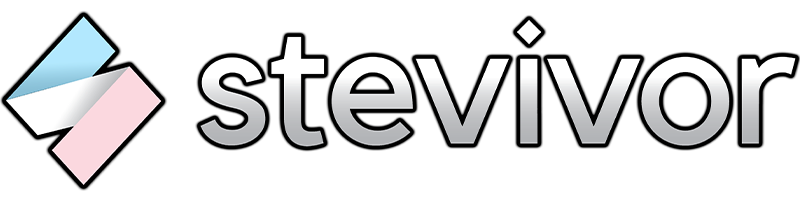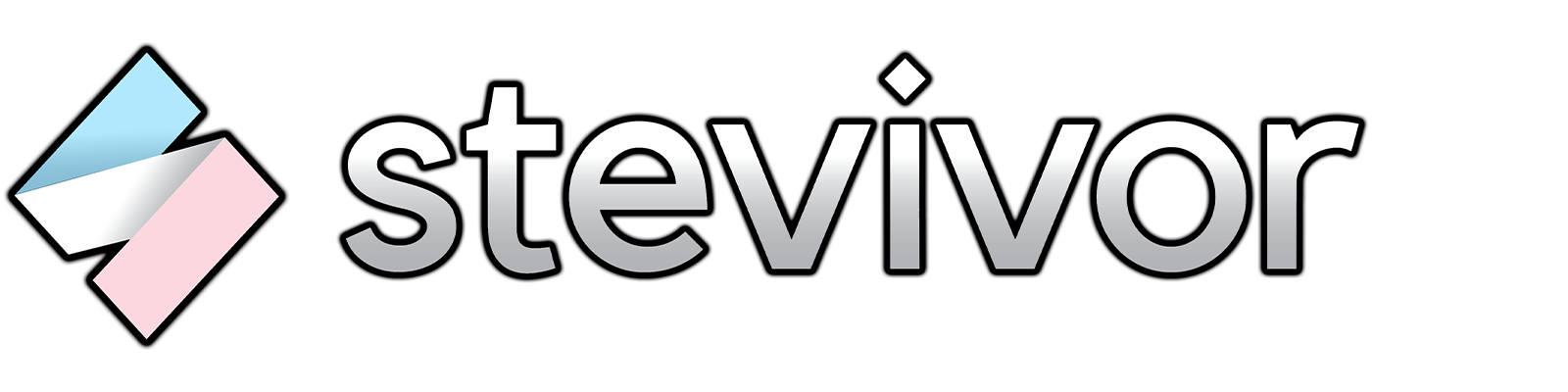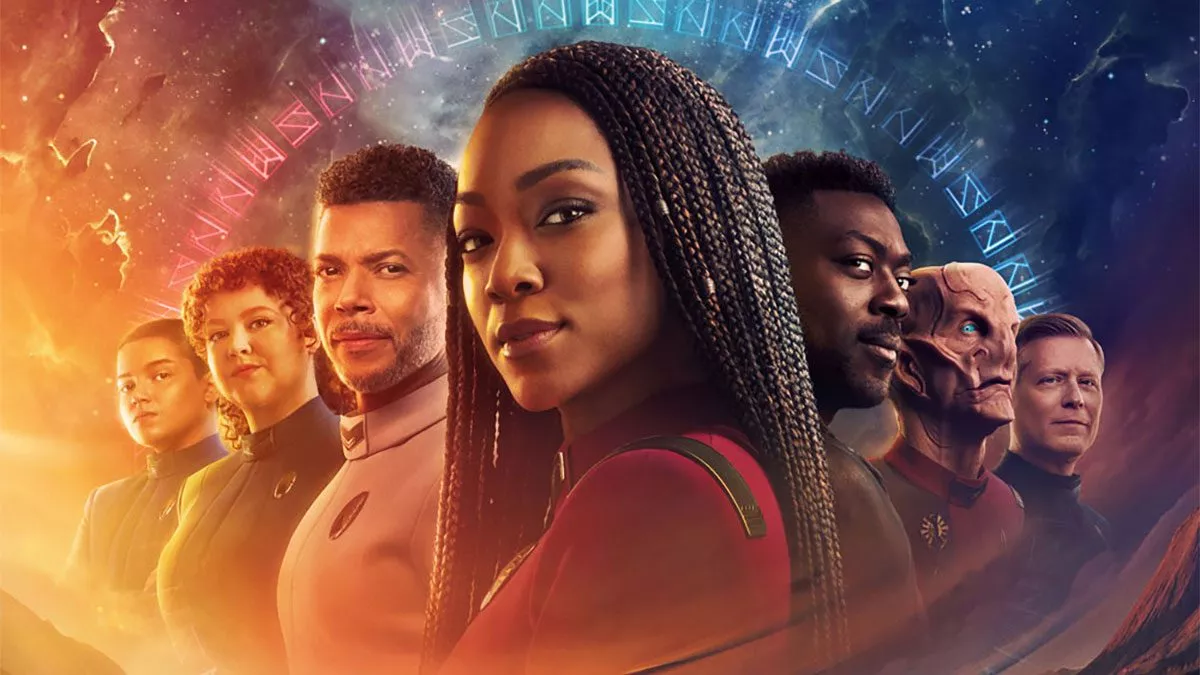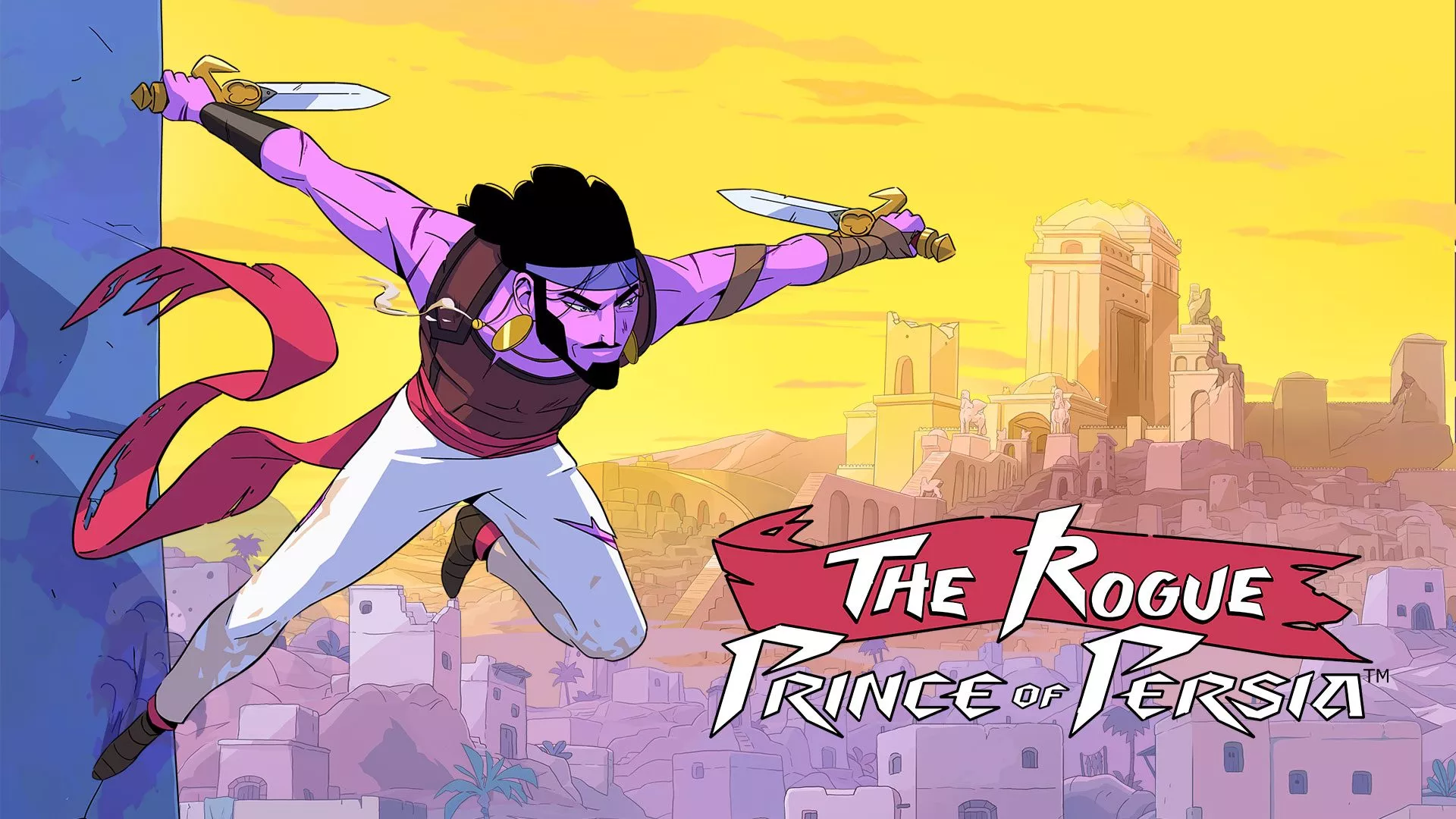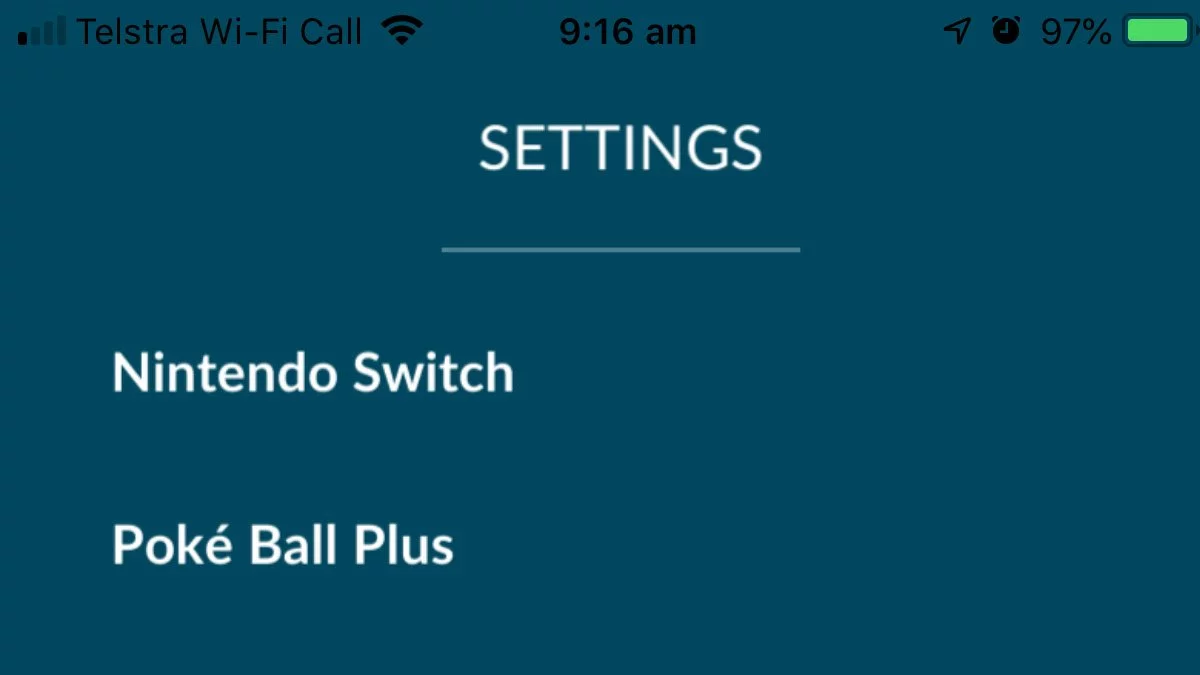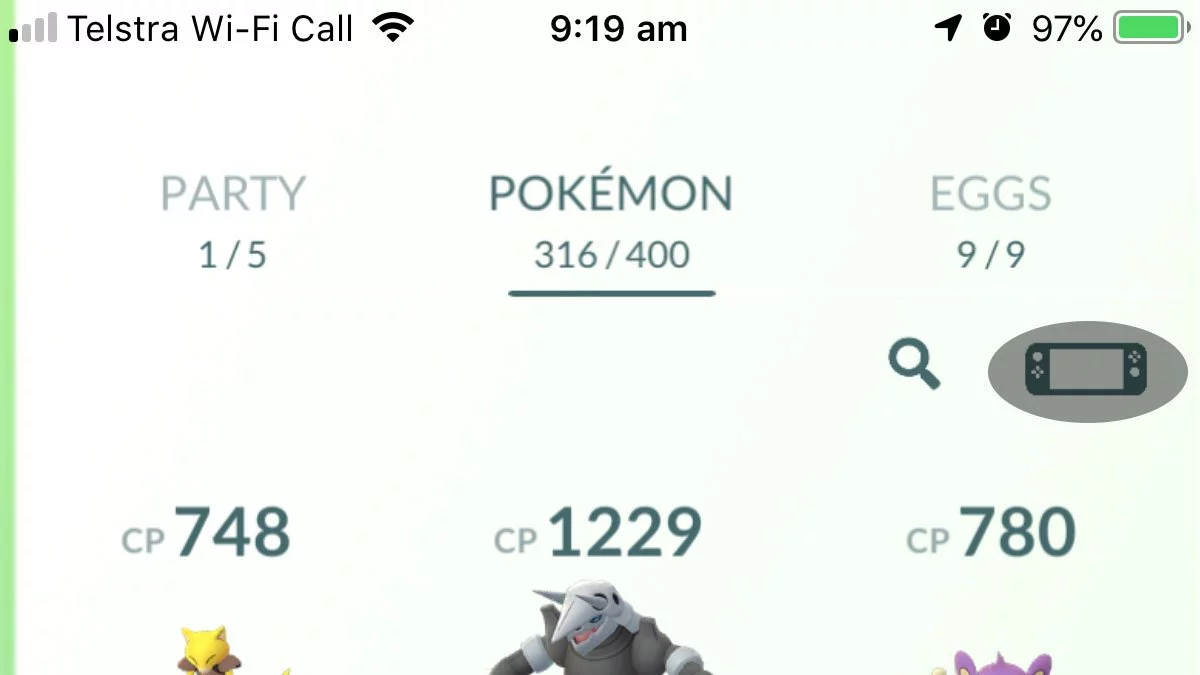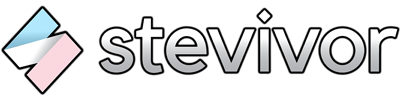Pokemon Let’s Go is almost out on Nintendo Switch, and we’ve a handy guide to help you connect your Switch game to Pokemon Go on either iOS or Android.
The Pokémon Go update to do so is available now (on iOS, at least), so we’ve got an idea of what’s involved.
Important info before you connect
When connected, you can send Pokémon from Pokémon Go into Pokémon Let’s Go. The transfer is one-way only, so be aware you can’t send Let’s Go Pokémon back to Pokémon Go.
Pokémon sent into Pokémon Let’s Go will be accessible at the Fuschia City GO Park, so you’ll have to play around 10 hours or so before you can take advantage of the feature.
Additionally, Pokémon sent to Let’s Go will essentially be rerolled, so you might want to consider saving special Pokémon caught in Go for Go itself.
Only Kanto Pokémon (and their Alola forms) can be sent over, and you’ll have to capture the Pokémon at the Go Park to actually be able to use them in Let’s Go. It’s a great way to grab exclusive Pokémon from either Pikachu or Eevee, depending on the version of the game you bought.
How to connect Pokemon Let’s Go and Pokemon Go
Inside Pokemon Go
- Hit the Pokéball icon to go the menu and then select Settings.
- At the bottom of the screen, select Nintendo Switch.
- Select Connect to Nintendo Switch.
Inside Pokemon Let’s Go
- In Pokémon Let’s Go, head into the menu (X button) and then select Options (Y button).
- Go to Open Pokémon Go Settings.
- Select Yes when prompted to search for Pokémon Go.
- Lets’s Go will search for Pokémon Go and confirm when the connection is made.
How to transfer from Pokemon Go to Pokemon Let’s Go
Once your Switch and smartphone are connected (see above and be aware the connection needs to be re-made each time), perform the following actions:
Inside Pokemon Let’s Go
- Make sure you’re at the Fuschia City GO Park.
Inside Pokemon Go
- Tap the Pokéball icon to go to the menu and then select Pokémon.
- Tap the Nintendo Switch icon in the upper right corner of the screen.
- Select the Pokémon you wish to send (you can select multiple Pokémon by holding each press).
- Confirm the prompts to send.
- The game is now ready for you to do the nexts steps inside Pokémon Let’s Go.
Back inside Pokemon Let’s Go
- In the GO Park, go to the receptionist and select Bring Pokémon.
- Select an area you want to send the Pokémon.
- Select Pick Up.
- Confirm the prompts to receive.
What can you do with Pokemon in the Go Park?
- Catch the Pokémon so you can use them in your Party.
- Play mini-games to earn extra Candies.
- Power up Pokémon by battling each other.
- Transfer extra Pokémon for more Candies.
There you have it! Pokémon Let’s Go Pikachu and Eevee is available on Nintendo Switch from 16 November.
Pokemon Go and Let’s Go Guides
- Let’s Go exclusive Pokemon list
- How to connect Pokemon Let’s Go to Pokemon Go
- How to connect the Pokeball Plus with Pokemon Go
- Which Pokemon can you ride in Let’s Go Pikachu and Eevee?
- Pokemon type guide
- How to redeem Mew from your Pokeball Plus
- How to use Pokemon Let’s Go to get Meltan in Pokemon Go
- Pokemon Let’s Go Daycare location
- Pokemon Let’s Go Costumes guide
- Pokemon Let’s Go Legendary Pokemon guide
- Pokemon Let’s Go Mega Evolution guide (where to find Mega Stones)
- Pokemon Let’s Go free Pokemon guide
This article may contain affiliate links, meaning we could earn a small commission if you click-through and make a purchase. Stevivor is an independent outlet and our journalism is in no way influenced by any advertiser or commercial initiative.