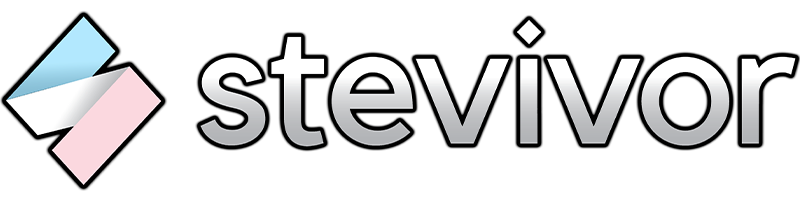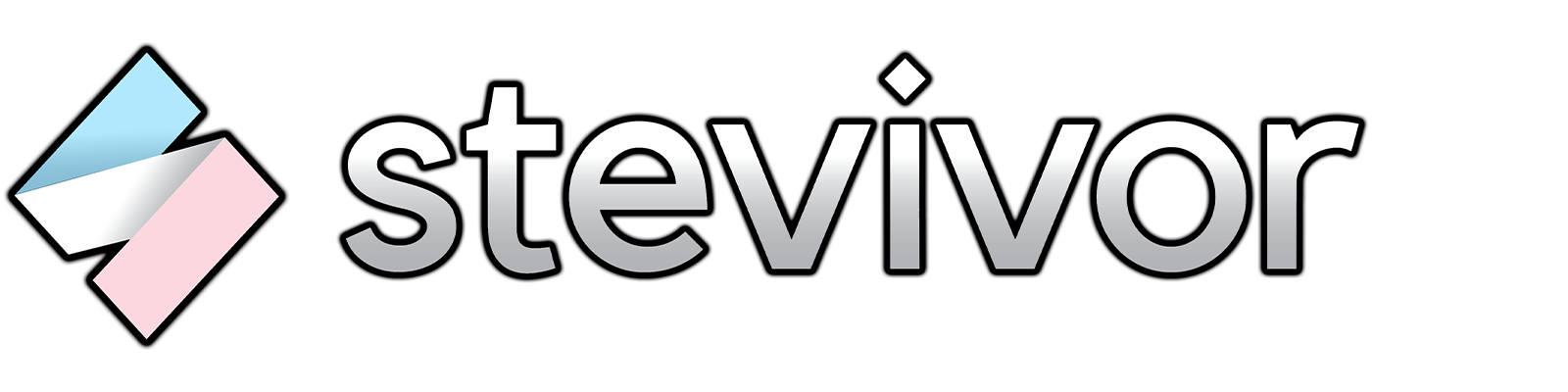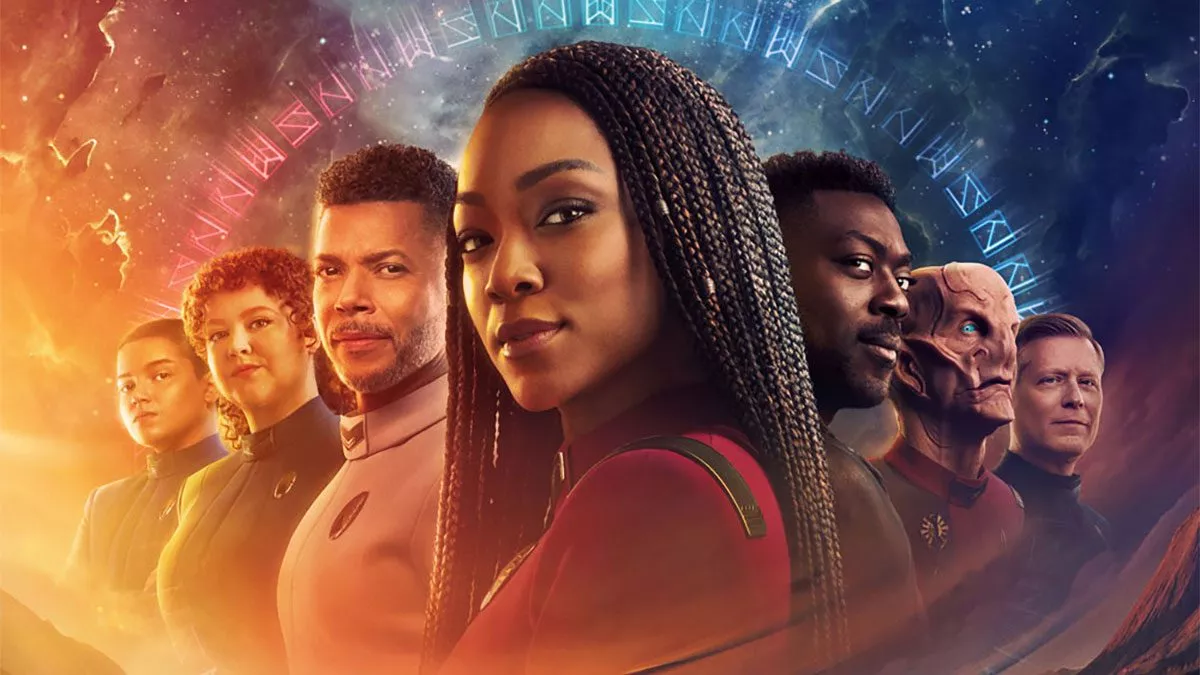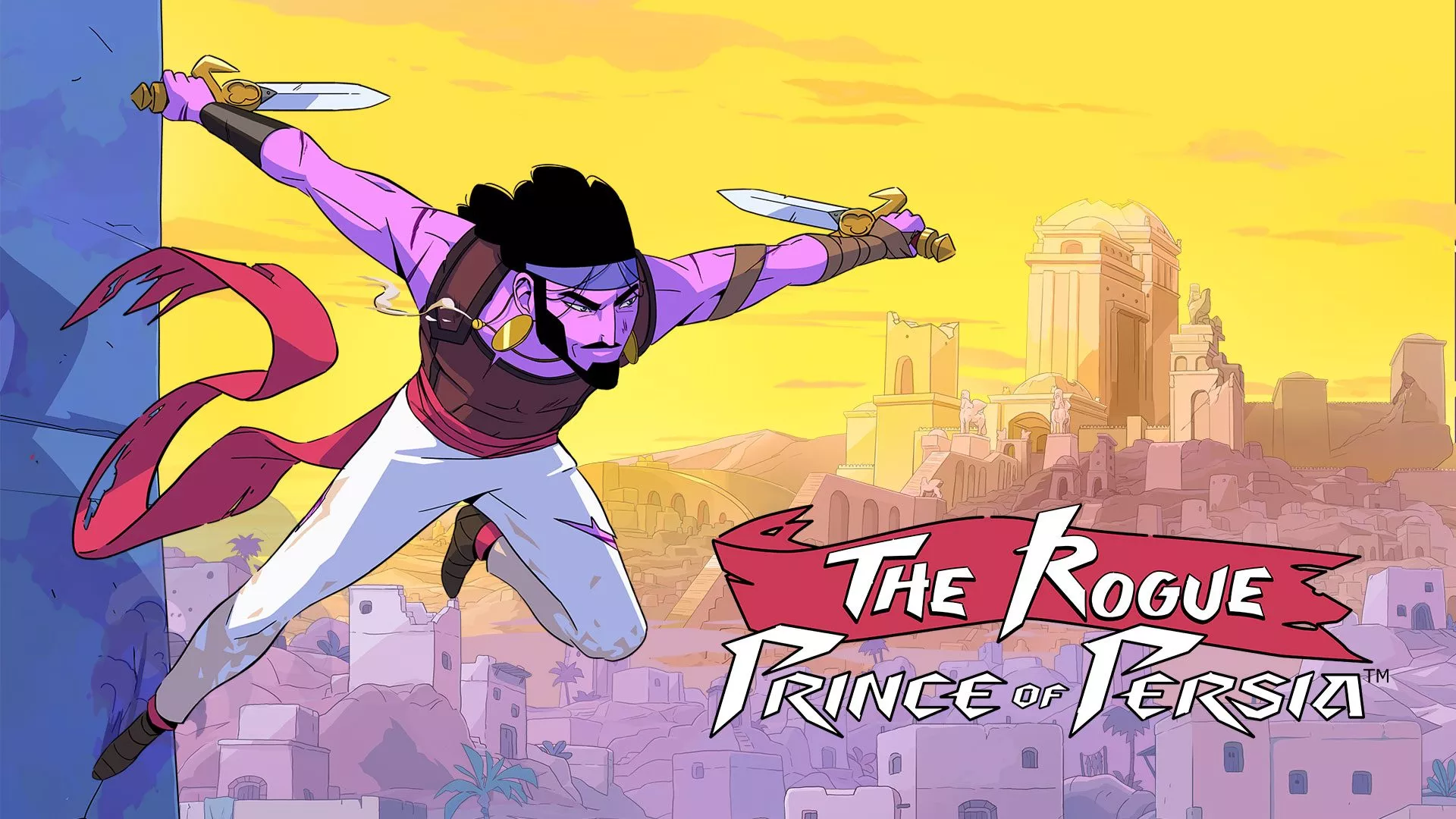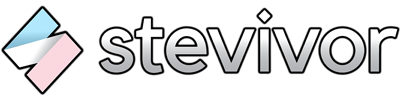The release of iOS 13 brings with it Apple Arcade, and with that, the ability to pair your Bluetooth-enabled Xbox One and PS4 controllers with your phone. This guide is simple, showing you how to pair either controller.
It’s really very easy — here’s how!
Pair your Xbox One controller with iOS 13
- On your iPhone, go to Settings > Bluetooth and ensure Bluetooth is turned on.
- On your Xbox One Controller, hold the Sync button until your Xbox guide button blinks in rapid succession.
- On your iPhone, the Xbox One controller will appear under Settings > Bluetooth > Other Devices as Xbox Wireless Controller. Select that device and you’ll be paired!
Pair your PS4 controller with iOS 13
- On your iPhone, go to Settings > Bluetooth and ensure Bluetooth is turned on.
- On your PS4 Dualshock4 Controller, hold both the Share and PlayStation buttons until the lightbar on the back begins to blink.
- On your iPhone, the PS4 controller will appear under Settings > Bluetooth > Other Devices as DUALSHOCK 4 Wireless Controller. Select that device and you’ll be paired!
How to remove pairings
If you’d like to remove a controller pairing:
- On your iPhone, go to Settings > Bluetooth.
- Click the i button to the right of the controller you wish to remove.
- Click Forget This Device.
Easy as — enjoy Apple Arcade!
This article may contain affiliate links, meaning we could earn a small commission if you click-through and make a purchase. Stevivor is an independent outlet and our journalism is in no way influenced by any advertiser or commercial initiative.