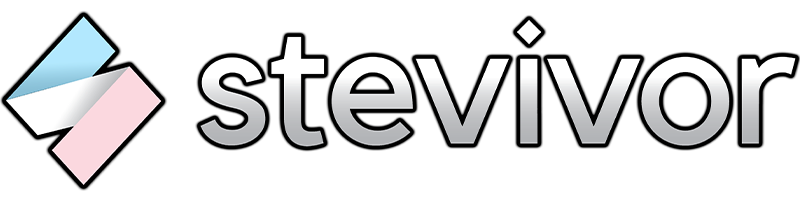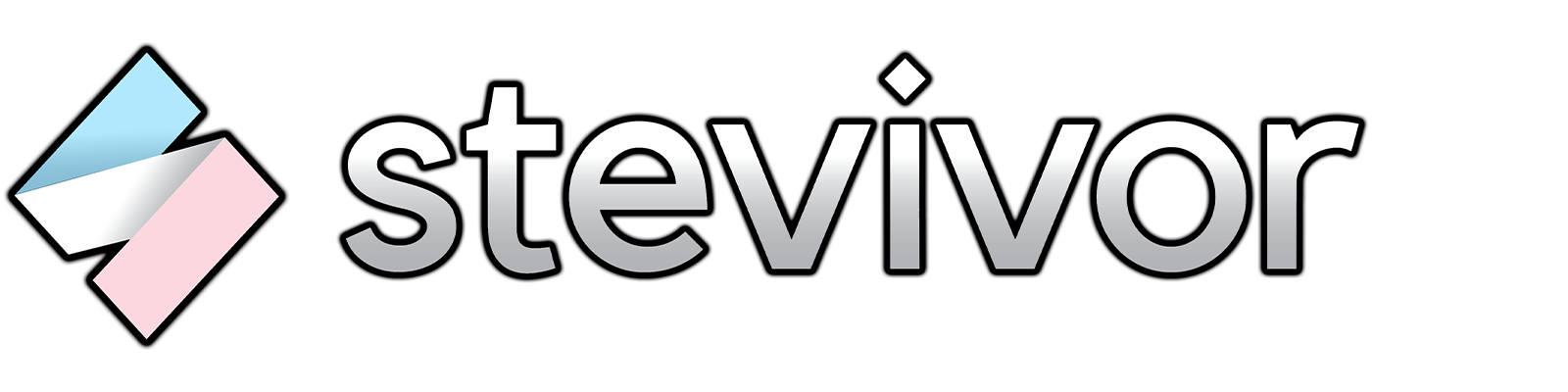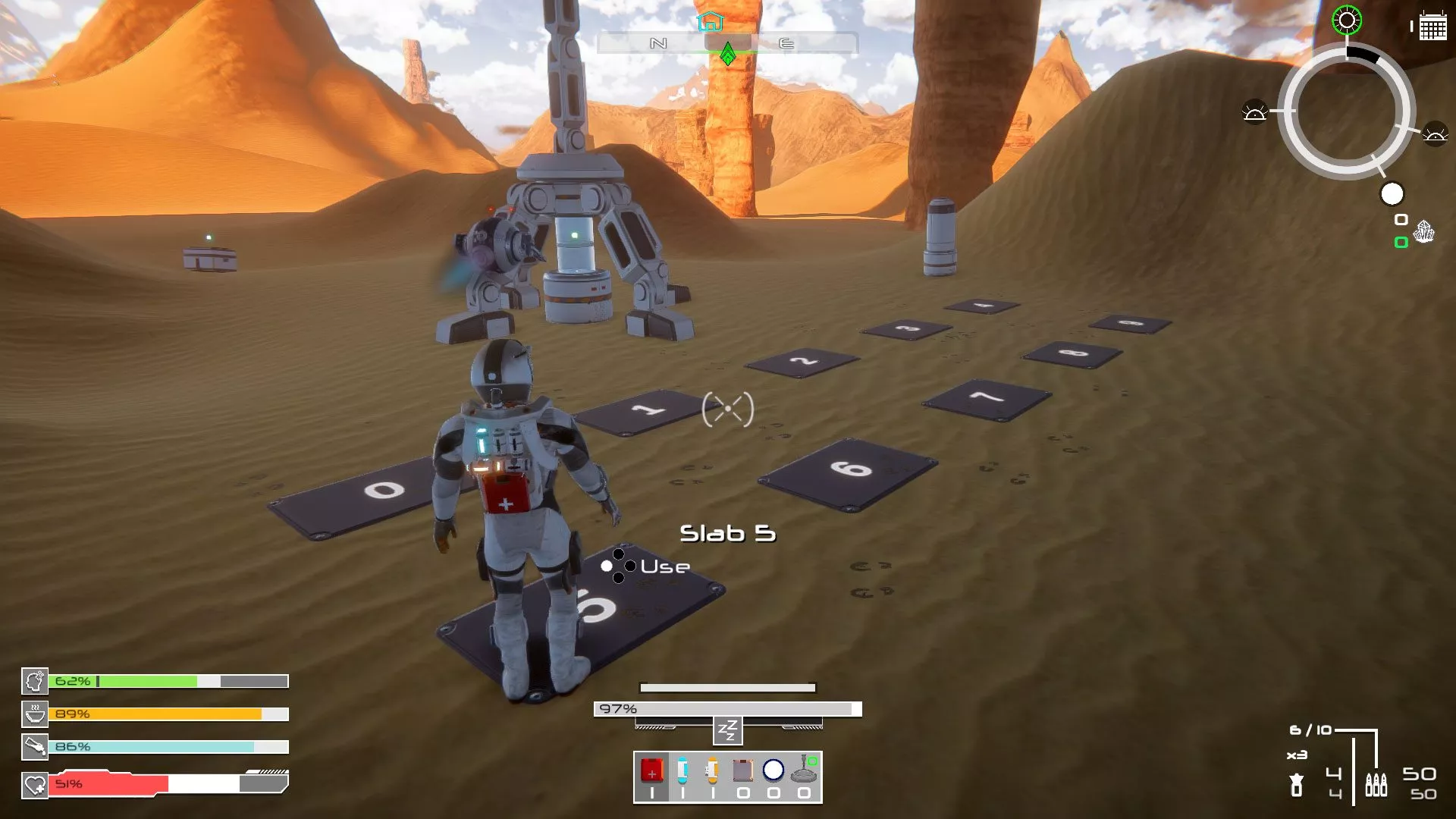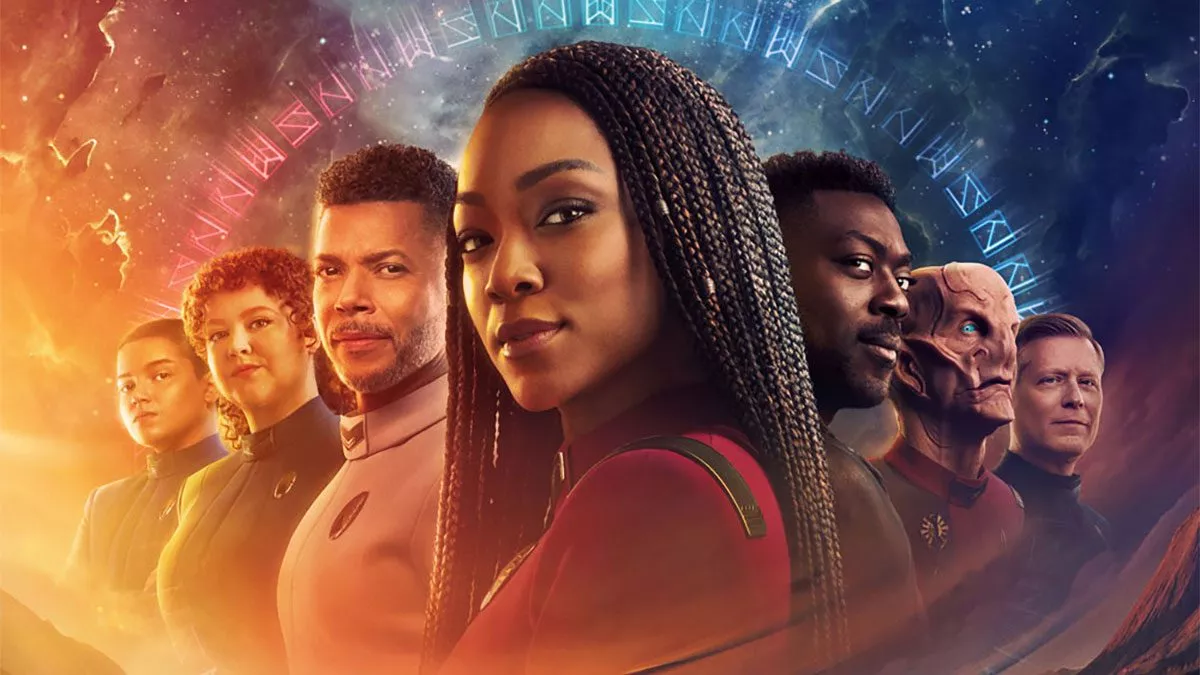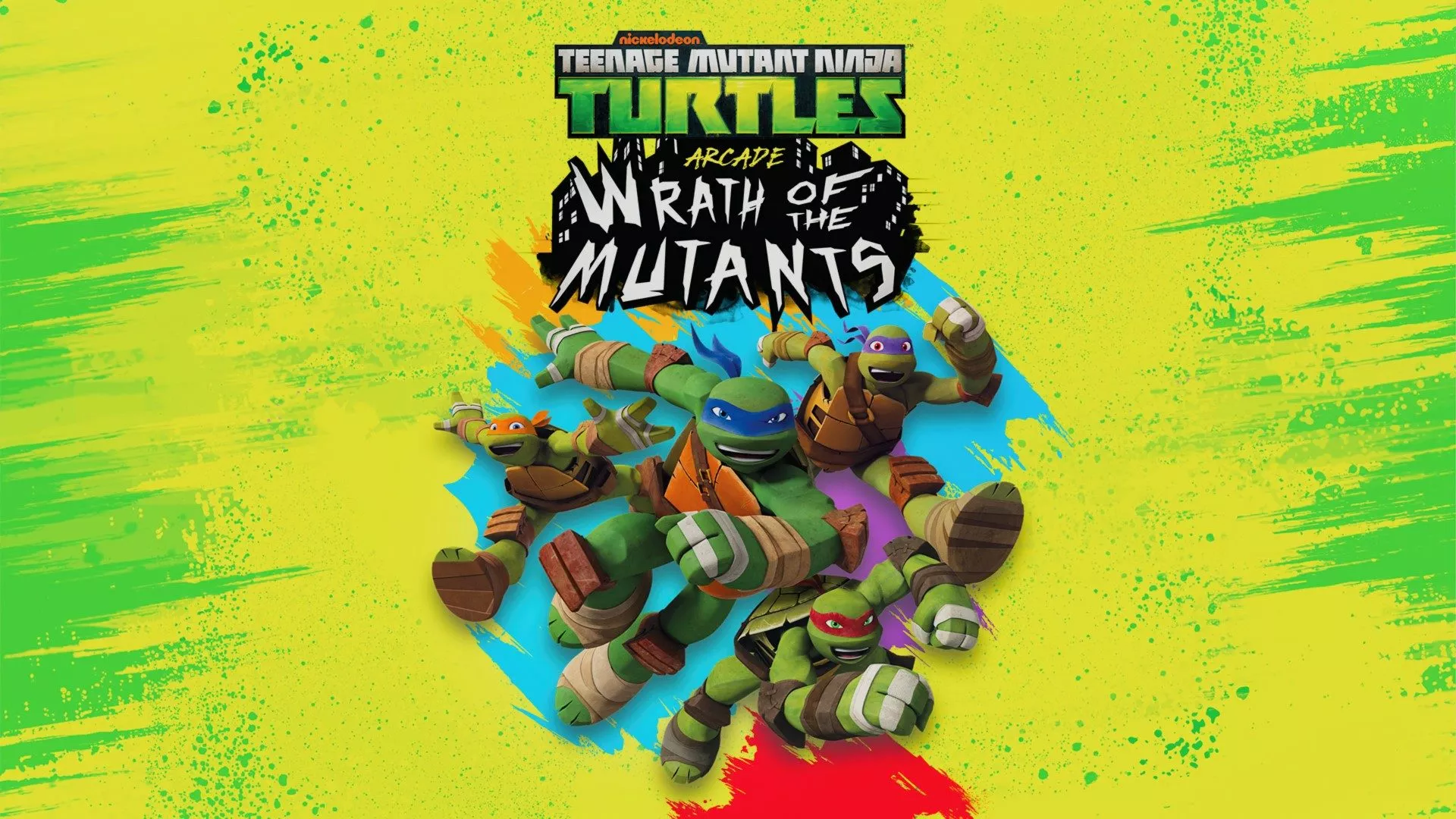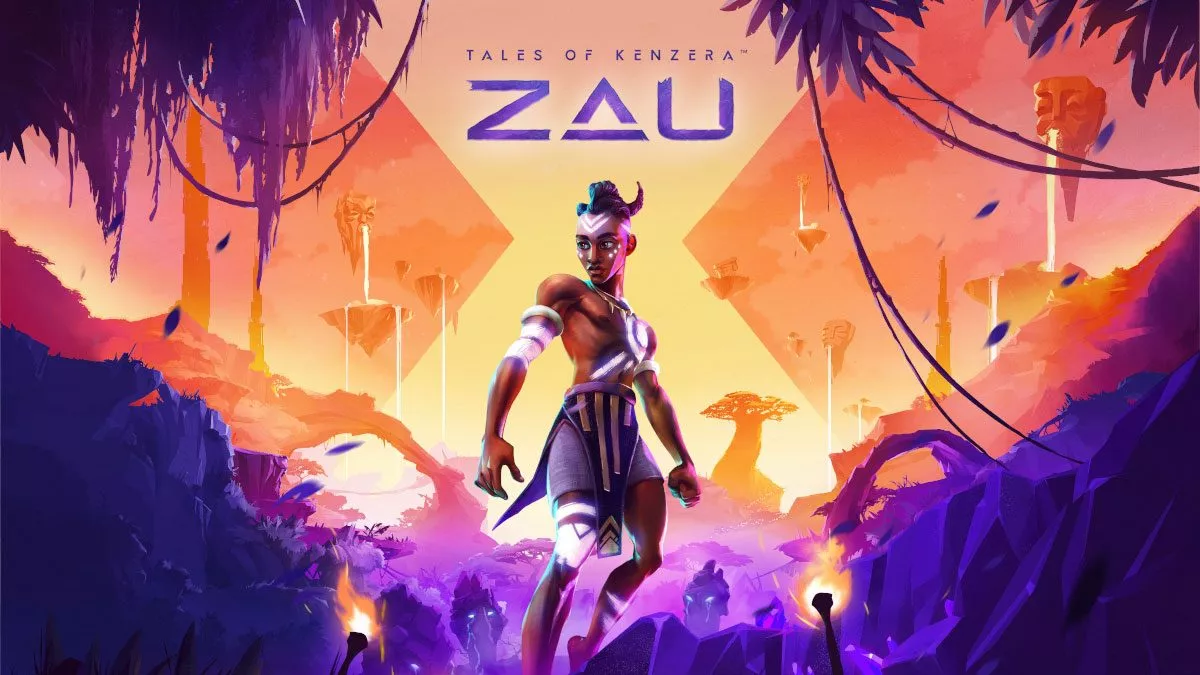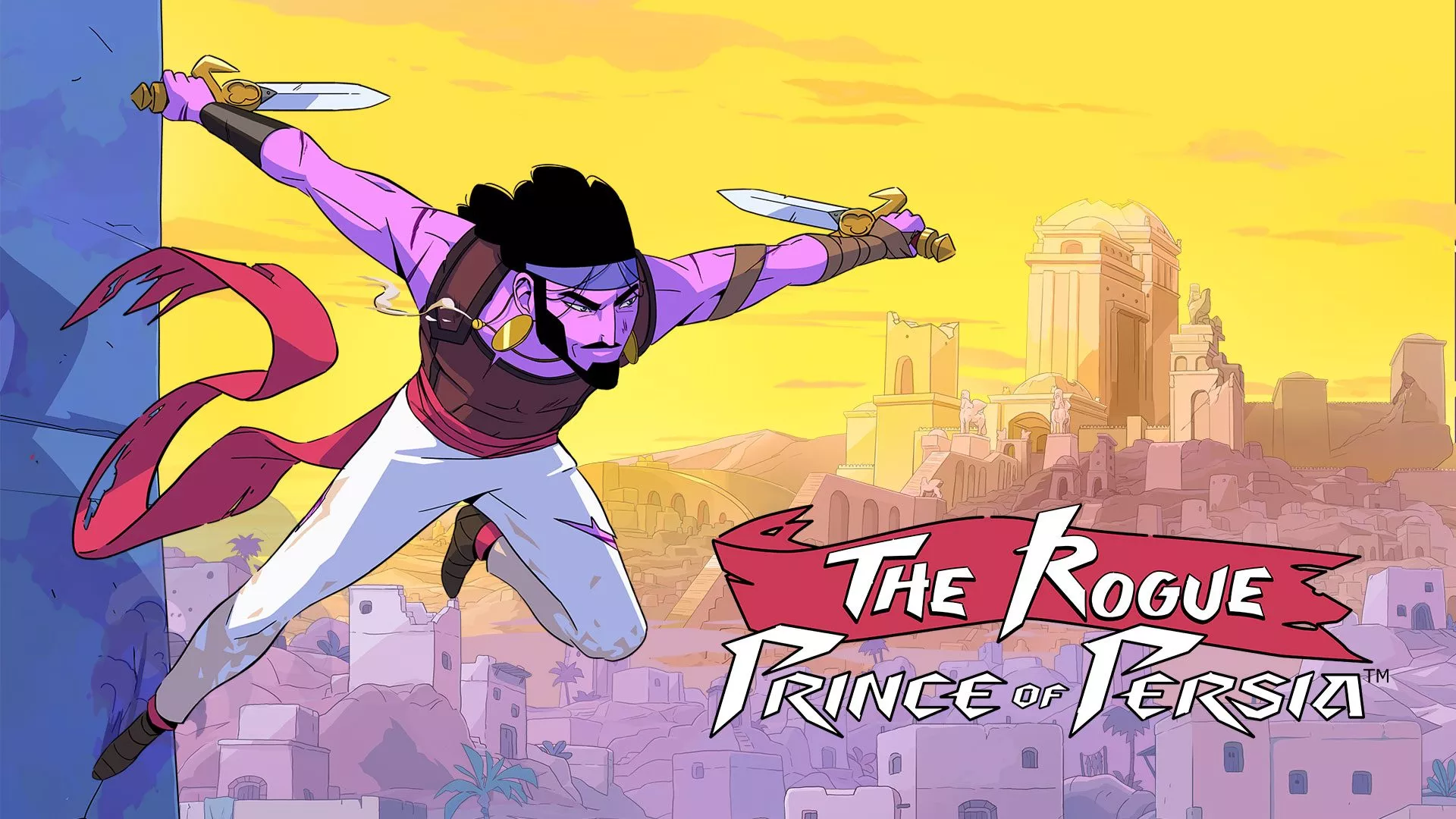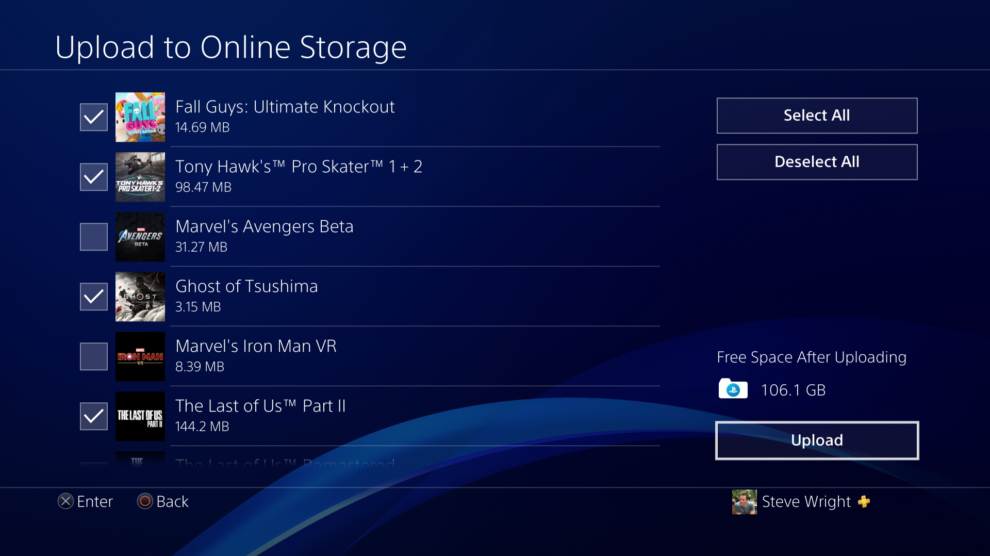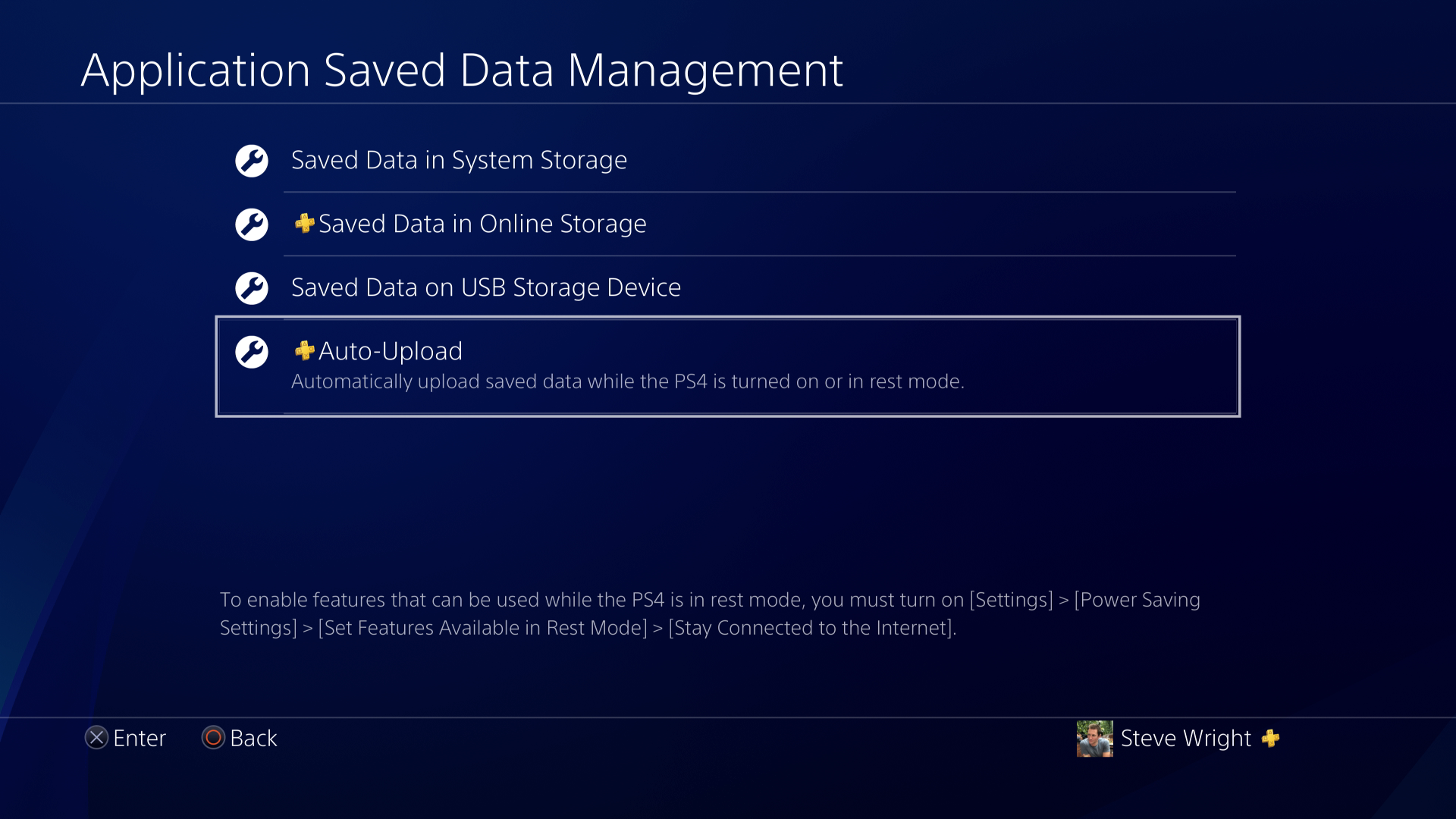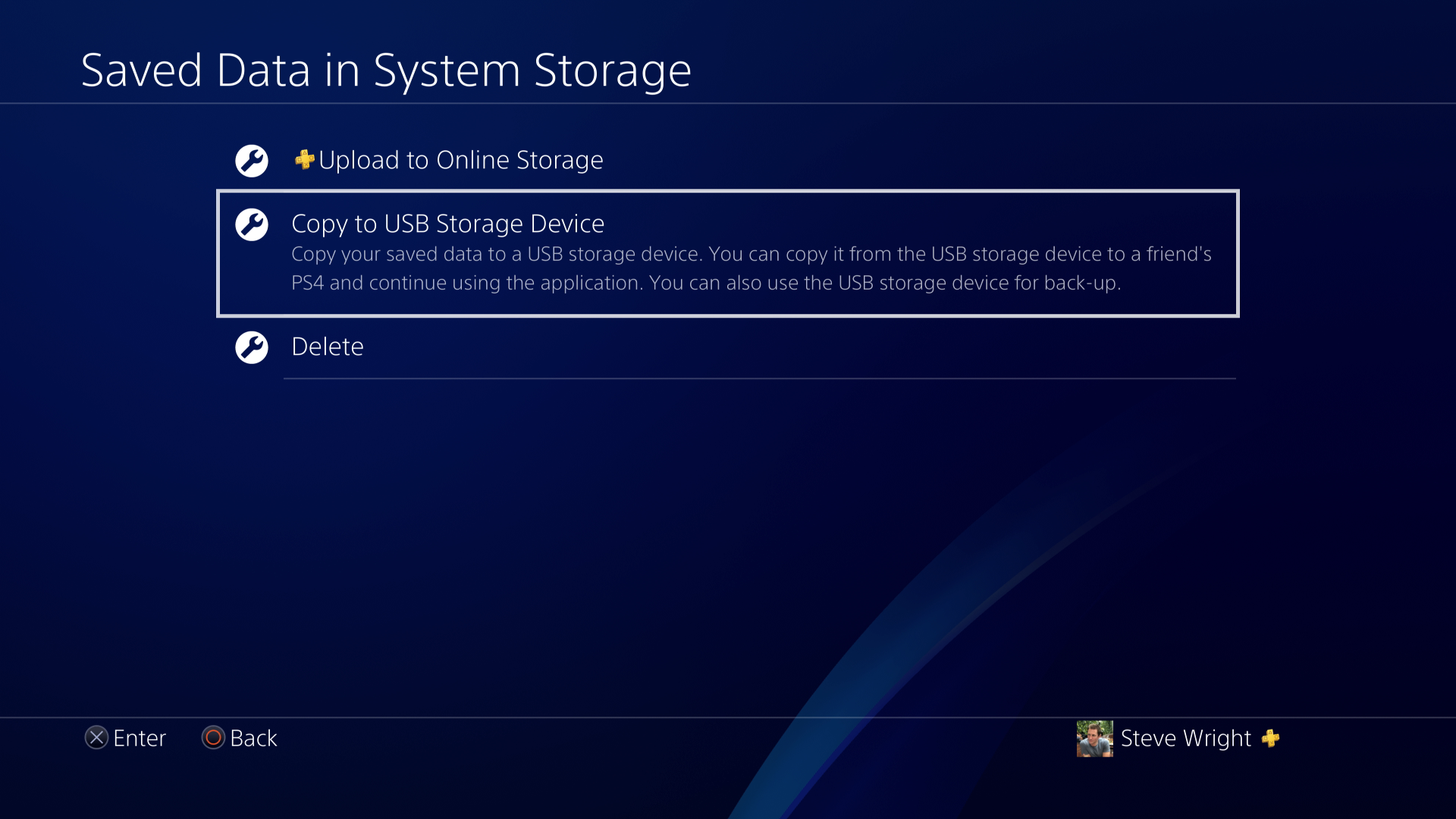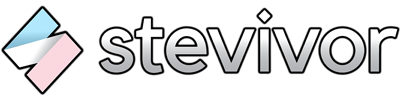We’re zooming towards the release of the PS5, and this handy guide will help ensure you’ve copied over game saves via PlayStation Plus cloud storage or a USB device before the changeover.
There are a couple ways to copy game saves, so we’ll show you each.
Copy PS4 game saves to PlayStation Plus cloud storage
If you’re a PlayStation Plus subscriber, you’ve got access to cloud storage. This is the easiest way to ensure your PS4 saves are accessible on the PS5.
Automatic cloud storage upload
If you’re playing on your Primary PS4, you can take advantage of automatic cloud storage upload. Here’s what you need to do to activate the feature:
- Go to Settings > Application Saved Data Management > Auto-Upload
- Ensure Enable Automatic Uploads is ticked
- You can also select/deselect specific games to include/remove from the automatic upload feature
- Hit Back to confirm
The automatic upload process will take place while your PS4 is placed into rest mode, aka turned off after you’re turn playing. You’ll need to ensure an active internet connection is allowed within rest mode by checking Settings > Power Saving Settings > Set Features Available in Rest Mode > Stay Connected to the Internet.
Manually upload game saves to cloud storage
If you’re not on your Primary PS4 — or you’d just prefer to move saves manually — you can do so as follows:
- Go to Settings > Application Saved Data Management > Saved Data in System Storage
- Select Upload to Online Storage
- You’ll be shown a list of game saves you currently have on your PS4; hit Options to select multiple titles (you can also Select All)
- Select Upload to begin the process; you’ll also see your storage limit remaining defined in the bottom-right of the screen.
Copy PS4 game saves to a USB drive
If you don’t have a PlayStation Plus subscription, your only option is to copy your save files to USB storage. Here’s how you can do that:
- Go to Settings > Application Saved Data Management > Saved Data in System Storage
- Select Copy to USB Storage Device
- You’ll be shown a list of game saves you currently have on your PS4; hit Options to select multiple titles (you can also Select All)
- Select Copy to begin the process; you’ll also see your storage limit remaining defined in the bottom-right of the screen.
If you’re using an external USB drive to store PS4 games, you won’t be able to copy your game saves to the same drive. One drive for saves, the other for games — simple.
The PS4 is out now (obviously) and the PS5 heads to store shelves on 12 November.
This article may contain affiliate links, meaning we could earn a small commission if you click-through and make a purchase. Stevivor is an independent outlet and our journalism is in no way influenced by any advertiser or commercial initiative.