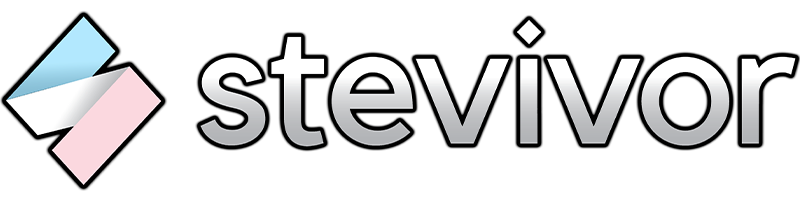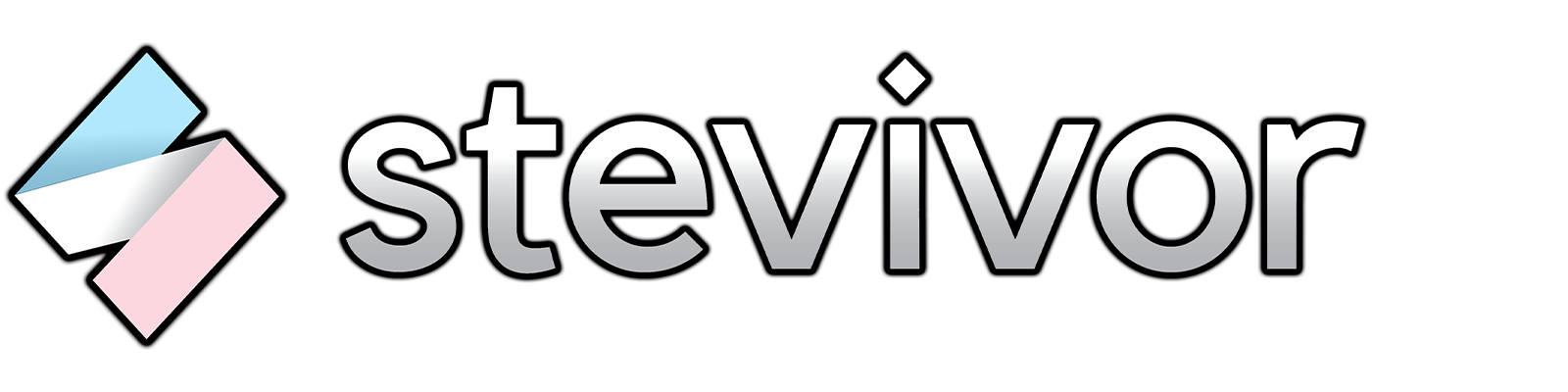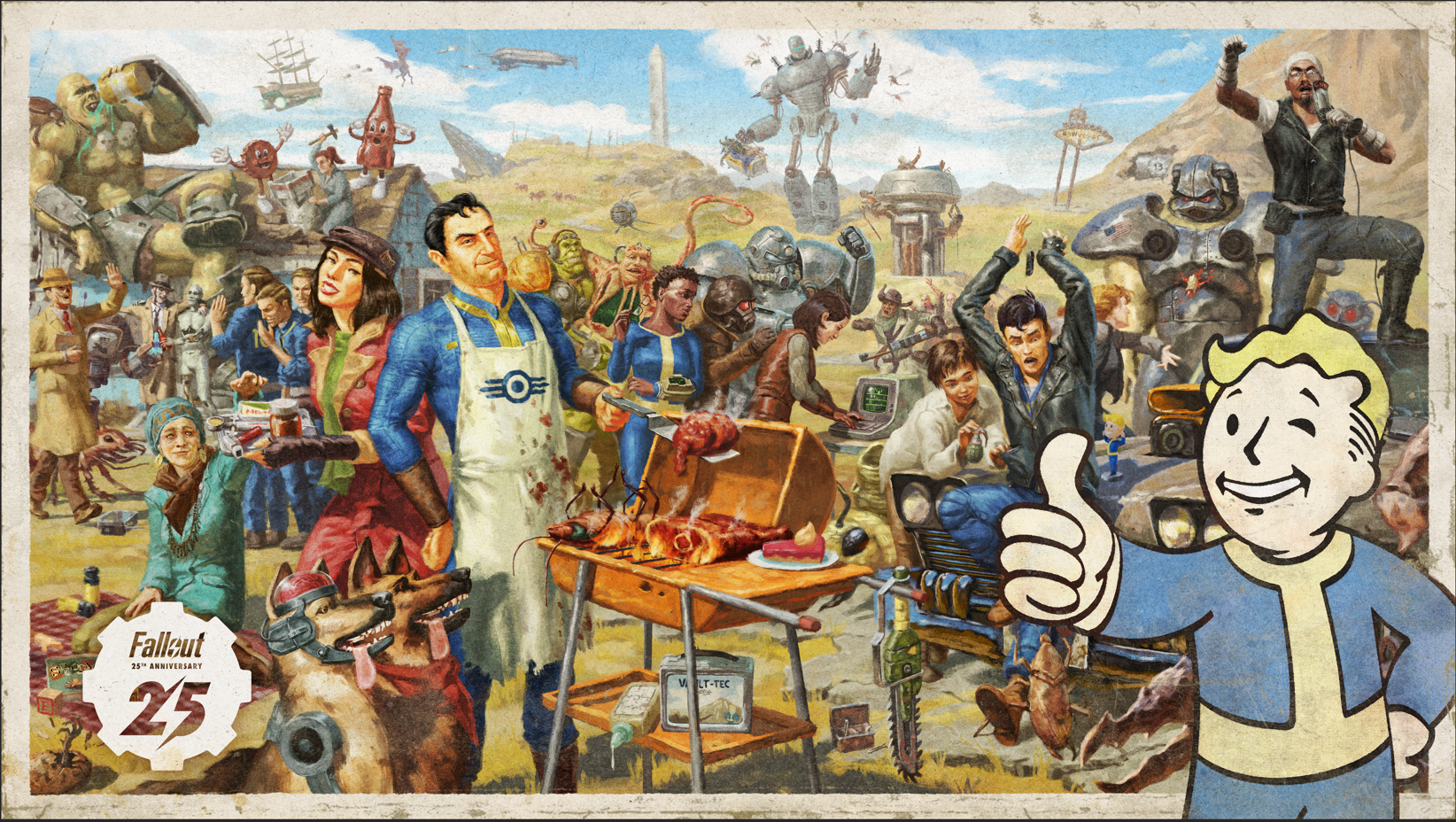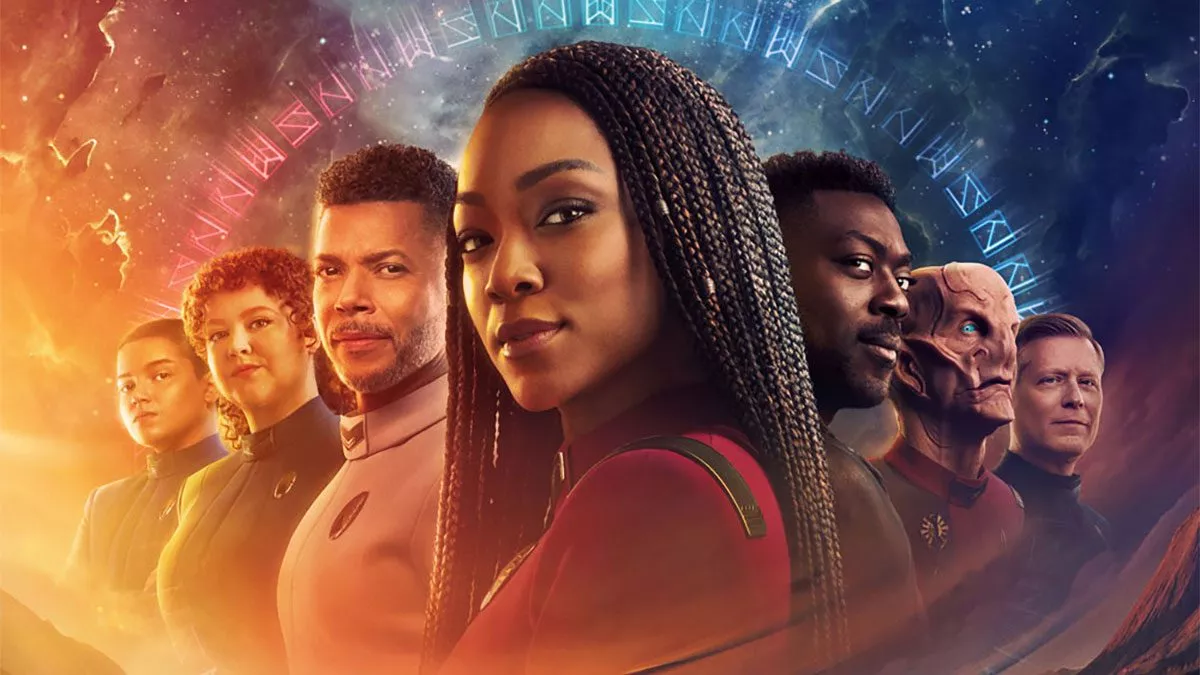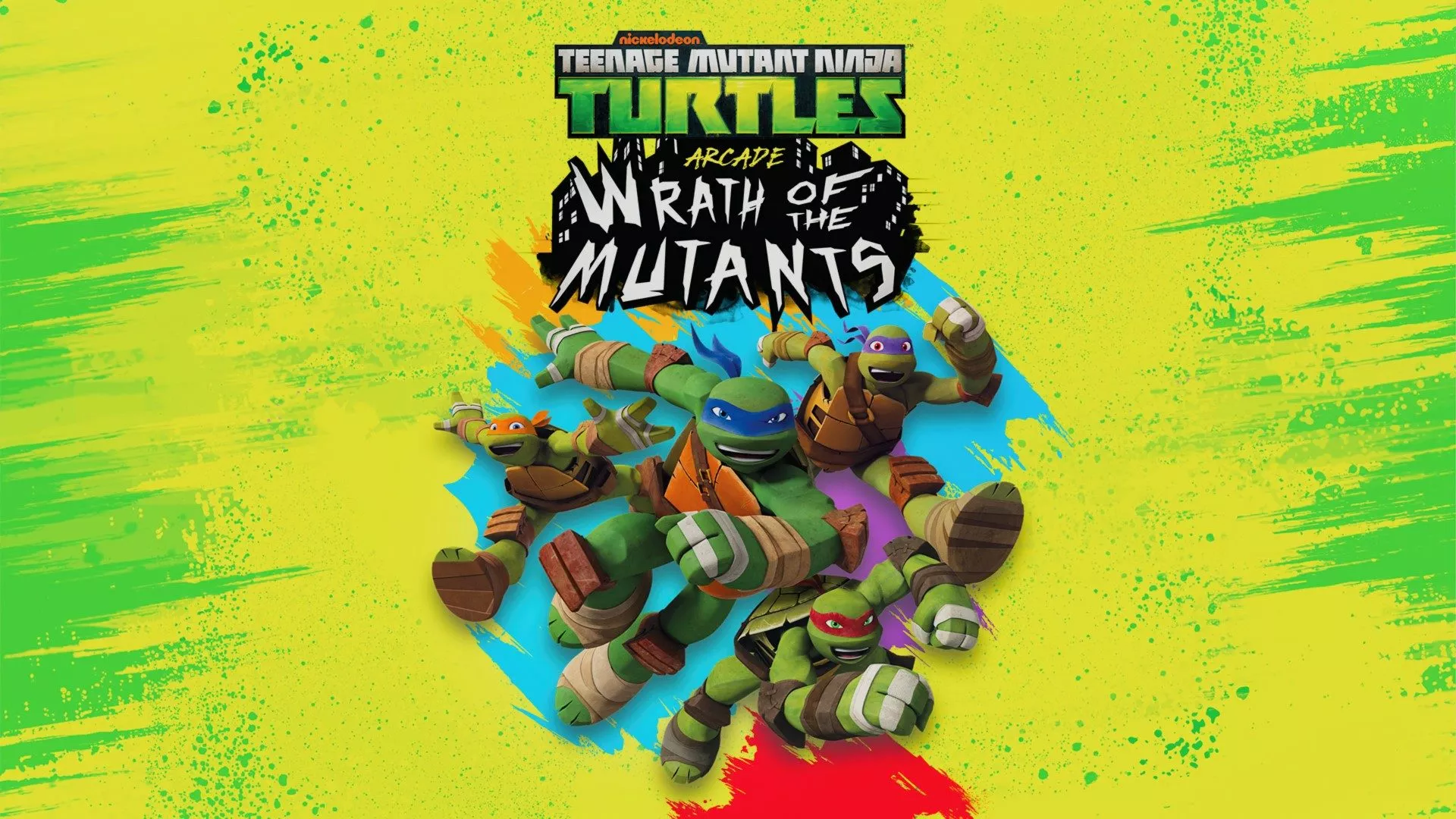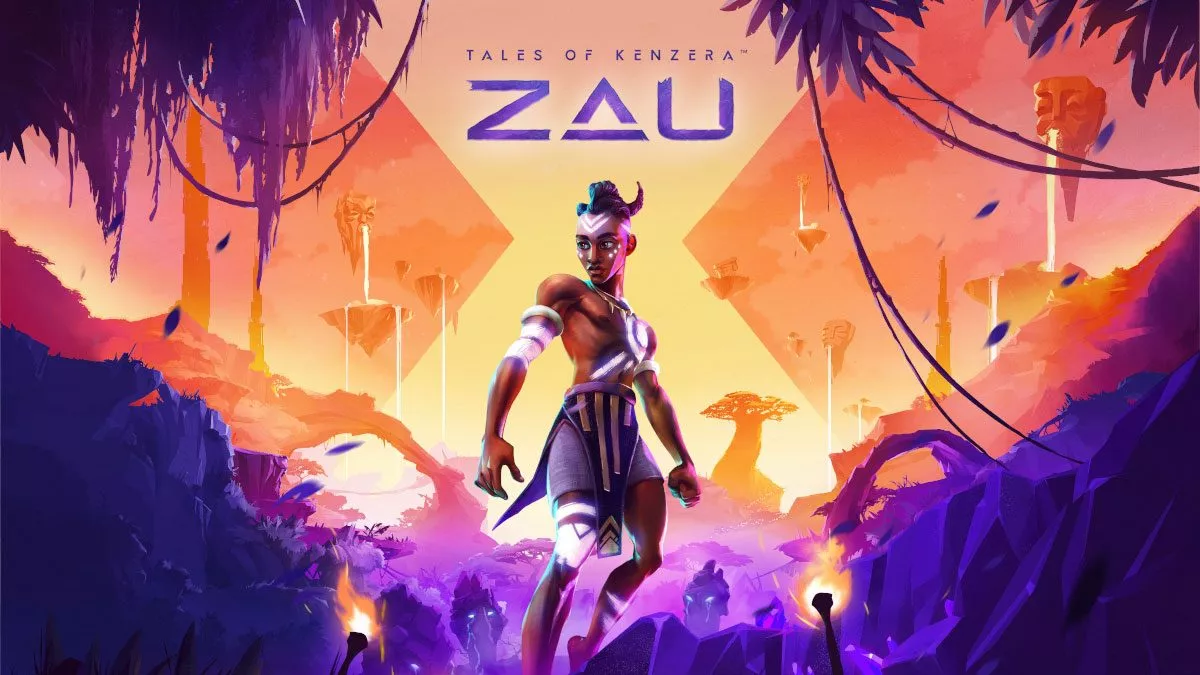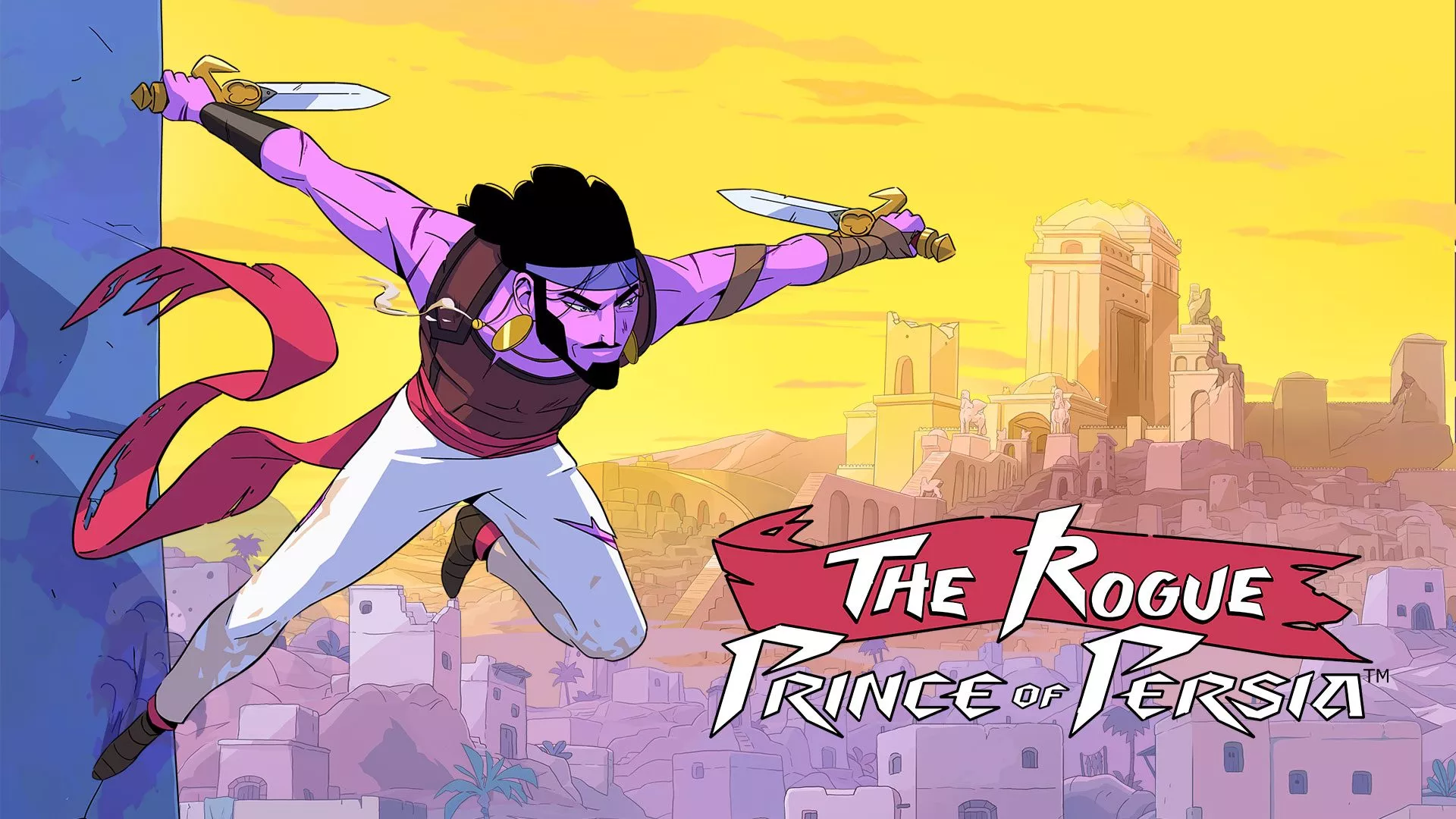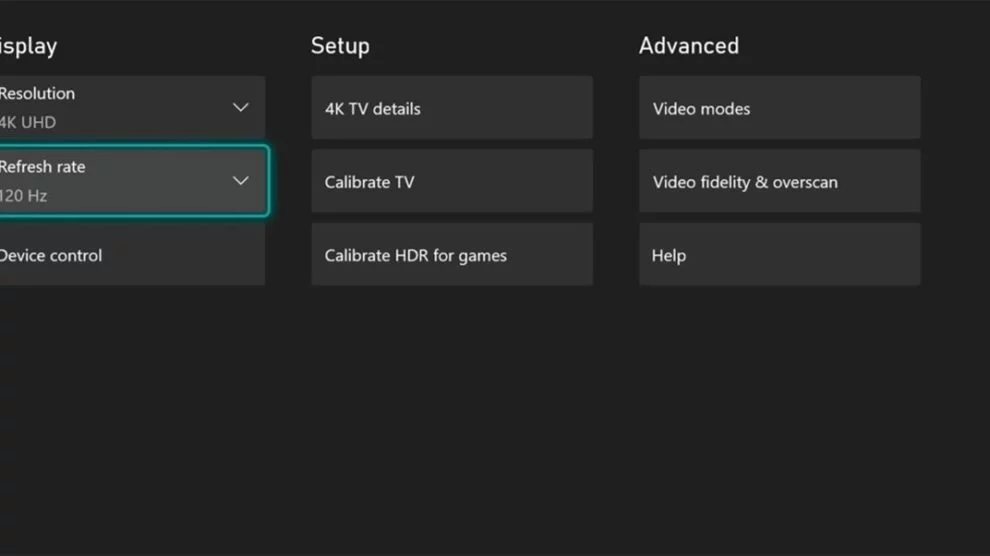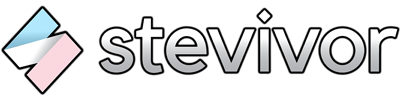The 2019 LG OLED 9 Series is the first to support HDMI 2.1, which means it should (and does) support 4K at 120 frames-per-second with an Xbox Series X, PlayStation 5 or even an RTX 3080.
However, come launch day you may find your TV hasn’t received the necessary update. The firmware required to enable 4K/120 Hz hasn’t been widely automatically distributed, but you can get it right now — just be sure to follow to the end, as there’s an important final step to make it work.
If you still have a no signal issue after updating your firmware, see below for another known issue with VRR.
LG B9 4K/120 Hz support
As this is the unit we have tested, we can confirm — despite rumours to the contrary — the LG B9 does support 4K at 120 frames-per-second with HDR enabled.
We used the Xbox Series X, but this should also apply to the PS5, and any device capable of outputting that functionality. The super high speed HDMI capable in the box is HDMI 2.1 compatible, and all you need to do the job.
Required firmware
The firmware required for 4K/120 Hz support on the LG 9 Series is 5.00.02 (or higher). At time of pushing, it’s believed this update will be automatically pushed out in late November, around two weeks after the Xbox Series X and PS5 have launched, but that is subject to change.
To see your current firmware, go to settings > all settings > general > about this TV.
Manually update your firmware
The good news is you can manually update your firmware right now, without having to join the beta preview programme.
- Go to your local LG support site, such as the Australian support site.
- Enter your TV model number. To find your model number, go to settings > all settings > general > about this TV > TV information.
- Download the firmware zip file and extract it. At the time of publishing, on the Australian site, this is version 5.00.02. This may vary in other regions.
- Insert a USB memory drive into your PC and create a folder called
“LG_DTV”. Move the firmware into this folder.
- Insert the USB memory drive into a USB port on your TV. Accept the prompt to install new firmware. The TV will restart and the software update will be (almost) complete.
- Recommended: Power cycle the TV by disconnecting it from the powerpoint and waiting a few minutes before reconnecting it. Prior to this step, our Xbox Series X displayed fine at 4k/120 Hz in the menu, but my screen keeps going black as soon as any game was launched. Power cycling resolved the issue.
4K/120Hz issue with variable refresh rate (VRR)
Microsoft has confirmed there are issues with variable refresh rate (VRR) when playing in 4K at 120Hz on Xbox Series X/S. This applies to numerous TVs, not just from LG, and may also affect PS5. If updating your firmware didn’t fix this issue, try disabling VRR in: Settings > General> TV & display options> Video modes> uncheck the box for Allow variable refresh rate.
If you would like to use VRR and 120Hz, this issue doesn’t affect 1080p or 1440p at 120Hz with VRR enabled. It’s only an issue at 4K.
This article may contain affiliate links, meaning we could earn a small commission if you click-through and make a purchase. Stevivor is an independent outlet and our journalism is in no way influenced by any advertiser or commercial initiative.