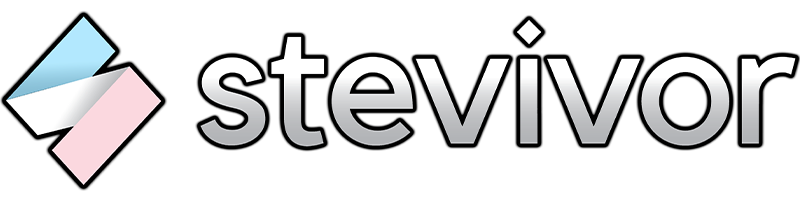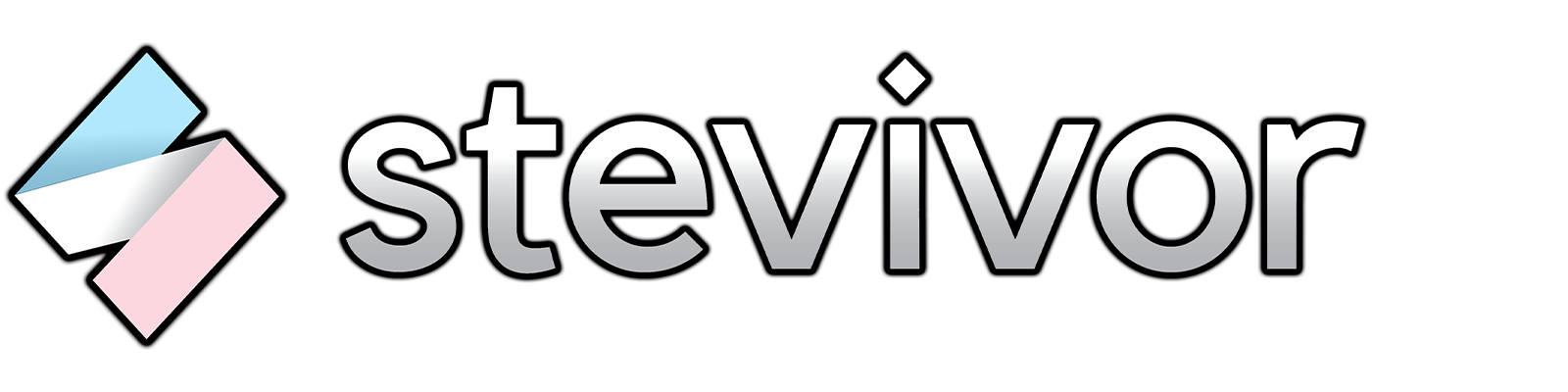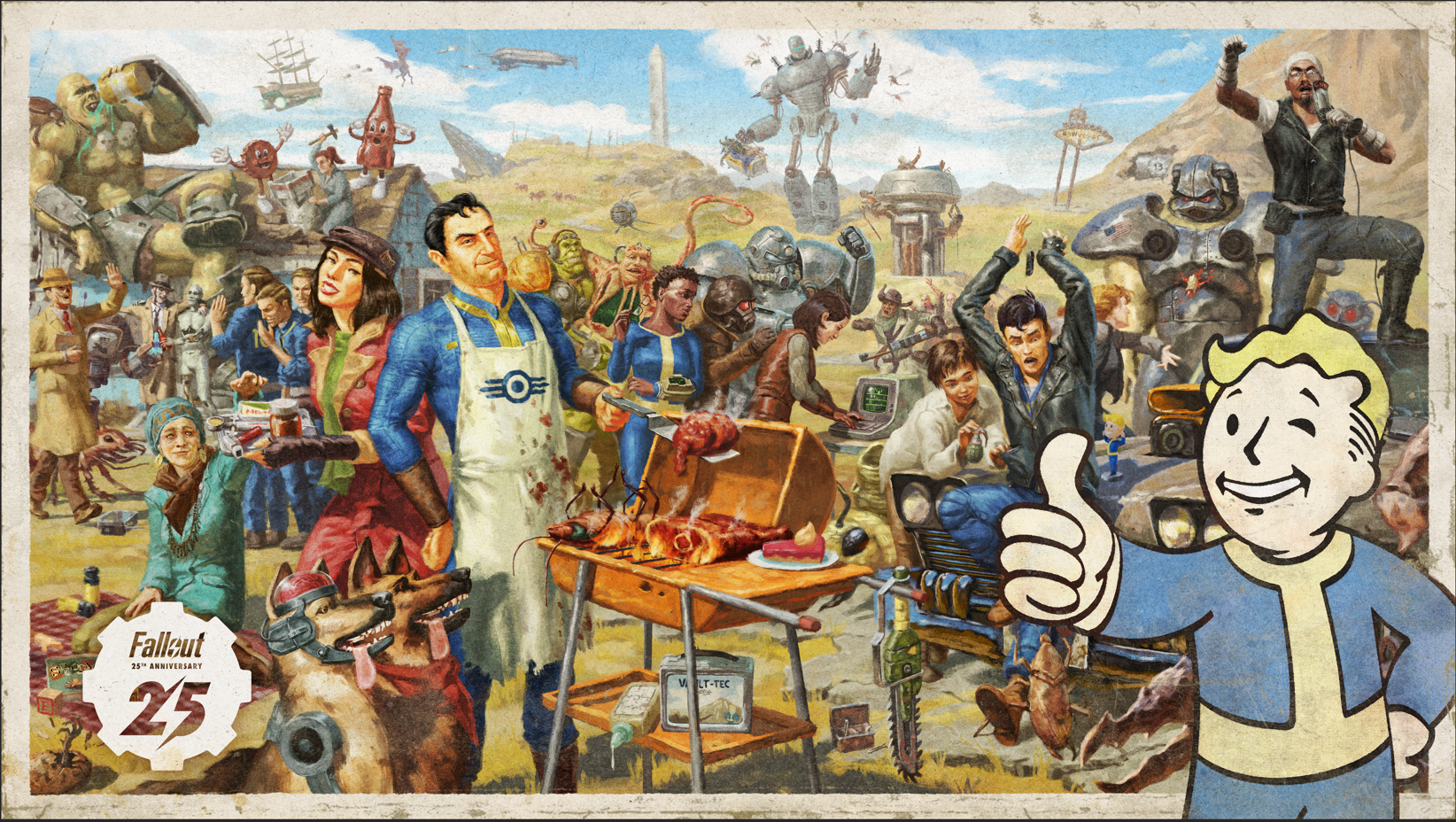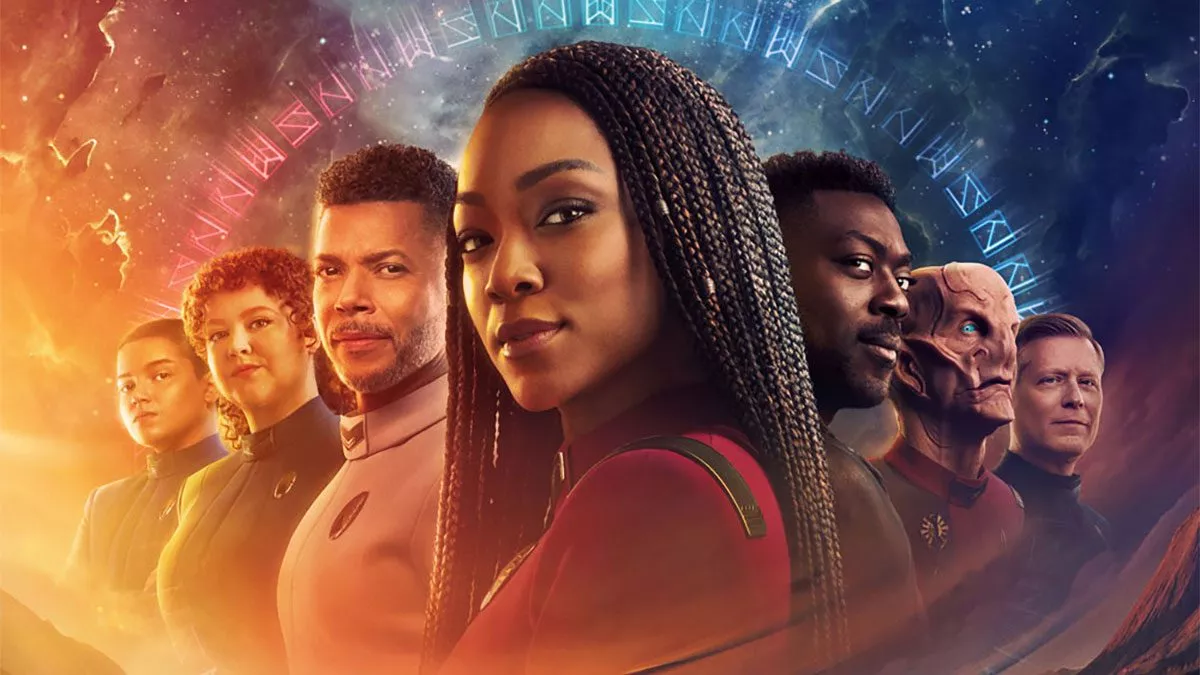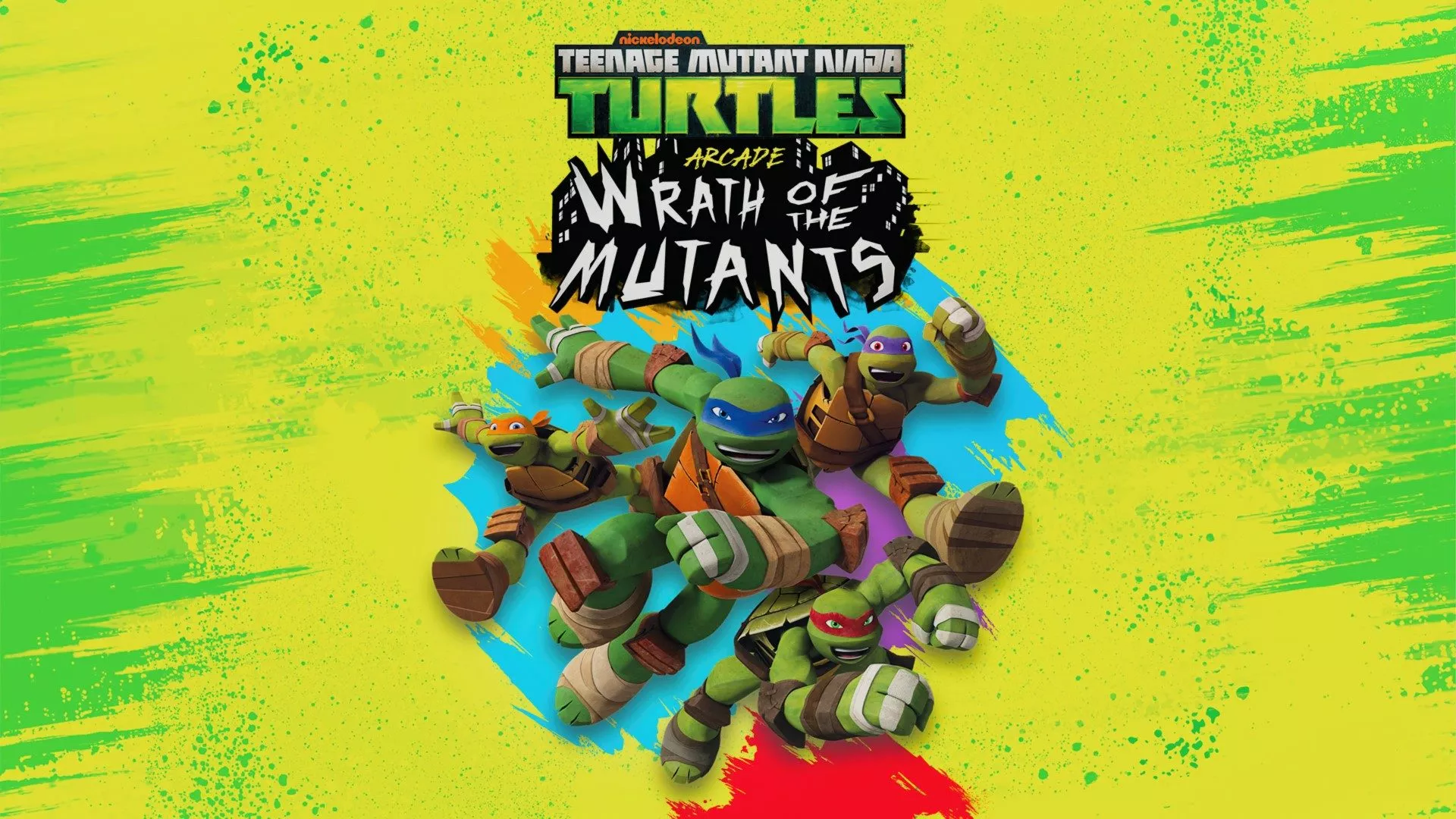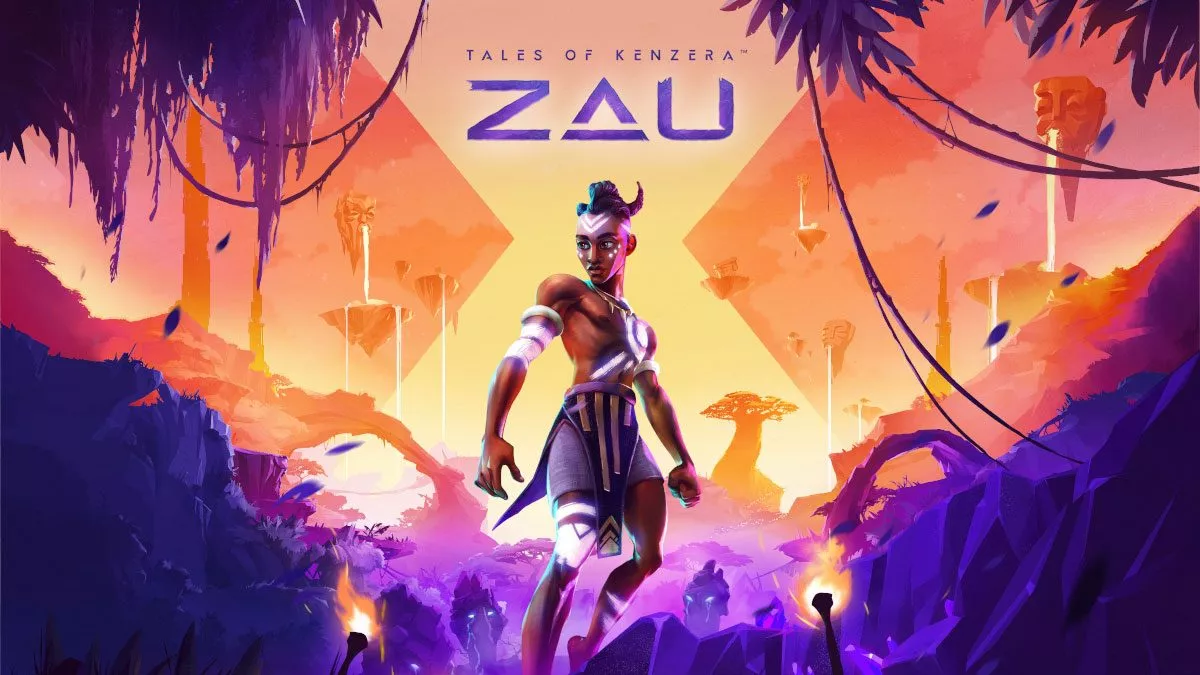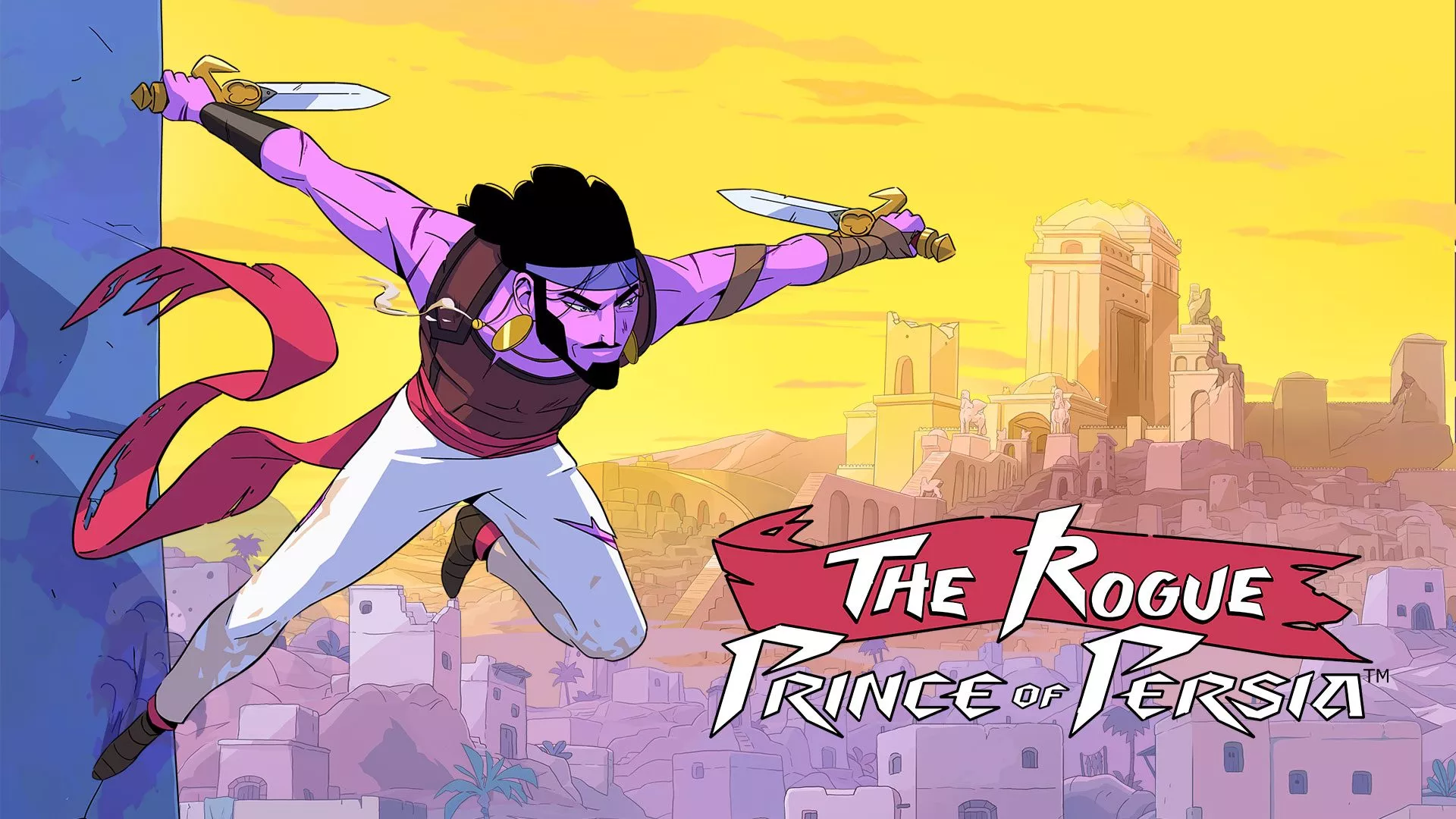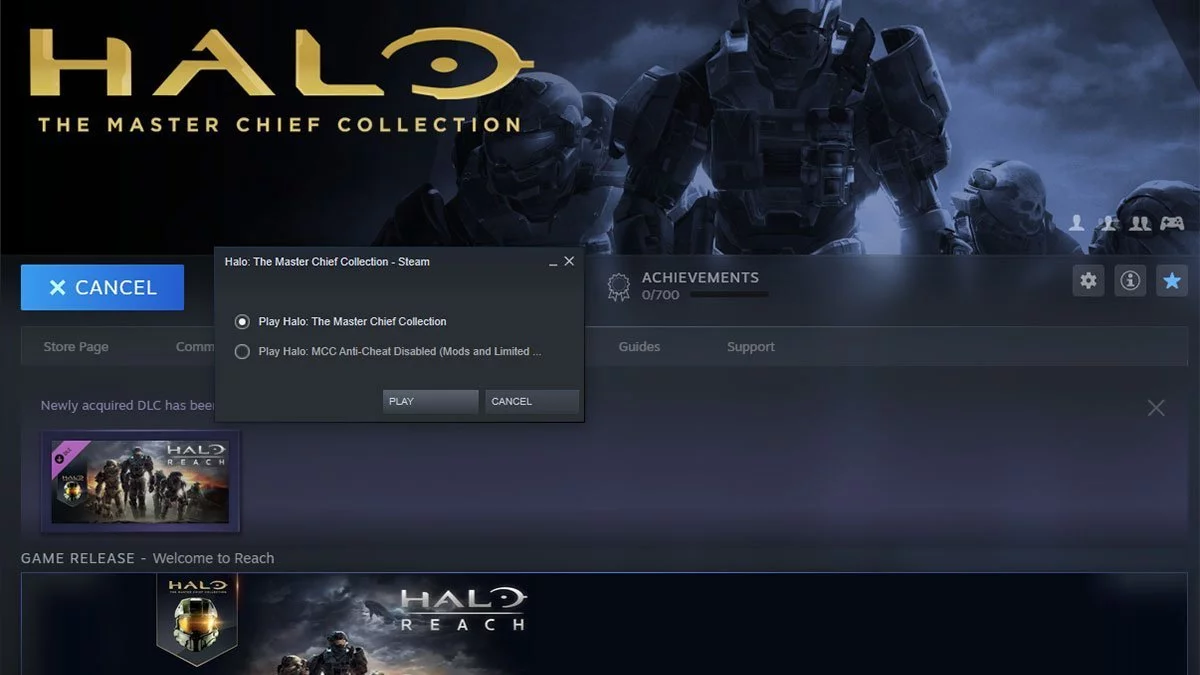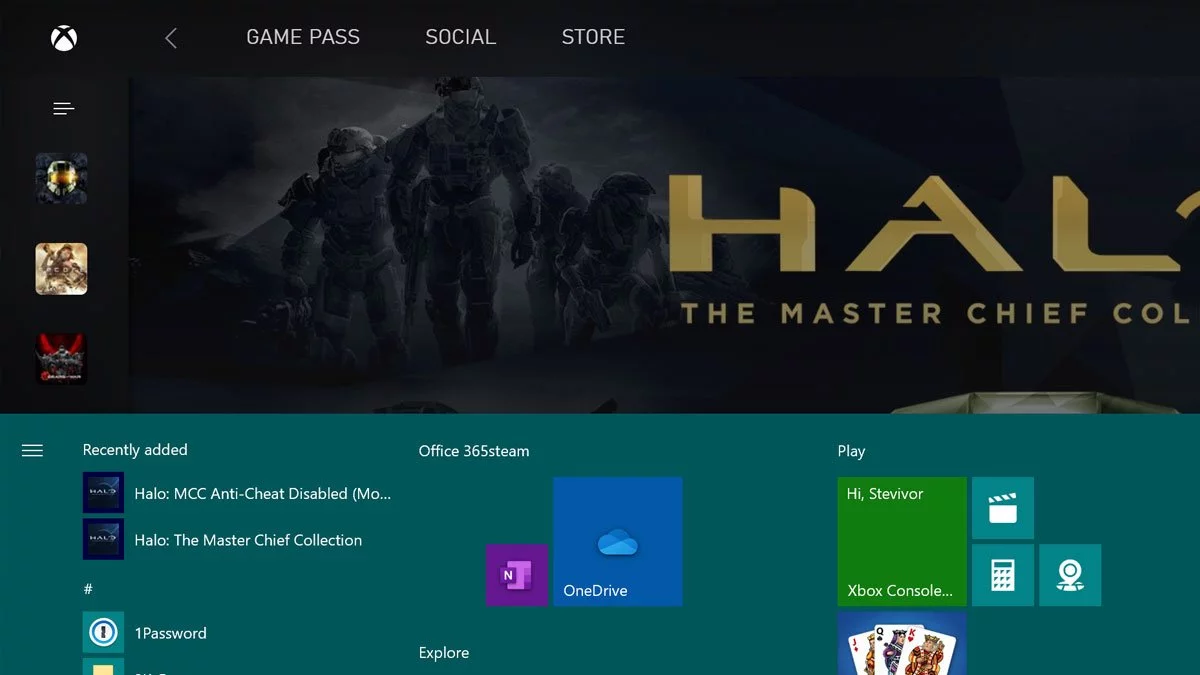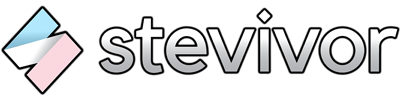Halo Reach is now available on Windows PC via Steam and Windows 10 PC, and players are able to mod the game… provided they know how. This post will show you how to turn off anti-cheat and be able to mod the game on both PC versions.
It’s important to remember that you’ll not be able to use multiplayer or official playlists with a modded game (aka one with anti-cheat disabled), so keep a copy of Reach‘s original files handy so you can revert to stock standard and play with others.
Disabling anti-cheat in Steam
Once you’ve applied your mods, it’s actually super easy to use them — if starting up the game using the Steam interface, you’ll be presented with two options: Play Halo: The Master Chief Collection or Play Halo MCC Anti-Cheat Disabled (Mods and Limited…).
Choose the bottom option to disable anti-cheat.
Disabling anti-cheat via Windows 10 PC
If you’re playing the Windows 10 PC version (via Xbox Game Pass or the Microsoft Store), you’ll get to options in your Start Menu or via the Xbox Game Pass app: Halo: The Master Chief Collection and Play Halo MCC Anti-Cheat Disabled (Mods and Limited…).
Pick the ‘anti-cheat disabled’ option — we find this is easiest to do via the Start Menu itself, and you can also right-click the option and add a shortcut to your desktop if desired.
Have fun modding!
Halo Reach is accessible inside Halo The Master Chief Collection on both Windows PC and Xbox One.
This article may contain affiliate links, meaning we could earn a small commission if you click-through and make a purchase. Stevivor is an independent outlet and our journalism is in no way influenced by any advertiser or commercial initiative.