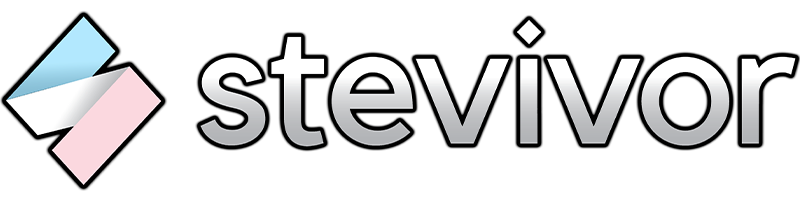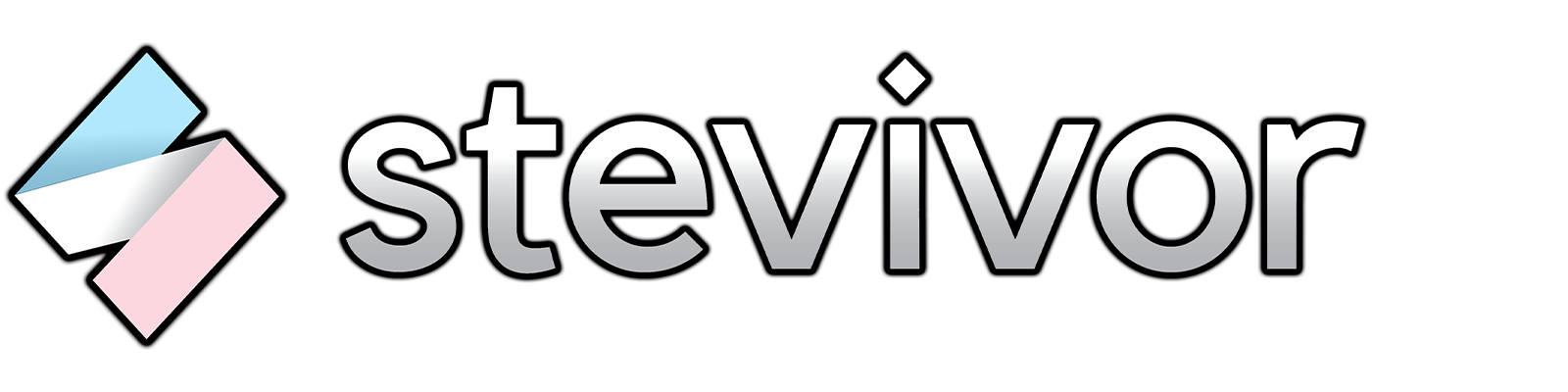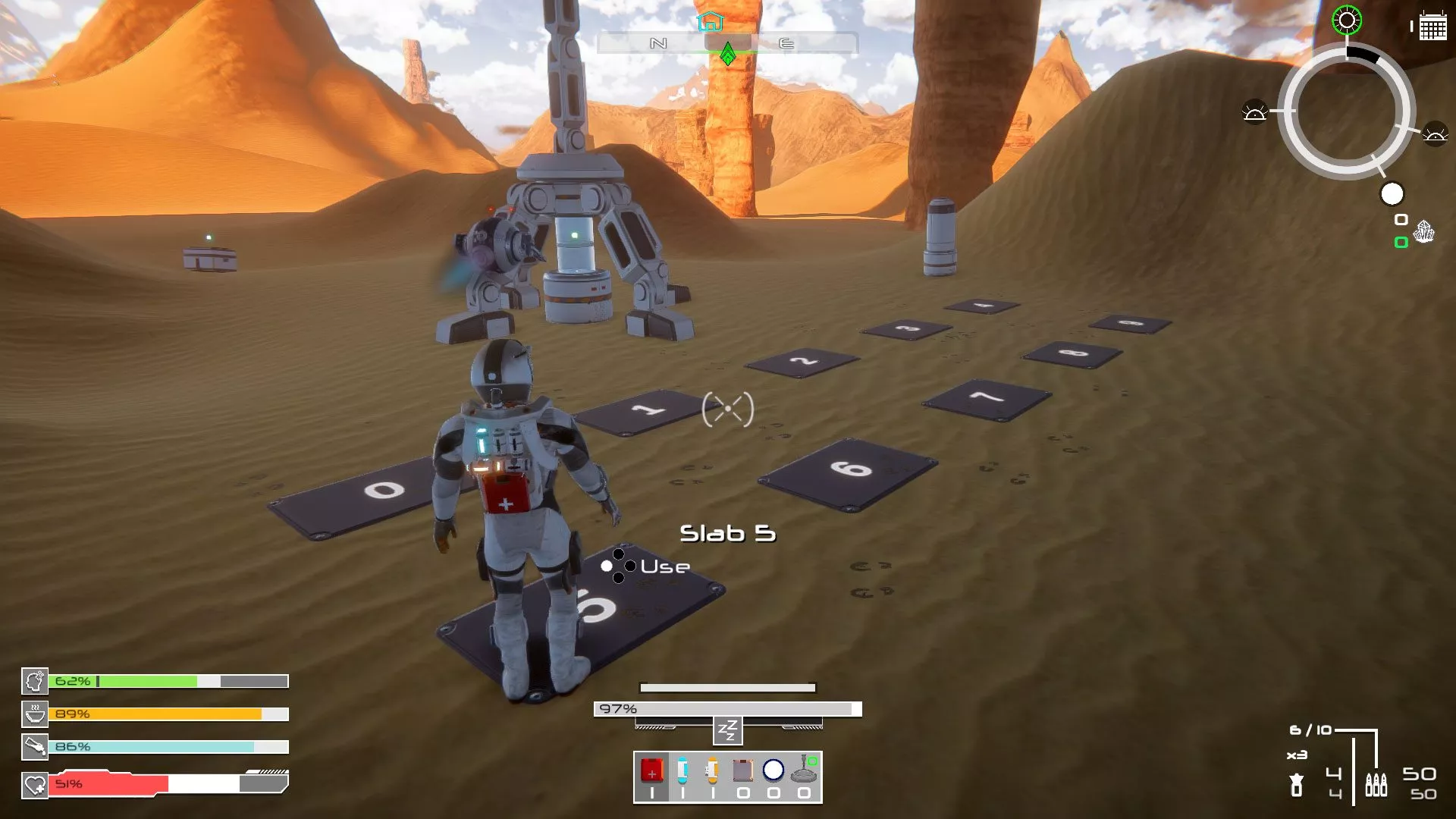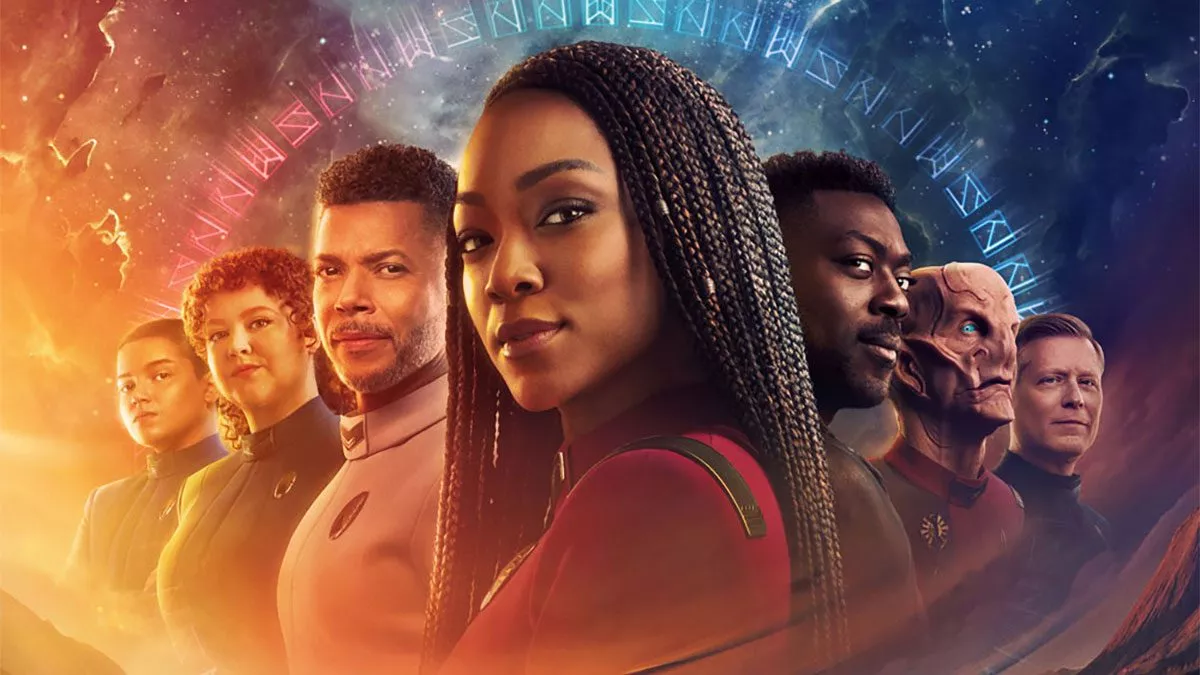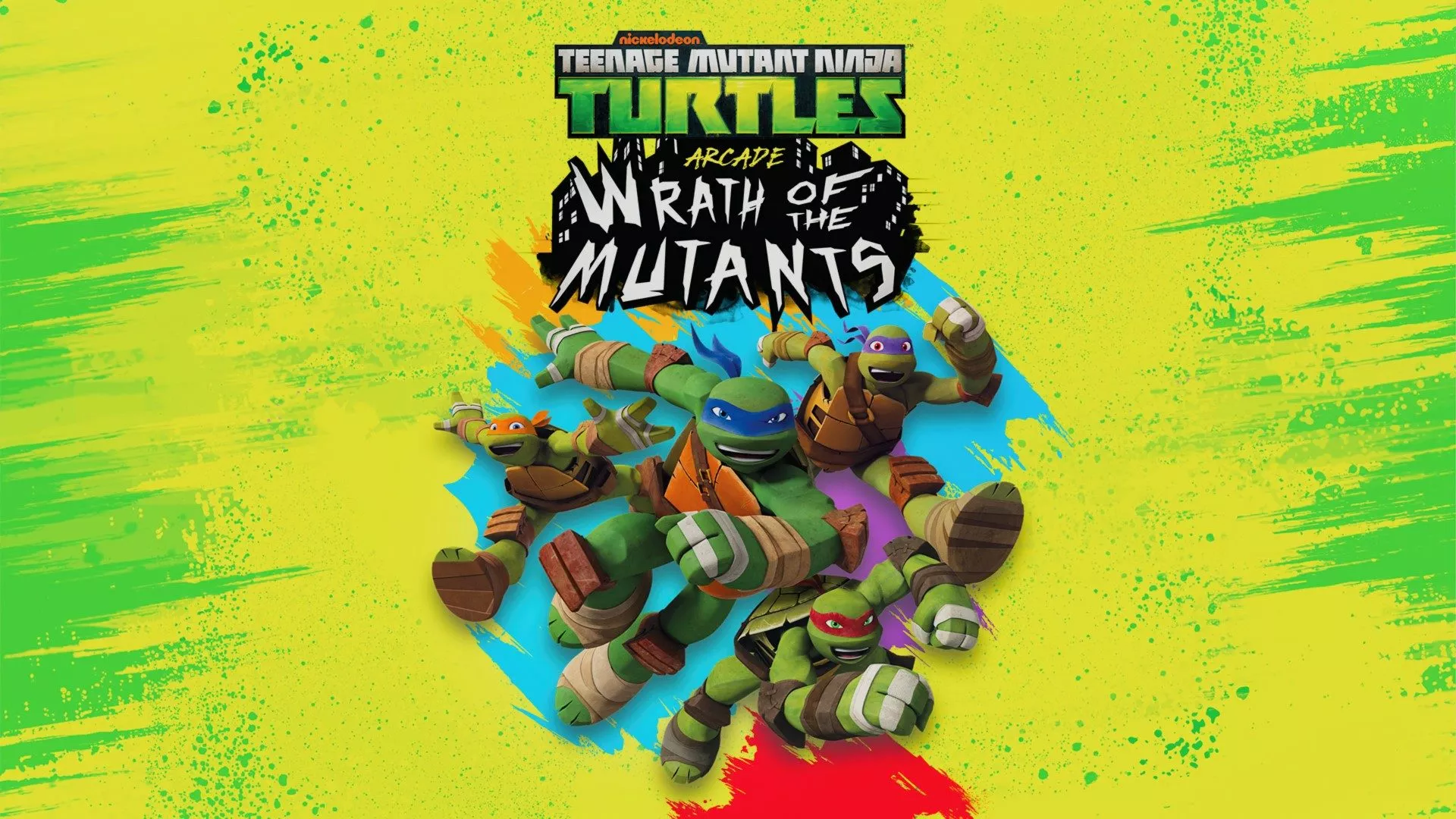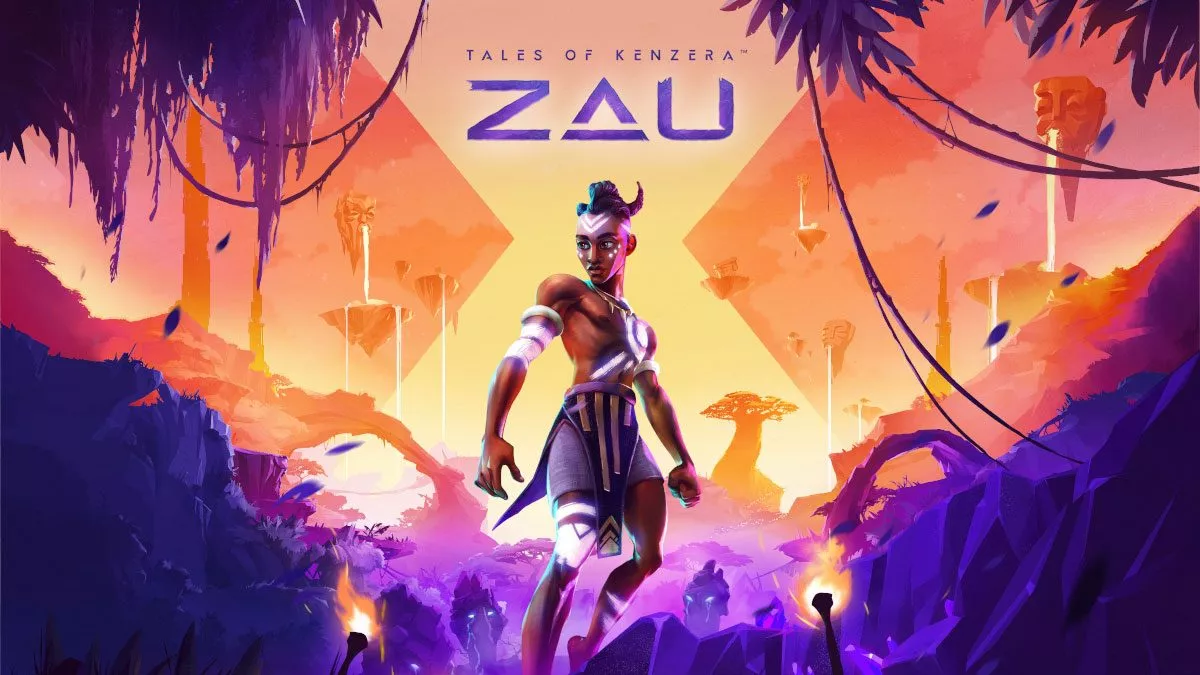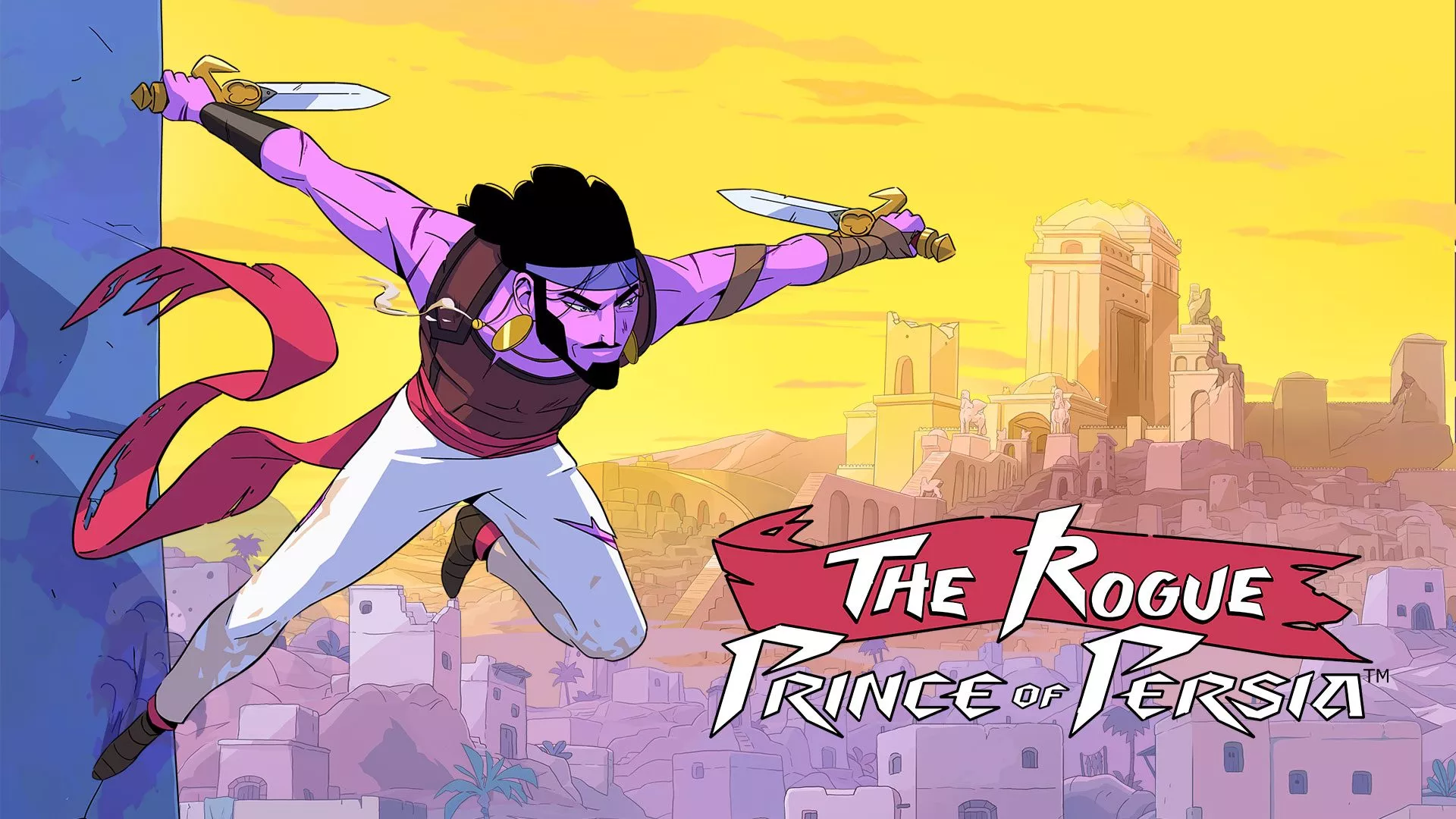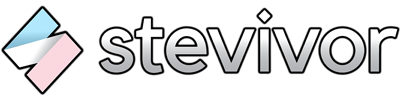It’s been over six months since users could bulk move or bulk copy content across Xbox One hard drives, and we’ve not helped out readers with the steps required to do so. Shame on us!
The ability to bulk move and bulk copy is incredibly useful, but a bit hidden. Here’s how to do it:
- Go to Settings.
- Head over to System, then Storage.
- Select the hard drive you wish to bulk move or bulk copy from.
- Choose Transfer.
- Next, you can select the items you wish to move or copy. Alternatively, you can use Select all to select everything on the drive.
- Choose Copy selected or Move selected to begin your chosen process.
- Select the hard drive you wish to move or copy to.
- Select Copy or Move to start the transfer.
Easy as, eh? This functionality is great when moving content from an internal drive to external drive, or one external drive to a larger one. Or, really, any other HDD combination you can think of.
Enjoy!
This article may contain affiliate links, meaning we could earn a small commission if you click-through and make a purchase. Stevivor is an independent outlet and our journalism is in no way influenced by any advertiser or commercial initiative.