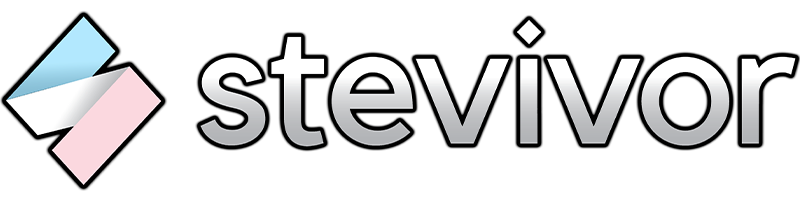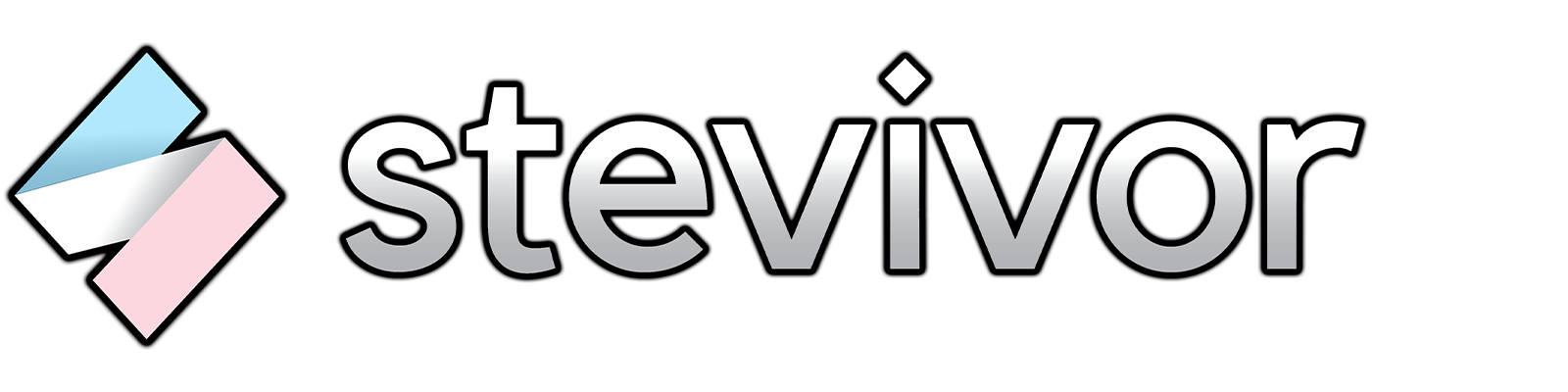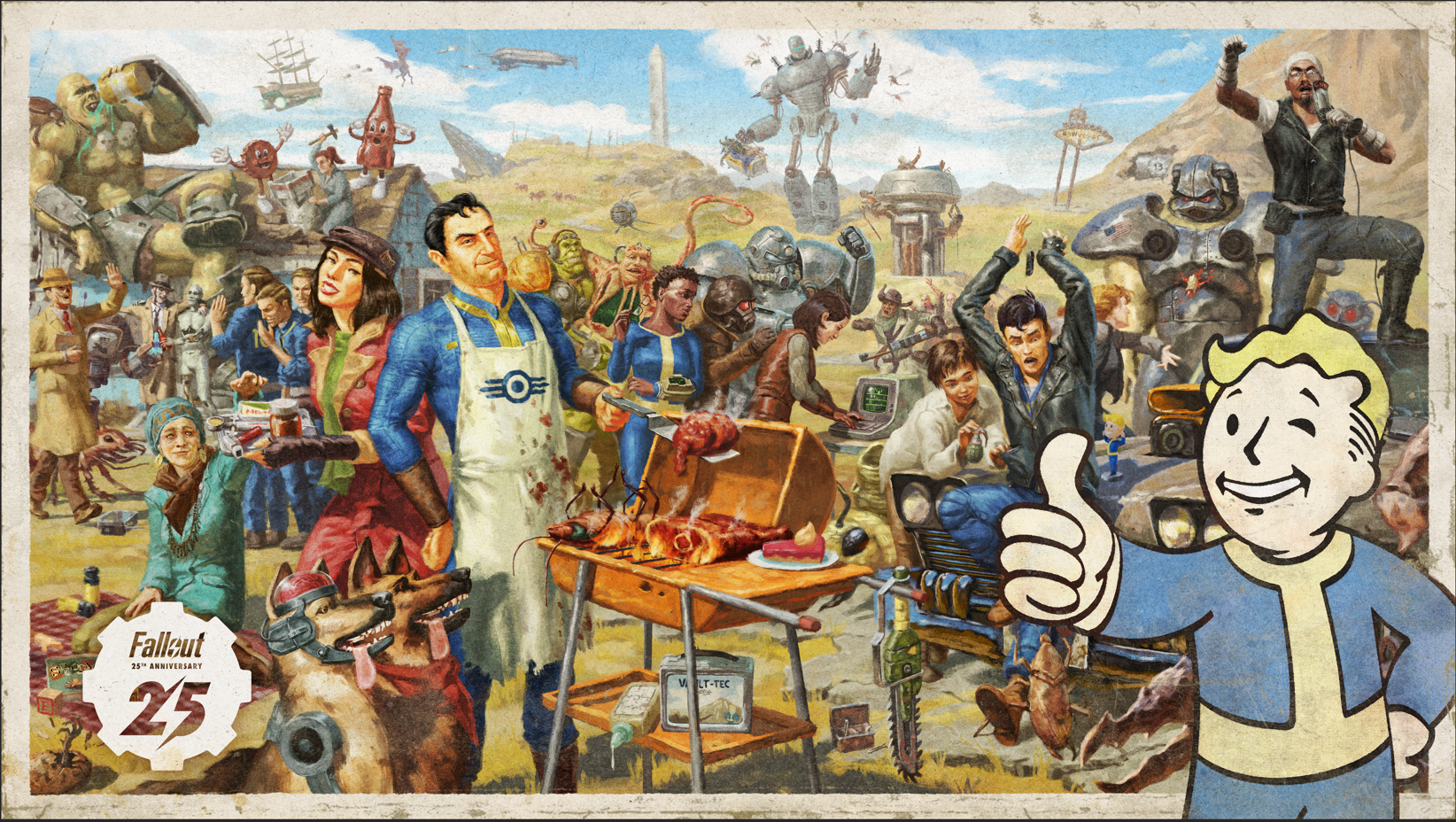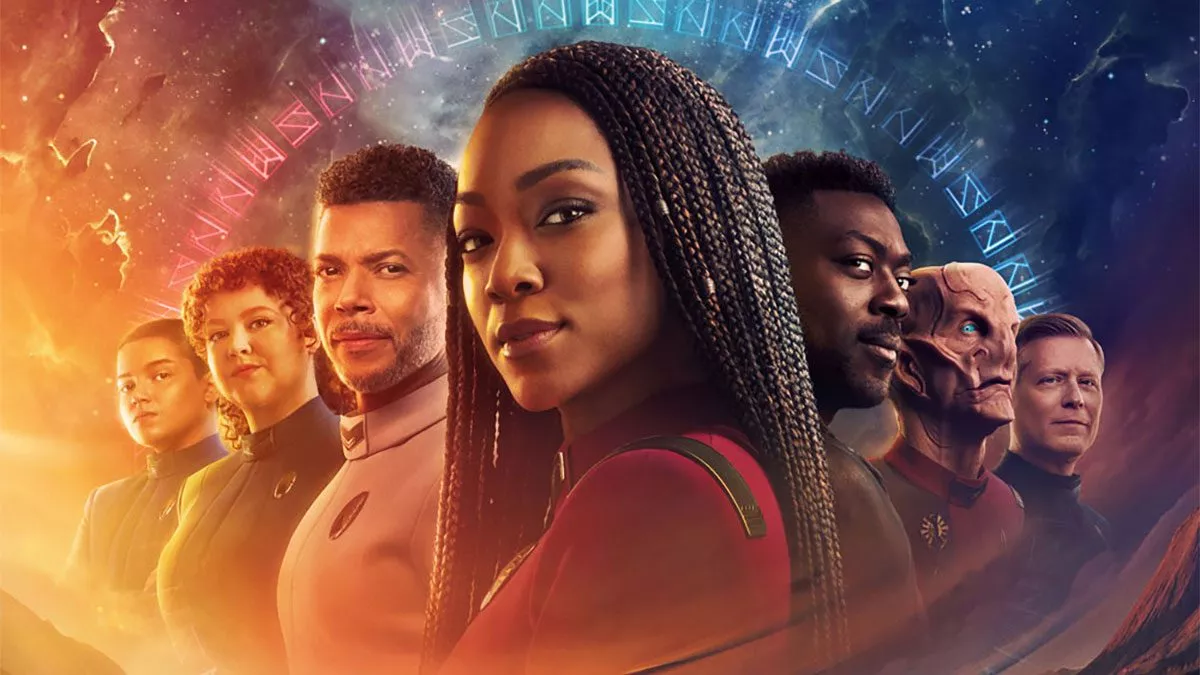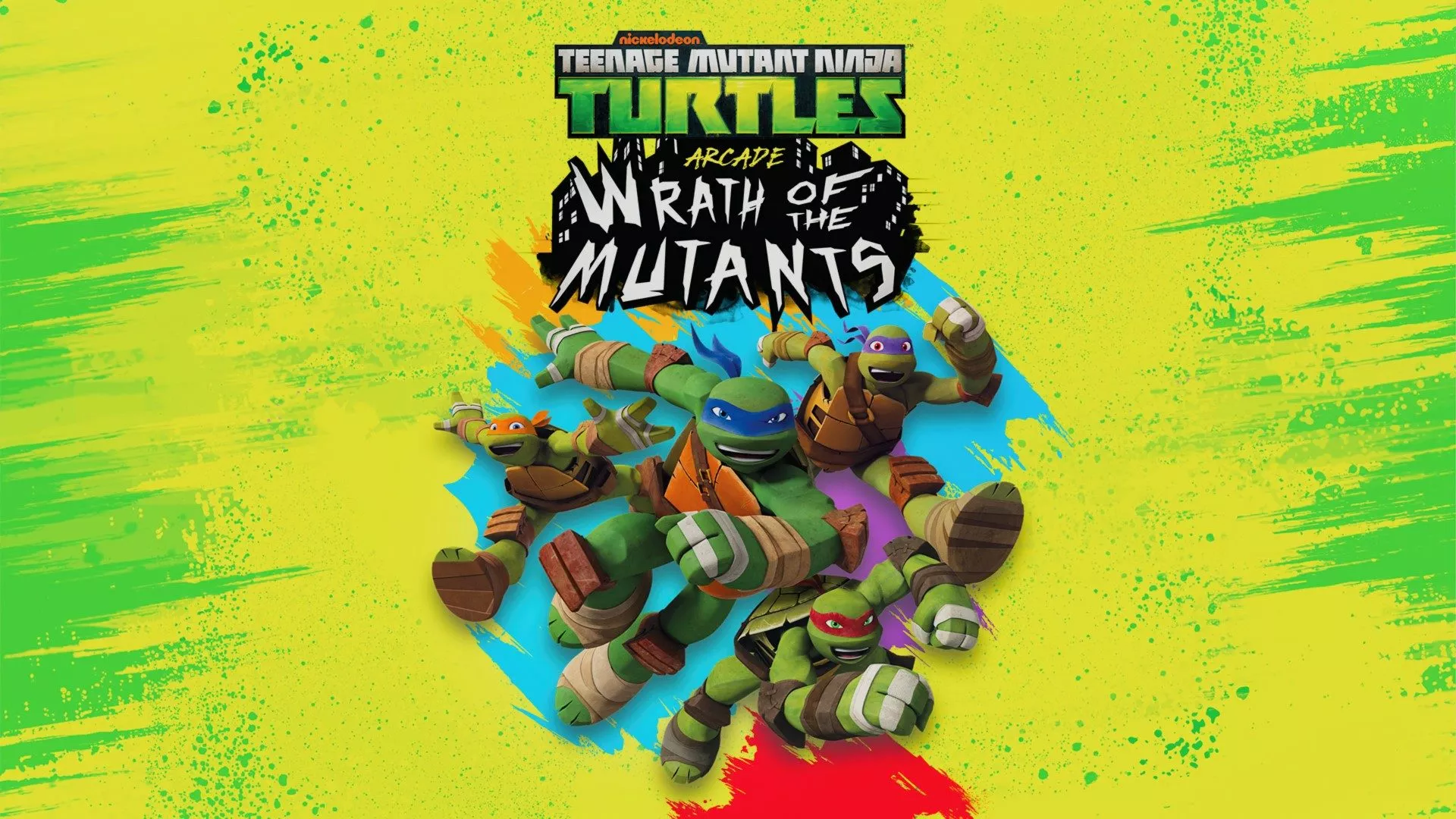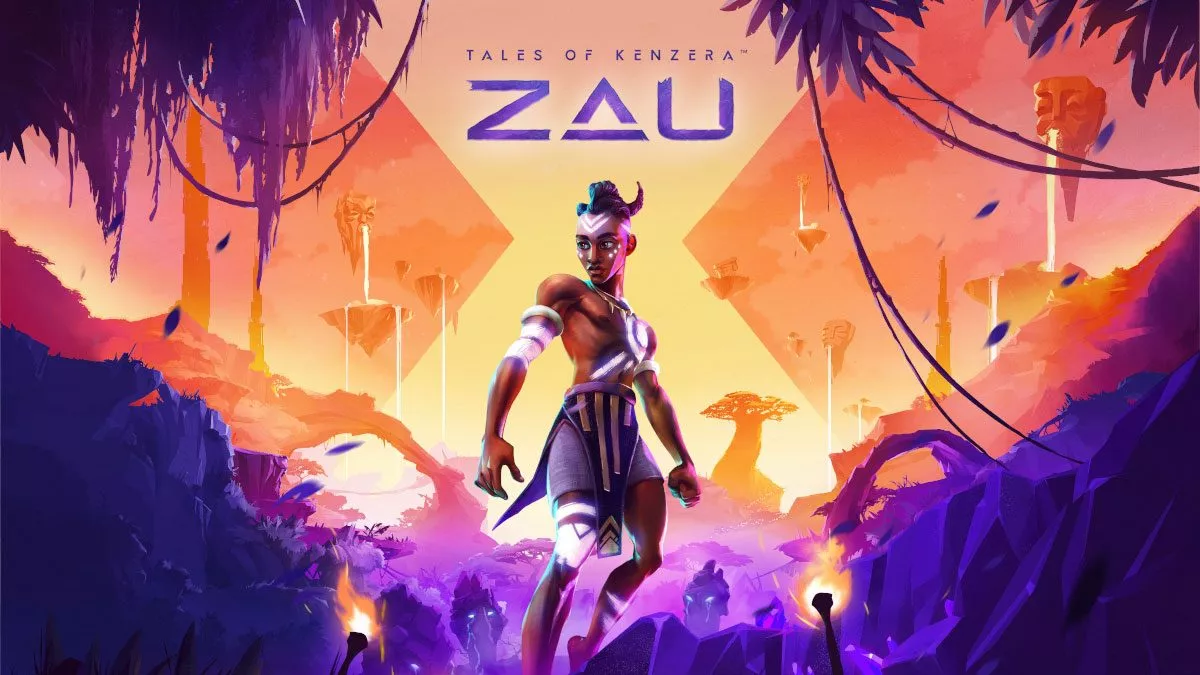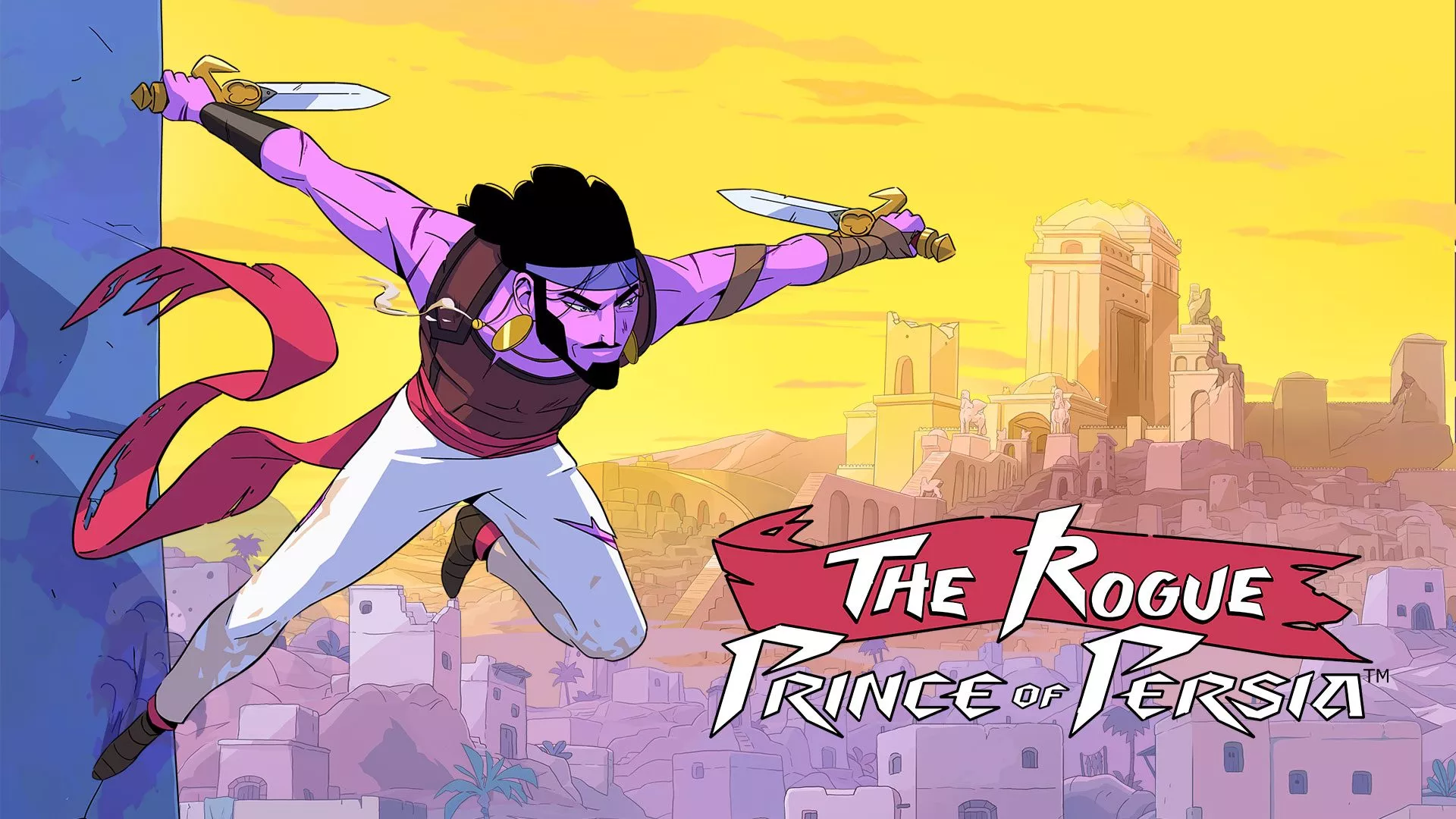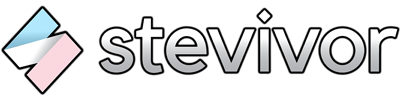Don't get settled... you'll need to find a charge soon.
The Switch has spoiled us; now that we’ve had a taste of portable gaming on the go, we want it with every single platform available. While the likes of Microsoft and Sony are working on streaming solutions to phones (or DualSense controllers that have been split in half to jam a screen in), those looking for PC games now have a couple options. The Steam Deck is arguably the best known of these, though there’s now a new kid on the block in ASUS’ ROG Ally.
The big difference between Valve’s offering and ASUS? The latter is running Windows 11, meaning you’ll be able to run Steam, the Microsoft Store, Ubisoft Connect, EA Play and Epic Games Store titles natively on the handheld, also taking advantage of streaming services like Xbox Cloud Streaming and console streaming. While most of that’s also possible on the Steam Deck using SteamOS, there’s a little more work involved to get things going.
For $1,299 AUD, you’ll pick up the current ROG Ally and not much else; included in the pack is a hard cardboard stand that can be used to prop the device up if you’re watching a TV show or movie instead of gaming, and a 65W USB-C charger that will make sure you’ve got power (keep it close) and a manual (which wasn’t included in the review unit I was sent over). Other potential accessories not included with your initial purchase include a travel case ($45 AUD), optional microSDXC expandable storage, external ROG XG Mobile graphics cards (which start at $1,499 USD for the NVIDIA GeForce RTX 3080), and supported USB-C docks that’ll let you use peripherals or display onto your TV or monitor.
Look and feel
The ROG Ally has a largely matte white finish accented by shiny black accents. On the front face are speakers, two joysticks (offset in Xbox style, not uniform like on PlayStation), four face buttons (though it’s really hard to tell “A” and “B” apart in certain lighting because of the font face ASUS has chosen), Start and Select buttons and two others dedicated to ASUS’ performance options and the Armory Crate. While the Armory Crate app is primarily used to get quick access to your games, it also powers customisation of RGB lighting attached to both joysticks.
Along the top of the device, you’ll find exhaust ports on either side, left- and right-side bumpers and triggers, a 3.5mm headphone jack, an SDXC card slot, volume and power buttons, and a spot for either USB-C charging or a mobile graphics card port, depending on usage. Finally, along the back are more air vents and a programmable button on either side.

The Ally’s 7″ inch, 10-point touchscreen screen is crisp and clear; as you can see in the image below, you can basically fit an Xbox Elite 2 wireless controller in it. I’ve got large hands, so had no problem holding the device, but I’d wager those with smaller digits might have some trouble wrapping their fingers around the unit and holding it for long periods of time.
The back macro buttons don’t help in this aspect; I’d prefer it if they were positioned closer to the middle of the unit. Stuck where they are, they sort of help you actually grip the device, but that means you may be pressing the buttons unintentionally when doing so. One pre-programmed function of those macro buttons is to take a screenshot using Xbox Game Bar when both pressed alongside the “A” button. While that works pretty well, something like a singular, dedicated screencap button would have gone a long way. The width and height of the unit does make it difficult, at times, to use triggers, joysticks and buttons all at the same time; you’ll need to reposition your right hand when doing this and you’ll sometimes feel like your grip on the unit is tenuous.
Because the Ally runs Windows 11 you’ll also get to take advantage of Windows Hello, meaning you’ll be able to register your fingerprint with the responsive power button to log in without a password or PIN code. While novel, I found the fingerprint sensor worked about 50% of the time, meaning you’ll try and try to login before eventually resorting to typing your pin out on the touchscreen.
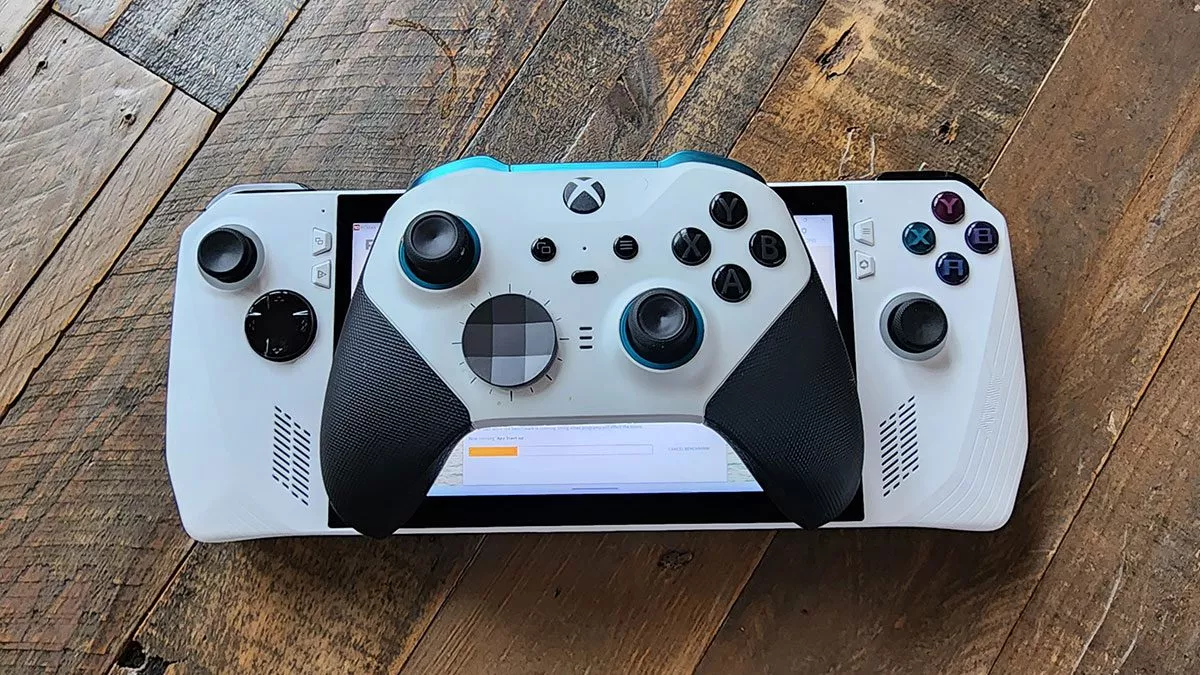
Functionality
I’ve mentioned Windows 11 a couple times now already, and that’s basically because you’re holding a portable PC in your hands. It can be a bit of a mixed bag accordingly; while the Ally has dedicated buttons to launch into Armory Crate and, therefore, any games from any supported services that you run, some general Windows-style pieces of functionality become just that much harder to access because of a touchscreen and joysticks rather than a keyboard and mouse.
Opening up Steam in the general Windows 11 interface opens Steam proper, and that caused me to have problems with the touchscreen interface when it came to uninstalling games (in that I couldn’t); opening Steam via Armory Crate provides you with Big Picture mode, which addresses this. I had to figure out how to bring up the on-screen keyboard whilst in a game as Gears Tactics via Steam required me to login to Xbox Live, and that took some doing too. Protip: the same button that lets you switch between power profiles can also toggle a digital keyboard.
While the likes of Forza Horizon 5 ran just fine for me on day one of testing, I kept launching its splash screen and finding it fail to actually run on day 2; getting into Task Manager and doing general troubleshooting beyond that would have been far easier with a mouse.
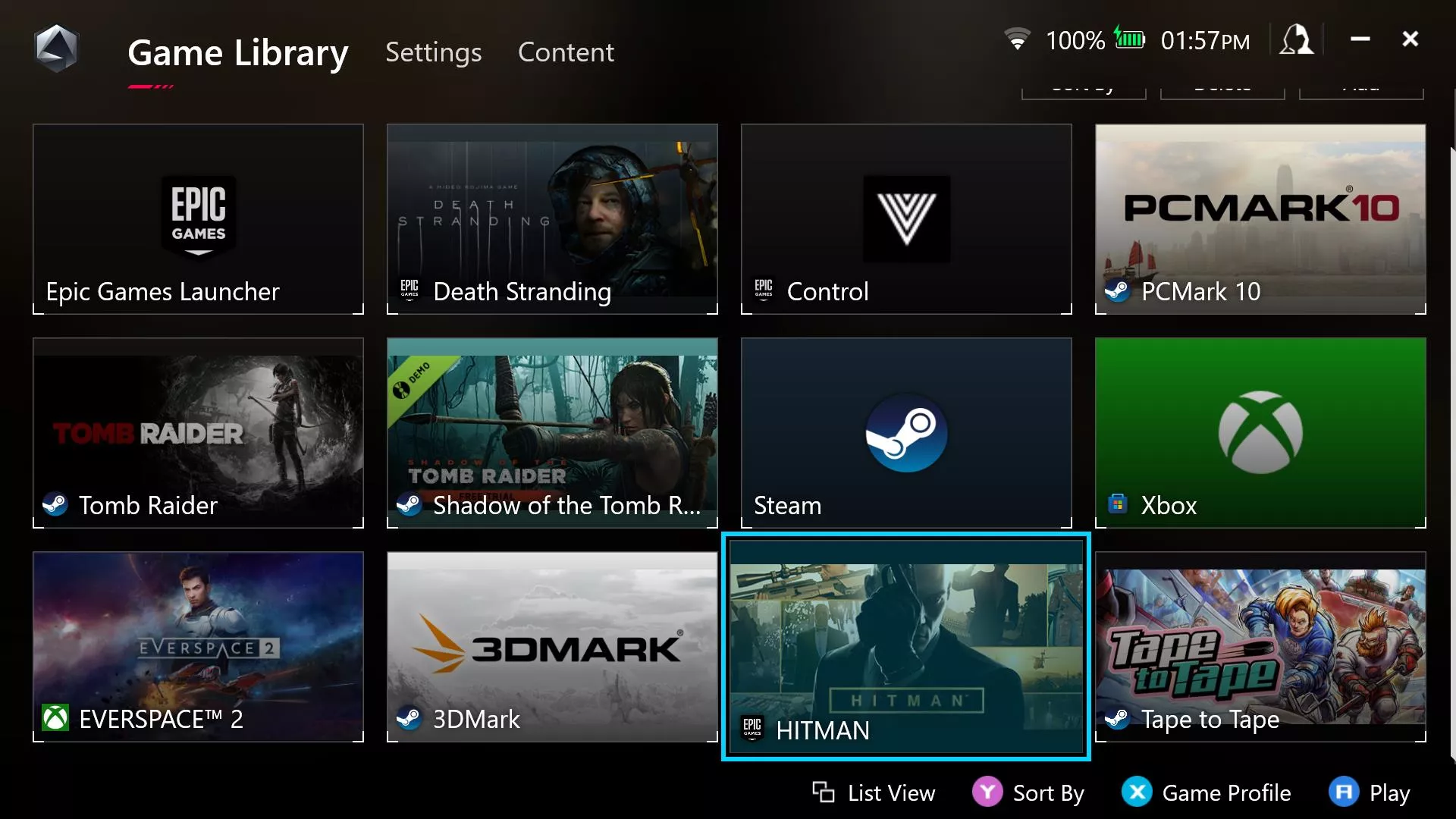
ASUS’ Armory Crate is a godsend, a one-stop shop for any games or launching platforms that you’ve installed on the device. Armory Crate is simple to use and is essentially ASUS’ attempt at making the pain points I’ve described in the paragraph above a thing of the past. The Ally’s Command Center also assists with the general operation of titles, offering an easy way to cycle between the unit’s available operation modes.
Those modes include a 10W Silent mode (easiest on your battery), a 15W Performance mode, and a 25W Turbo mode (hardest on your battery). If you’ve plugged into mains, you also gain access to a super-powerful 30W Turbo mode that will provide the best looking experiences possible on the unit.
That, of course, is the trade off — to access 30W mode, you’ll need to be connected to a power source. The portable nature of the ROG Ally is therefore negated; you’re essentially back at a regular ol’ PC.

I had no troubles connecting an Xbox controller to the unit via Bluetooth, nor did I run into issues with the USB-C to HDMI adapter that I use for my laptop. Both worked right out of the gate, plug ‘n play, as expected. I played Everspace 2 for a bit on my TV using the adapter and my controller, but I will admit it was a bit like using a Switch; the game looked far better on the Ally’s screen than blown up on my 4K TV.
Both Xbox Cloud Streaming and Xbox console streaming worked well in my home network, but that said it works equally as well on my Android smartphone without shelling out an additional $1,200. The Ally, mind you, does make it easier to play on the couch without the need for a Backbone or some weird method of propping my phone up on my lap while I hold an Xbox controller.
It was also hard to end a streaming session; without a mouse, it’s hard to exit out of an app (or alt-tab out so you can then shut a window down). A combination of right stick and left and right triggers tries to emulate the experience of a mouse, but largely falls short.

Performance
Ability to connect to a TV aside, you should definitely play on the Ally’s screen — the crazy neon colours of Forza Horizon 5, alongside deep shadows and reflections, were a perfect way to showcase just what it’s capable of. A majority of the titles I played in 1080p looked great on the 7″ screen, with frame rates that didn’t bother me in the slightest.
That said, while the screen’s ability to offer up 120 frames-per-second (FPS) is appreciated, there won’t be too many instances where you’ll put that refresh rate to good use. Most titles I trialled were closer to 35-60FPS than 120FPS; using Turbo mode helped to bump those figures up, but that comes at the cost of battery life.
To be blunt, the battery of the ROG Ally is pitiful. The time it took to deplete the Ally’s battery from 100% to 0% while playing Forza Horizon 5 in 15W mode was 1 hour 25 minutes; in 25W mode, that plummeted to just 54 minutes. While you can take steps to try to ease the pressure on the battery — including turning off RGB around the joysticks, dimming your screen and limiting frames — I can’t imagine you’ll get to anywhere near the two hour mark with such trade-offs.
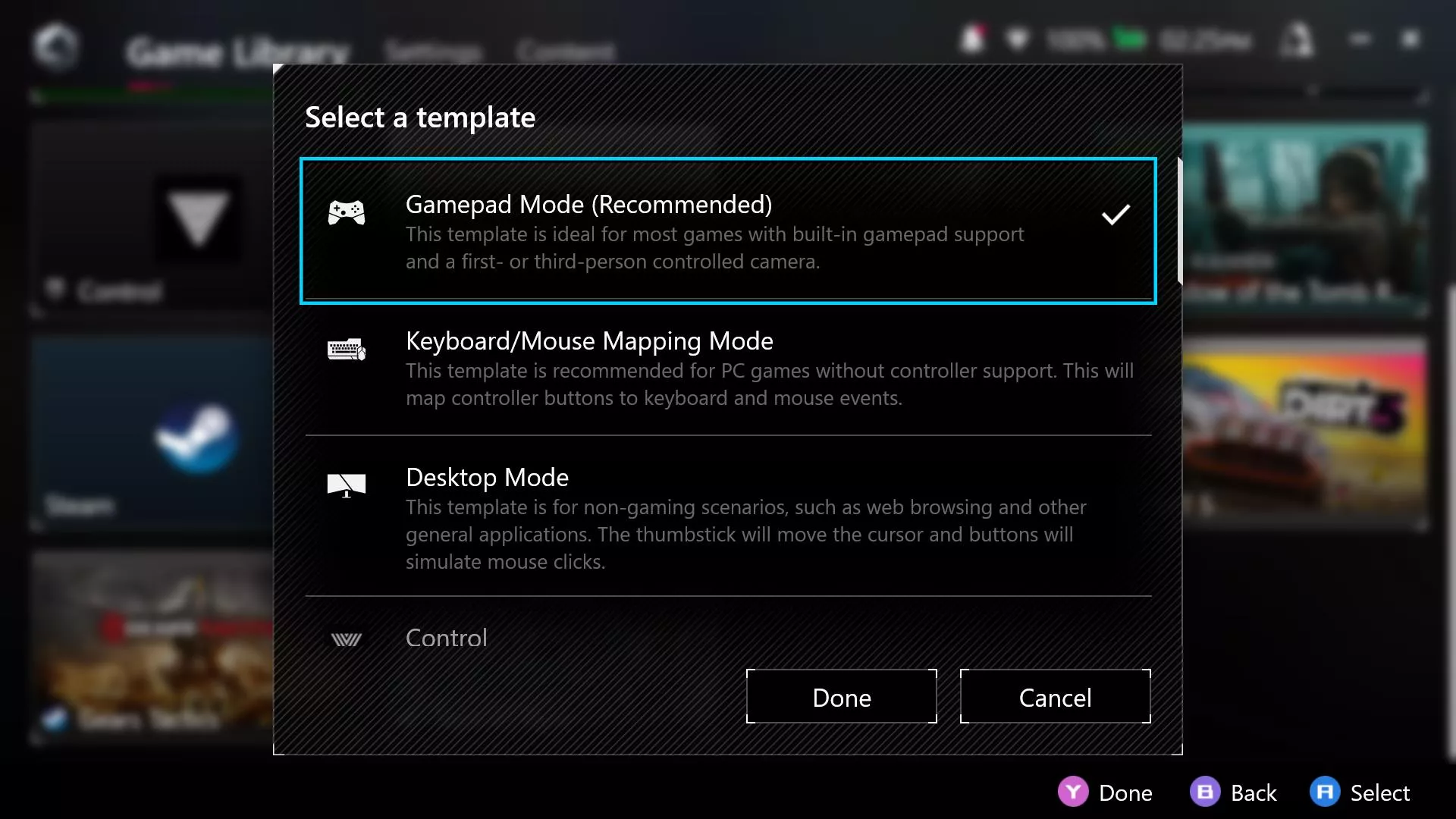
I’m not a huge fan of timed mechanics in games, and the battery life on the Ally ultimately makes EVERY game feel like this; do you have time to go for another round of Horizon 5‘s Playground Games, or will your battery conk out before that? It’s just too stressful.
Sadly, it takes longer to charge the Ally than it does to use it in some instances; from a completely depleted battery, it will take you around 1 hour and 15 minutes to get back to a full charge.
Despite the limitations of the battery, the ROG Ally is remarkably quiet; you’ll start to hear the fans whirring in 30W Turbo mode, but you’ll hardly notice them otherwise.

Benchmarks and testing
In terms of cold, hard figures, you can check the ROG Ally’s performance out below.
| Game | 15W Performance mode | 25W Turbo mode | 30W Turbo mode (plugged in) |
|---|---|---|---|
| Forza Horizon 5 | 32 FPS | 59 FPS | 60 FPS |
| DiRT 5 | 42.8 FPS | 45.7 FPS | 49.8 FPS |
| Gears Tactics | 53.9 FPS | 59.4 FPS | 61.6 FPS |
| Tomb Raider | 57.1 FPS | 58.2 FPS | 59.9 FPS |
| Shadow of the Tomb Raider | 33 FPS | 39 FPS | 40 FPS |
| Battlefield V via 3D Mark | 55+ FPS | 65+ FPS | 65+ FPS |
| 3D Mark Time Spy | 2,537 score | 3,057 score | 3,148 score |
With the above, all benchmarks were run in 1080p; Forza Horizon 5 was using the “low” preset, Shadow of the Tomb Raider was using the “high” preset, and Tomb Raider, DiRT 5 and Gears Tactics using default settings. You can certainly get higher frames running titles at 720p — Gears Tactics jumped up to an average of 94.2 FPS in benchmarking doing so — but do you really want to run titles at 720p? I’ll leave that to you.
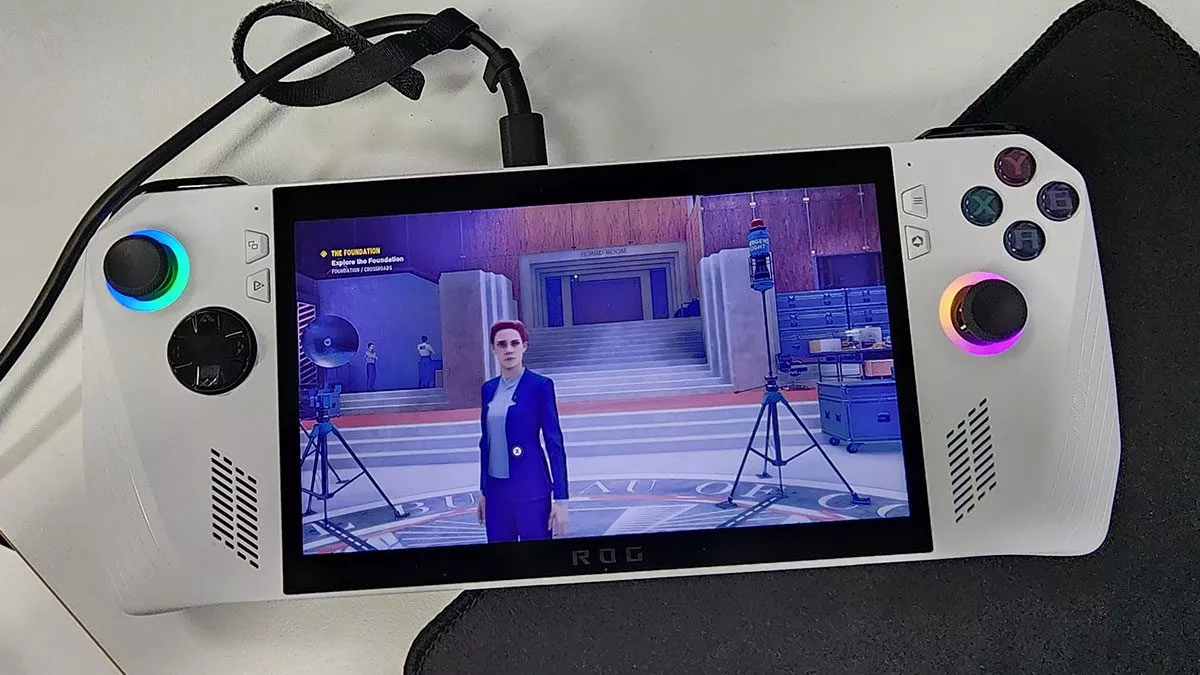
Overview
The ROG Ally is equal parts impressive and frustrating, showcasing human invention and ingenuity at the same time making you accept that this is ahead of its time. Solid performance, stellar sound and portable anything on PC is fantastic, but the entire package is let down by a battery that simply can’t keep up. I intended to test the device out on a big trip over to Canada, but the prospect of getting onto a plane that doesn’t have a nearby powerpoint worries me.
With power, my flight would be sorted; without, and I’m stuck with a large paperweight after just one hour. The lack of a supplied case also worries me; jamming the device into my backpack or carry-on is a surefire way of starting to cause joystick drift or damage the brilliant-looking screen.
That all said, the prospect of the ROG Ally excites me when I think of what we’ll be able to hold and play in our hot little hands in a couple years from now. Or, if you’re okay with its current limiations, what you could have in your hands right this second.
ROG Ally specs
- Operating System: Windows 11 Home
- CPU: AMD Ryzen™ Z1 Extreme Processor (“Zen4” architecture with 4nm process, 8-core /16-threads, 24MB total cache, up to 5.10 Ghz boost)
- GPU: AMD Radeon™ Graphics (AMD RDNA™ 3, 12 CUs, up to 2.7 GHz, up to 8.6 Teraflops)
- TDP: 9-30W
- Display: 7-inch, FHD (1920 x 1080) 16:9, IPS-level glossy display, sRGB: 100%, Adobe: 75.35%, Gorilla® Glass DXC, Gorilla® Glass Victus™, Touch Screen (10-point multi-touch), Refresh Rate: 120Hz, Response Time: 7ms, Brightness: 500nits, FreeSync Premium
- Memory: 16GB LPDDR5 on board (6400MT/s dual channel)
- Storage: 512GB PCIe® 4.0 NVMe™ M.2 SSD (2230)
- I/O Ports: 1x 3.5mm Combo Audio Jack, 1x ROG XG Mobile Interface and USB Type-C combo port (with USB 3.2 Gen2, support DisplayPort™ 1.4), 1x UHS-II microSD card reader (supports SD, SDXC and SDHC)
- Control and Input: A B X Y buttons, D-pad, L & R Hall Effect analog triggers, L & R bumpers, View button, Menu button, Command Center button, Armoury Crate button, 2 x assignable grip buttons, Thumbsticks: 2 x full-size analog sticks, Haptics: HD haptics, Gyro: 6-Axis IMU
- Audio: AI noise-canceling technology, Hi-Res certification, Dolby Atmos, Built-in array microphone, 2-speaker system with Smart Amplifier Technology
- Network and Communication: Wi-Fi 6E(802.11ax) (Triple band) 2*2 + Bluetooth® 5.2 (*Bluetooth® version may change with OS version different.)
- Battery: 40WHrs, 4S1P, 4-cell Li-ion
- Power Supply: TYPE-C, 65W AC Adapter, Output: 20V DC, 3.25A, 65W, Input: 100~240V AC 50/60Hz universal
- AURA SYNC: Yes
- Weight: 608 g
- Dimensions (W x D x H): 28.0 x 11.1 x 2.12 ~ 3.24 cm (11.02″ x 4.37″ x 0.83″ ~ 1.28″)
- Security: Built-in Fingerprint Sensor, Microsoft Pluton security processor
The ROG Ally was reviewed using a loan unit provided by the manufacturer.
This article may contain affiliate links, meaning we could earn a small commission if you click-through and make a purchase. Stevivor is an independent outlet and our journalism is in no way influenced by any advertiser or commercial initiative.