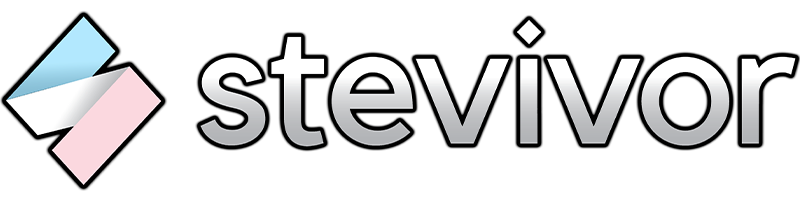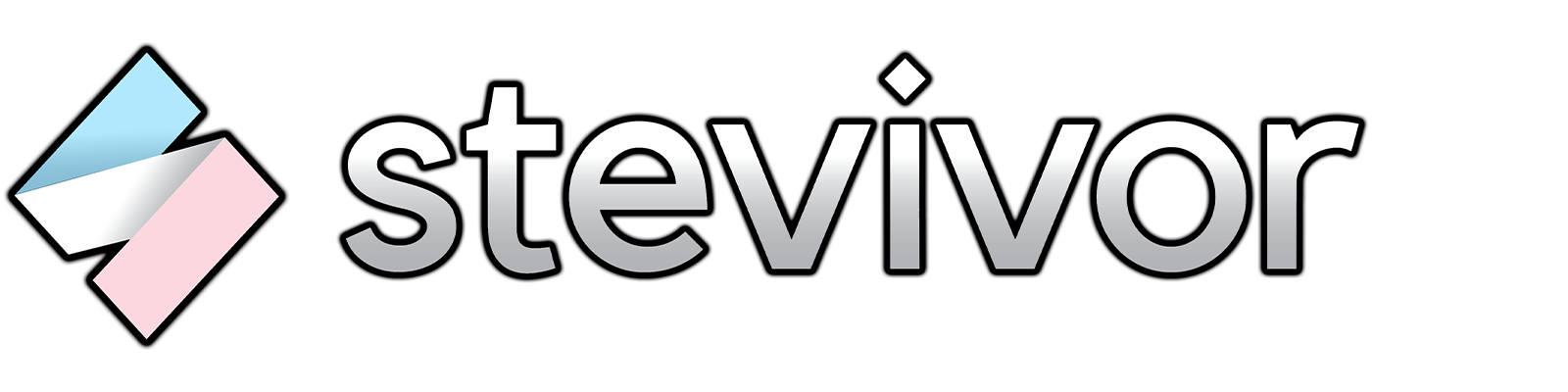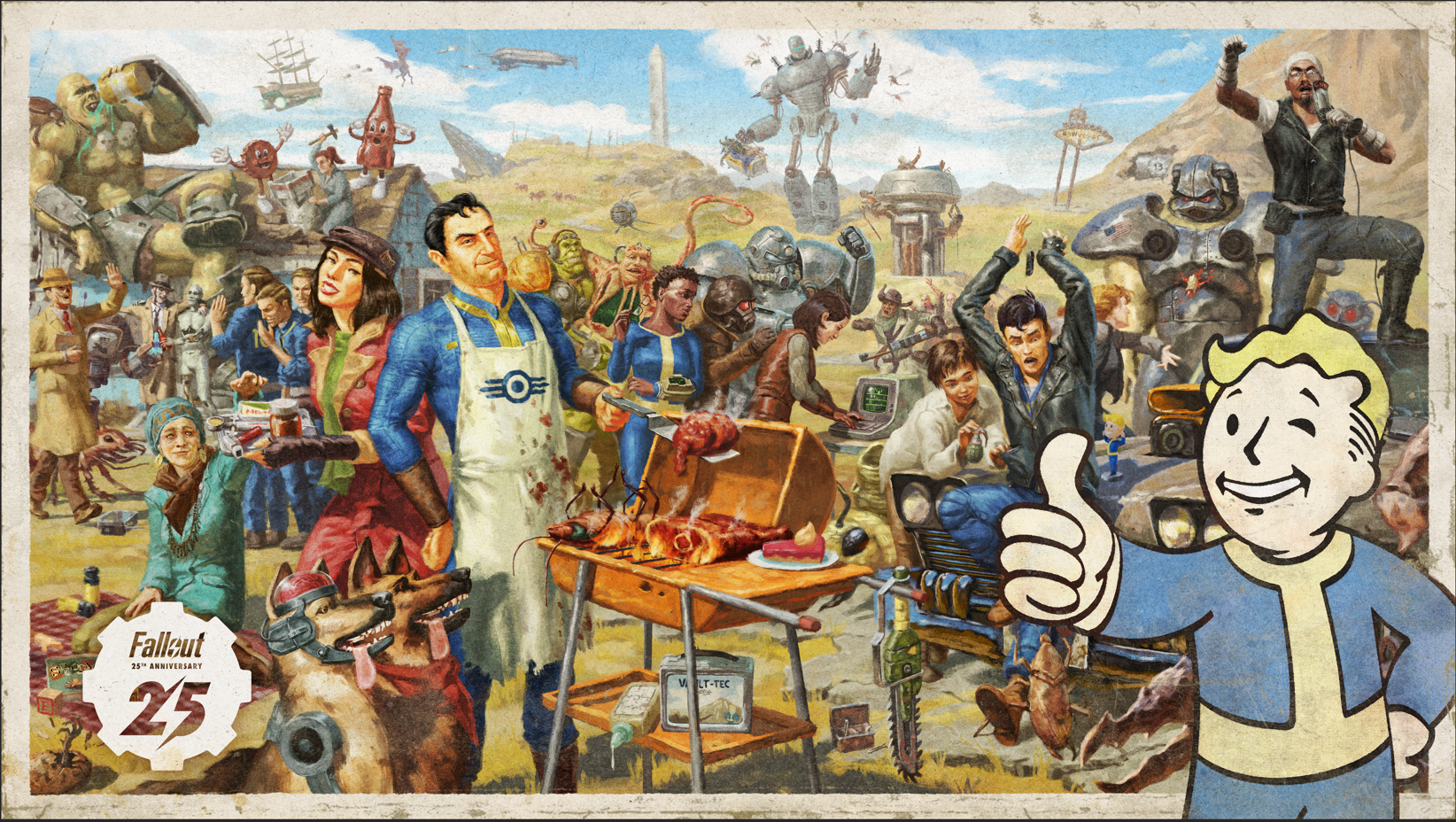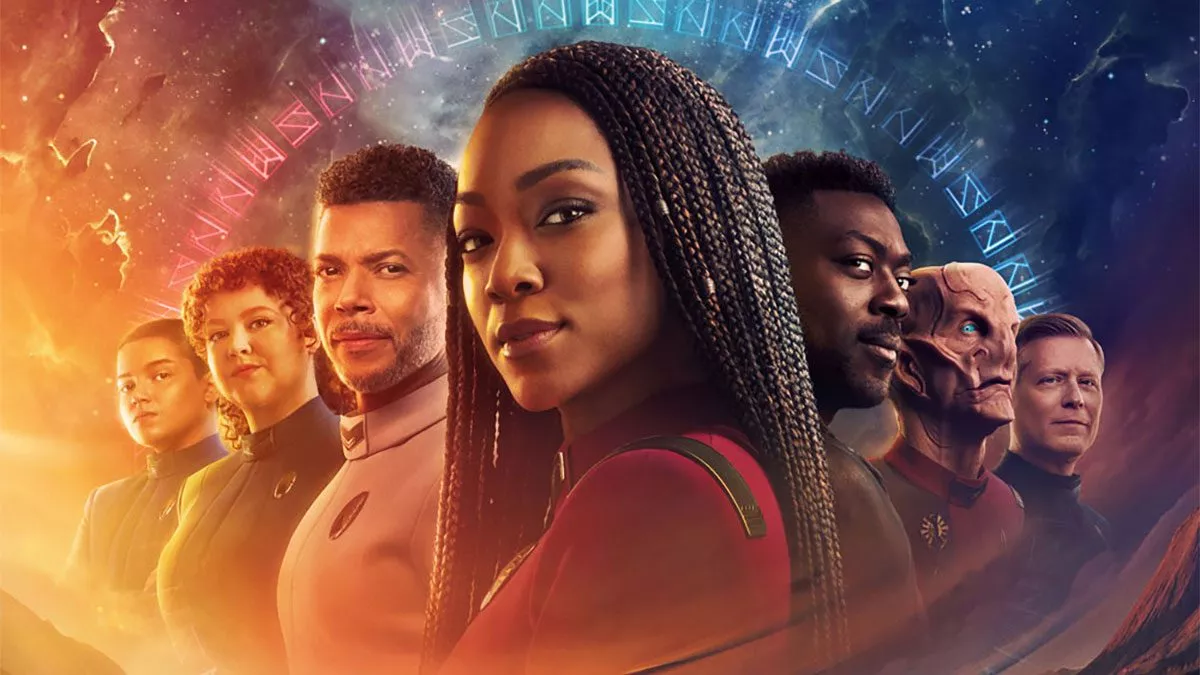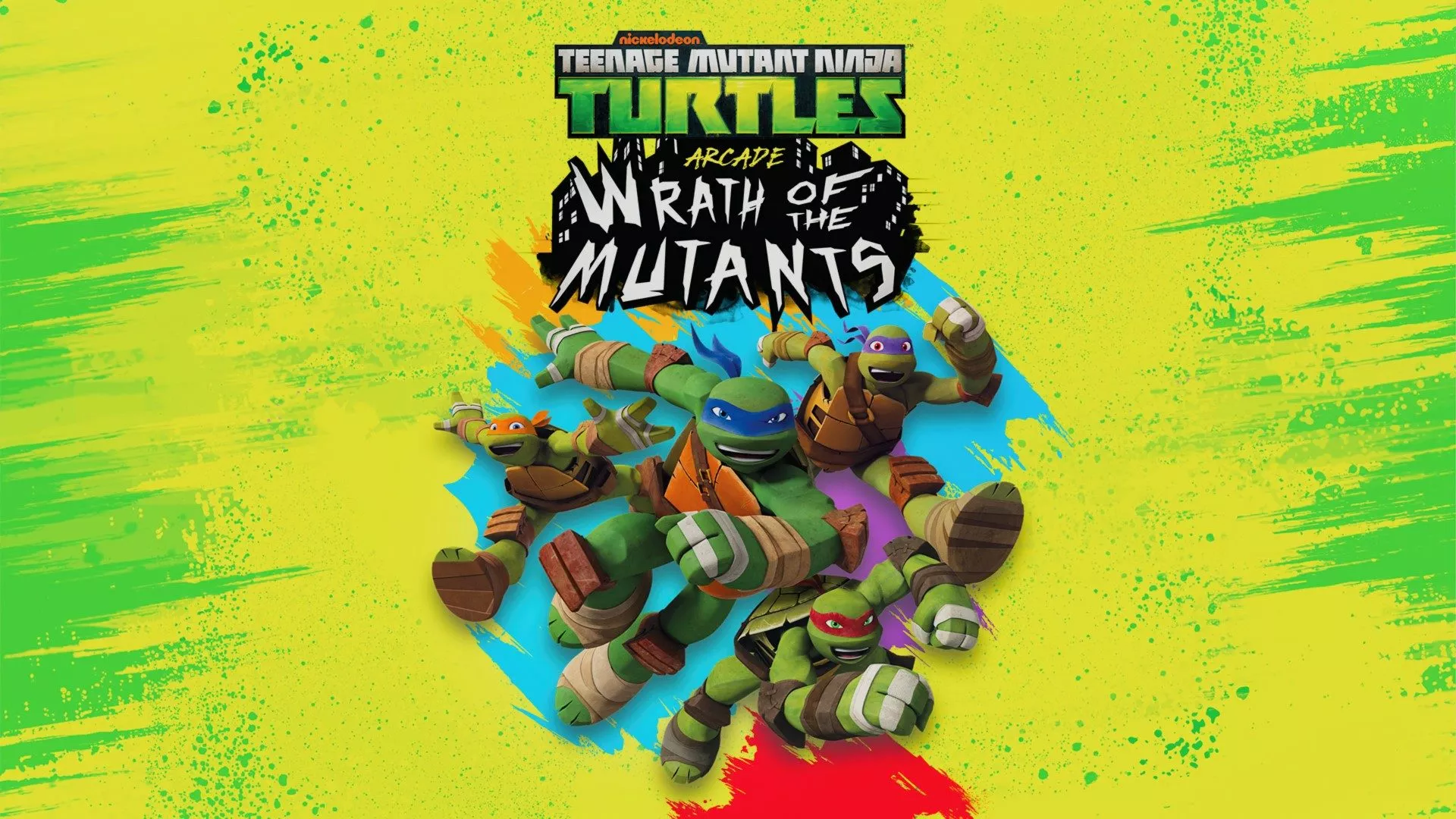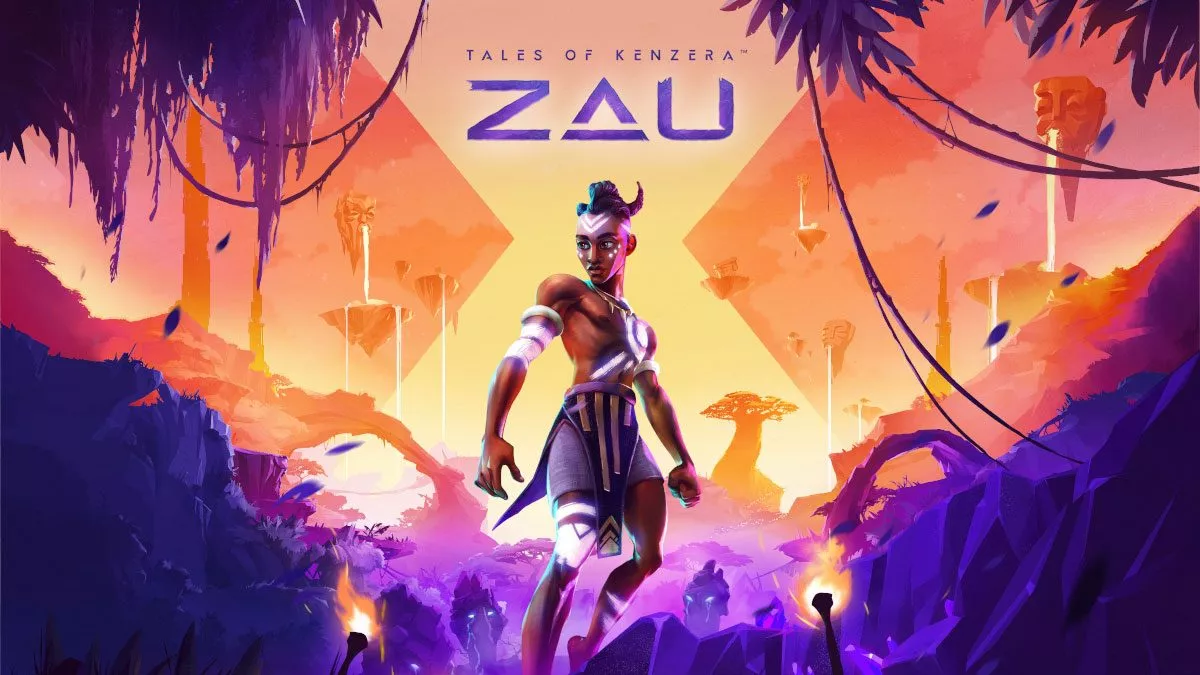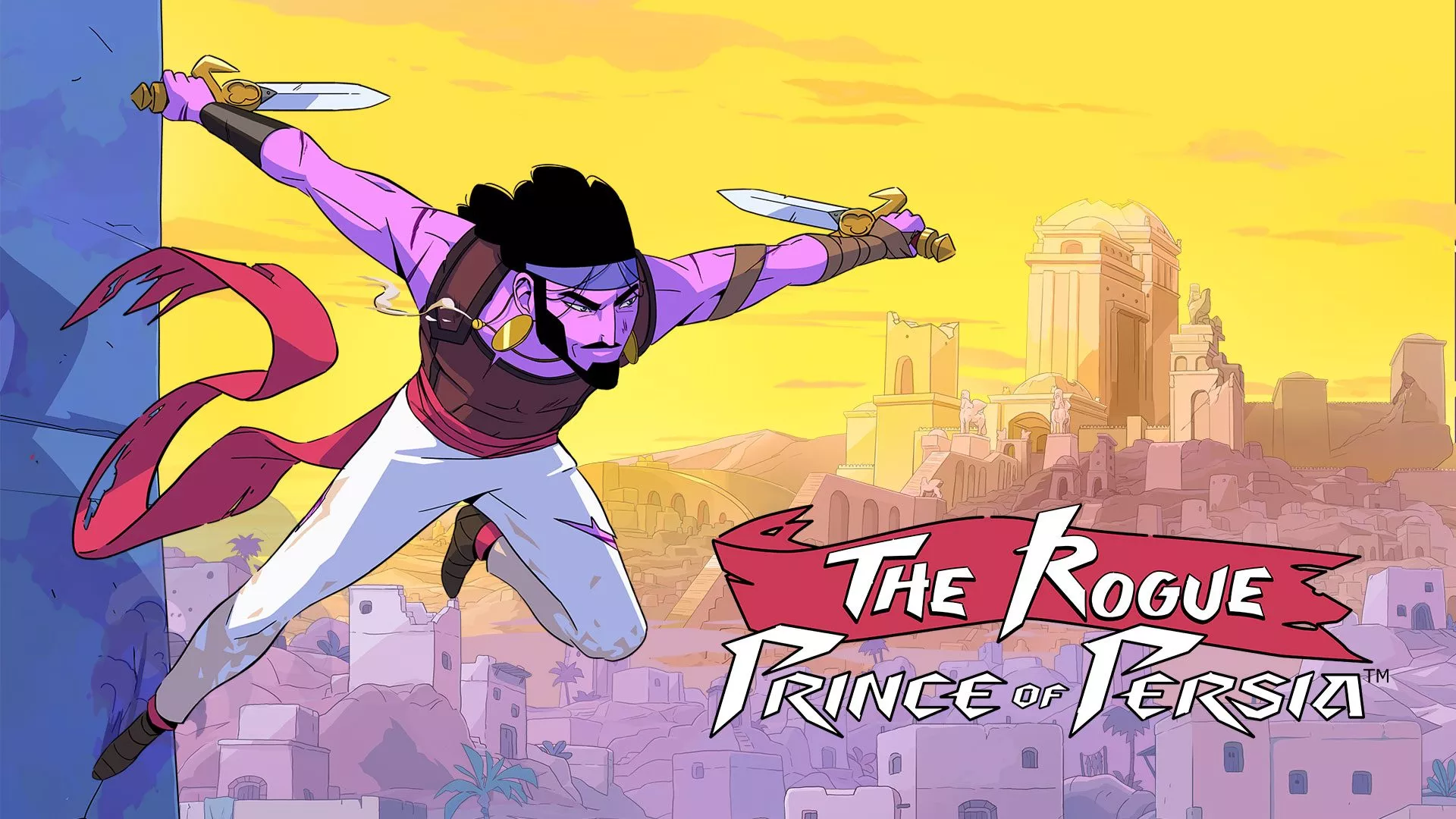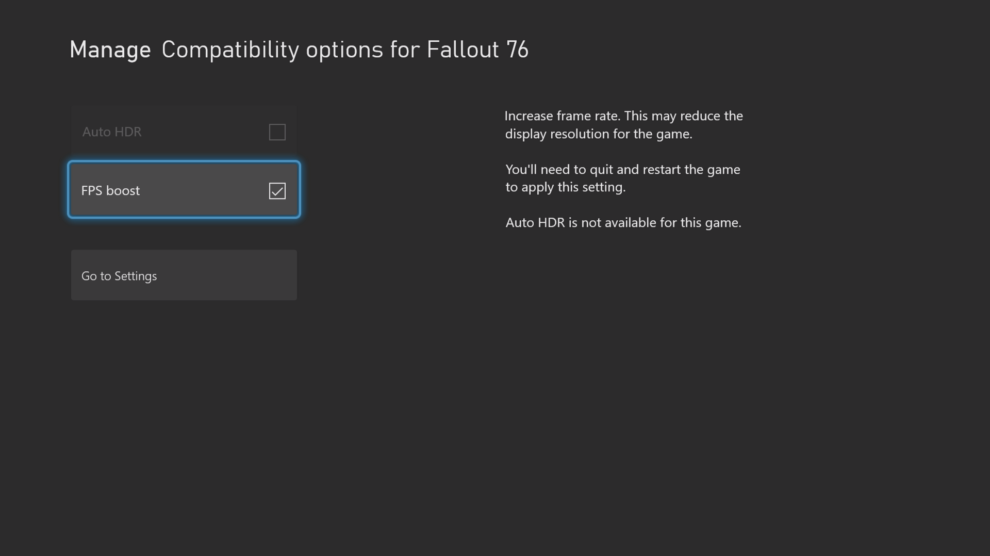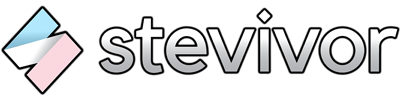Smooth as silk.
FPS Boost is now available on a number of Xbox Series S & X backwards compatible games, and this guide shows you how to enable it.
A toggle for both FPS Boost and Auto HDR is available as thanks to a March 2021 Xbox update. If you don’t have that, you can check and install it via Settings > System > Updates > Check for updates.
Once that’s installed, you can toggle the backwards compatible options for supported games by doing the following:
- Hit the Xbox guide button
- Select the game you want to affect by selecting it (or finding it via My Games & Apps)
- Hit the Hamburger button and select Manage game and add-ons
- Select Compatibility options from the list on the left
- Toggle Auto HDR and/or FPS Boost on or off, depending on your preference
Currently supported games include Far Cry 4, New Super Lucky’s Tale, Sniper Elite 4, UFC 4, Watch Dogs 2, Dishonored: Definitive Edition, The Elder Scrolls V: Skyrim Special Edition, Fallout 4, Fallout 76 and Prey.
We’ve just tried FPS Boost out on Fallout 76 and it’s mostly silky smooth. We’re encountering a little screen tearing, but the little bit of pain is worth the gain.
This article may contain affiliate links, meaning we could earn a small commission if you click-through and make a purchase. Stevivor is an independent outlet and our journalism is in no way influenced by any advertiser or commercial initiative.