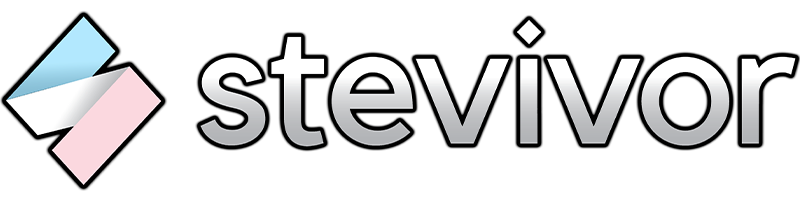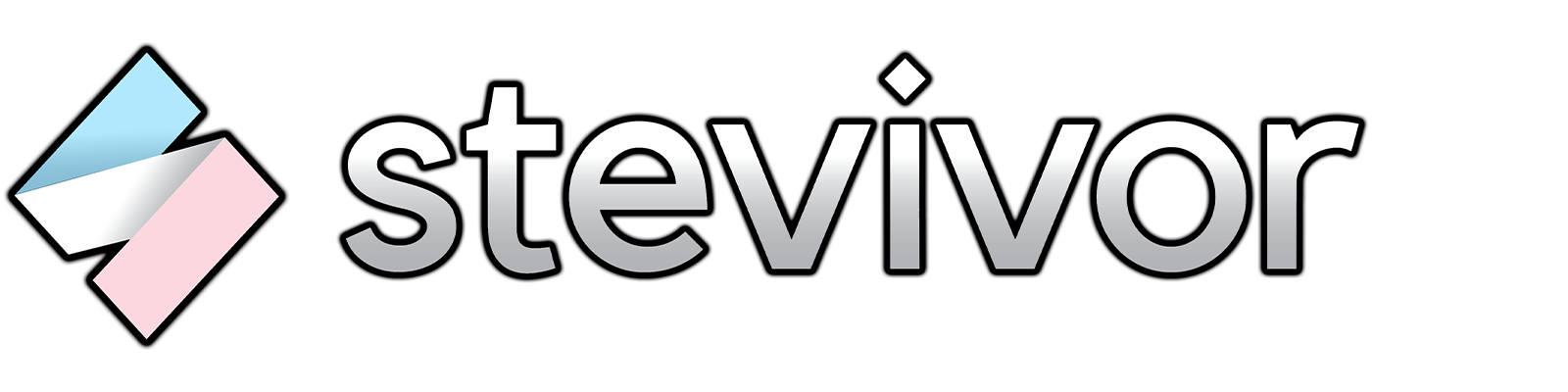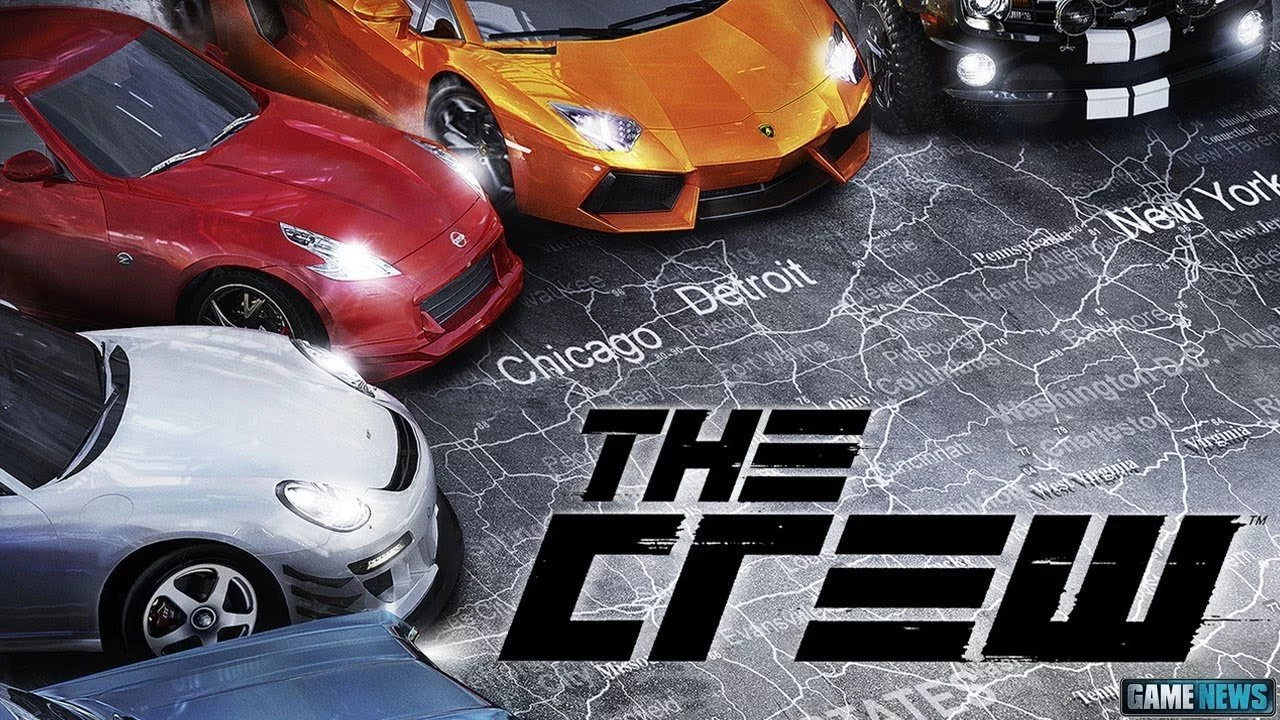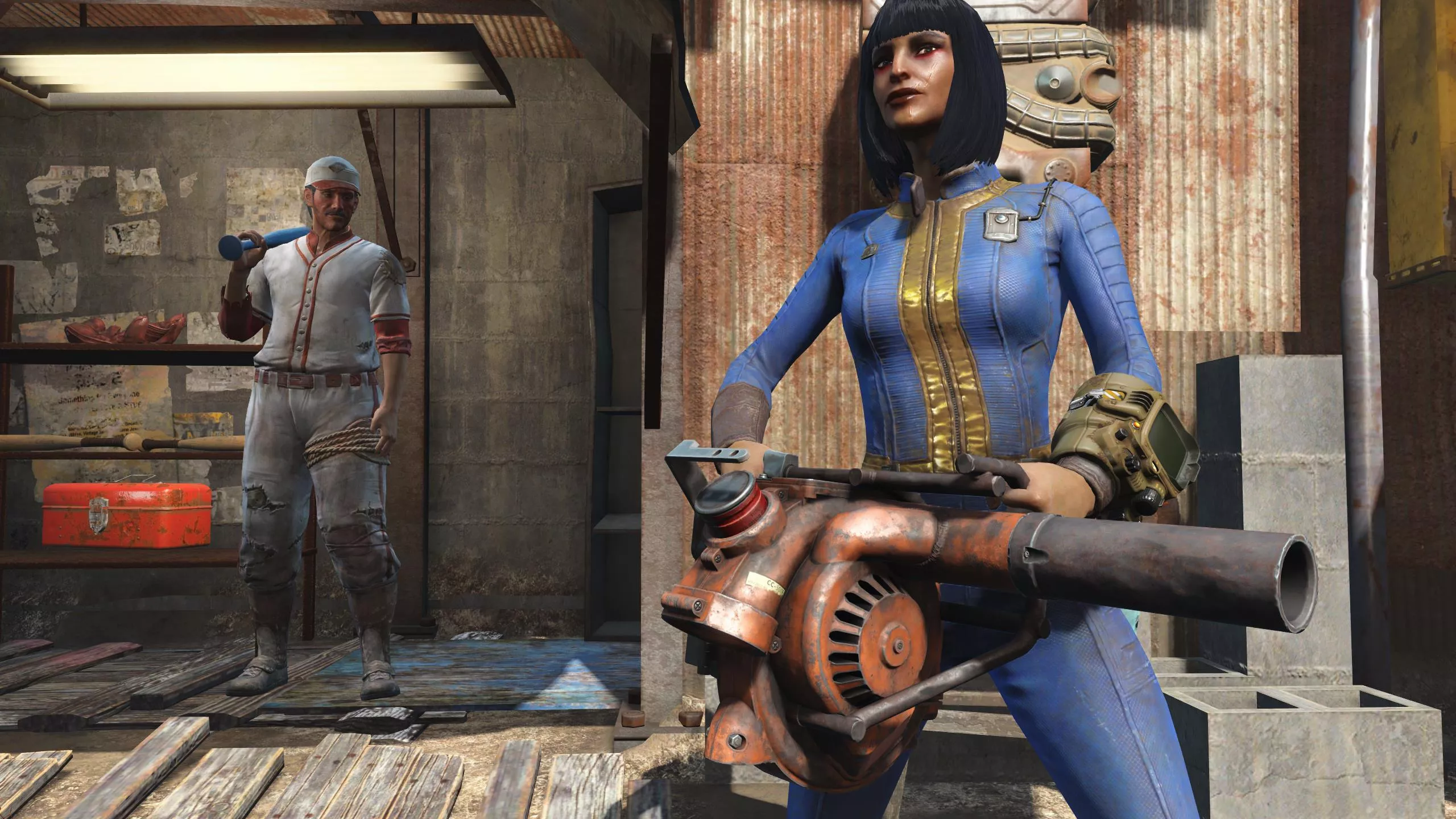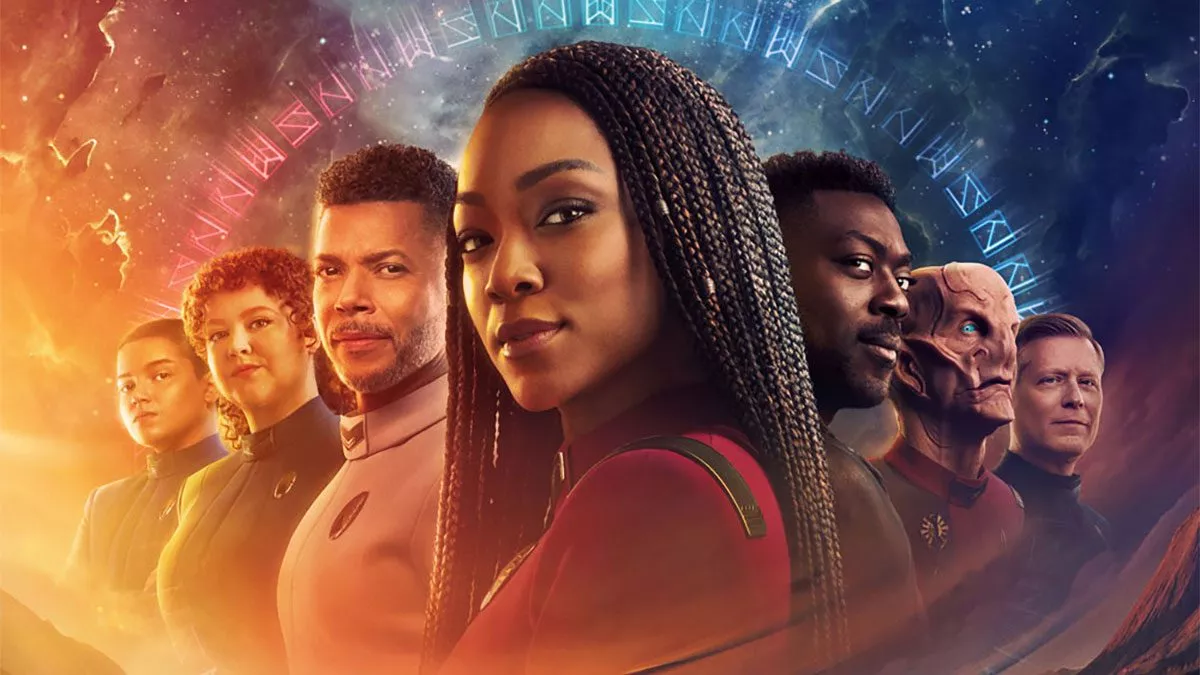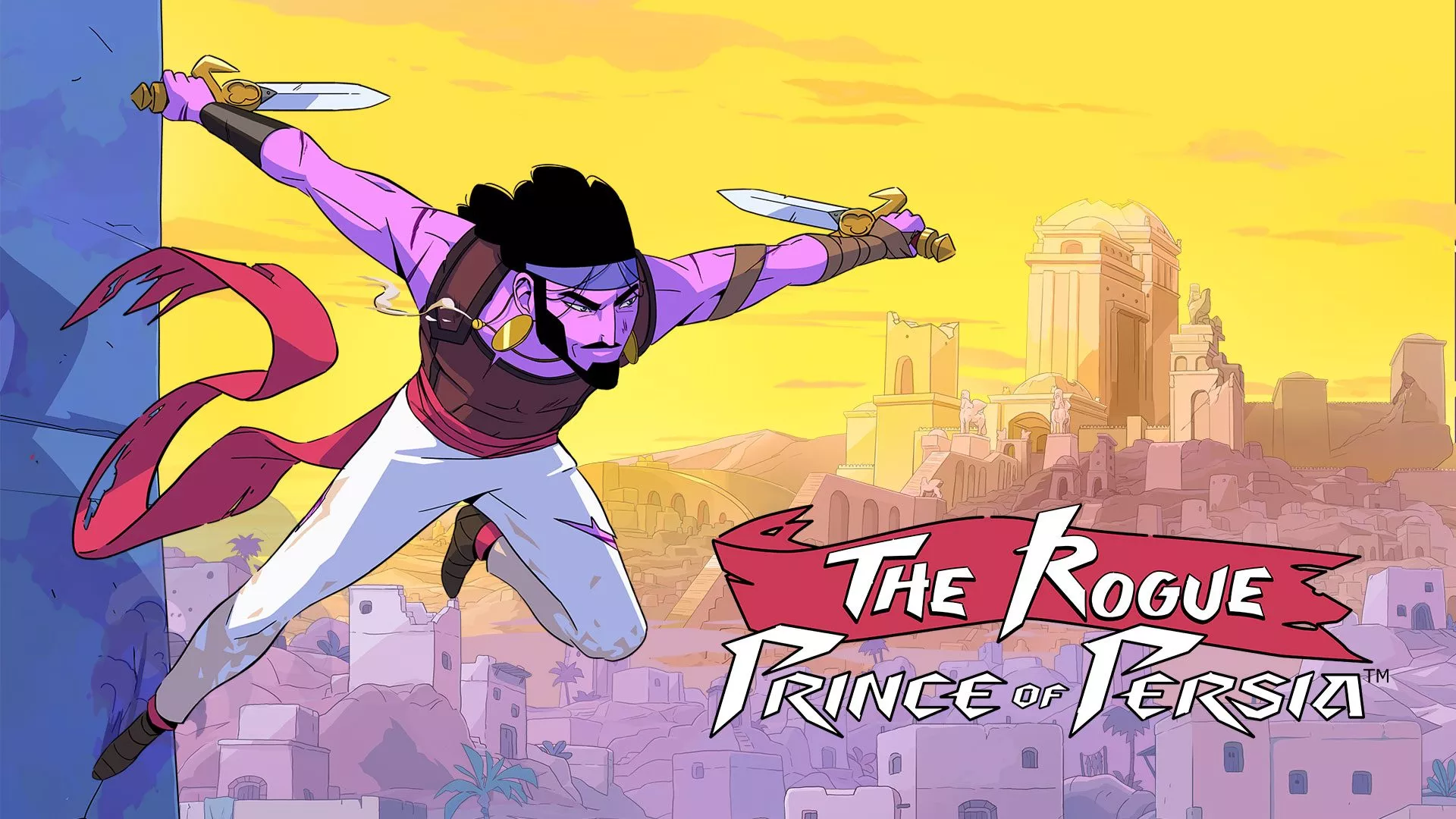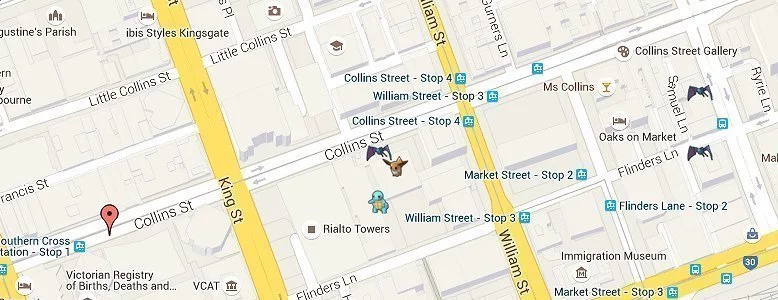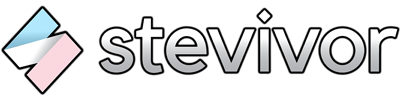Clever Redditors have recently shared how to load a Pokémon Go that will show all Pokémon spawns around you. Or anywhere, really.
Here’s the setup instructions, straight from Reddit:
First, you need to install Python from here, grab the one that says Python 2.7.X. Next, install pip, a package manager for Python extensions. The installation instructions are here, but if you’re too lazy:
- Download get-pip.py (right click, choose save link as, save as ‘get-pip.py’)
- Run the downloaded file using Python (you can double click it if Python is installed correctly)
- Once it’s finished, pip has been installed!
Next you need to create a Pokemon Club account, which Can be done here (please note it will probably be unavailable a lot of the time, so refresh every 15 minutes or so if you can’t get in). After that, download OP’s program by clicking the green “Clone or Download” button on here and clicking “Download Zip.” Once the file is downloaded, unpack the zip using your favorite utility, then open a command window or terminal to the unzipped files’ location (in Windows, go into the folder where all the unzipped files are, hold shift and right click inside the explorer window and select “Open Command Window Here”). Inside this command window, enter the following:
pip install -r requirements.txtWhen that’s finished, enter:
python example.py -a ptc -u ****** -p ****** -l "Some Location" -st 10Replace the asterisks with the username and password of your Pokemon Club account, KEEP THE
-uAND-p, and replace “Some Location” with a real world place, like “Union Square, San Francisco” or latitude and longitude coordinates, like “40.7588951 -73.9873815”. You can find your coordinates by going to Google maps, clicking in your approximate location, then reading the coordinates off the box that appears at the bottom of the page. The number after-stis the number of steps to take, basically your search distance, higher number = farther.If you are opting to use a google account, replace
ptcafter-awith@google.com(or@gmail.comin case I got that wrong)!Open your browser and enter
http://localhost:5000into the URL bar, keep refreshing the page as the map loads, if your terminal / command window keeps saying “incorrect username/password” as this is happening, DO NOT PANIC! the servers are always busy and the script will continue to load the map as the servers are available
Enjoy!
The tool’s creators say they’re working on a more user-friendly version of the map. Stay tuned.
This article may contain affiliate links, meaning we could earn a small commission if you click-through and make a purchase. Stevivor is an independent outlet and our journalism is in no way influenced by any advertiser or commercial initiative.