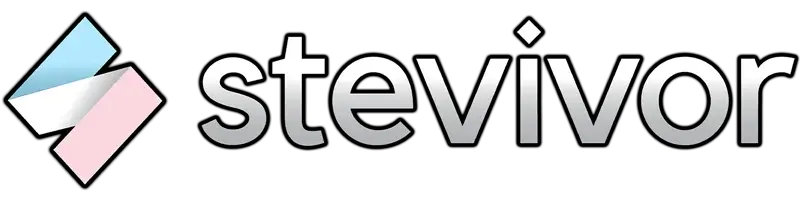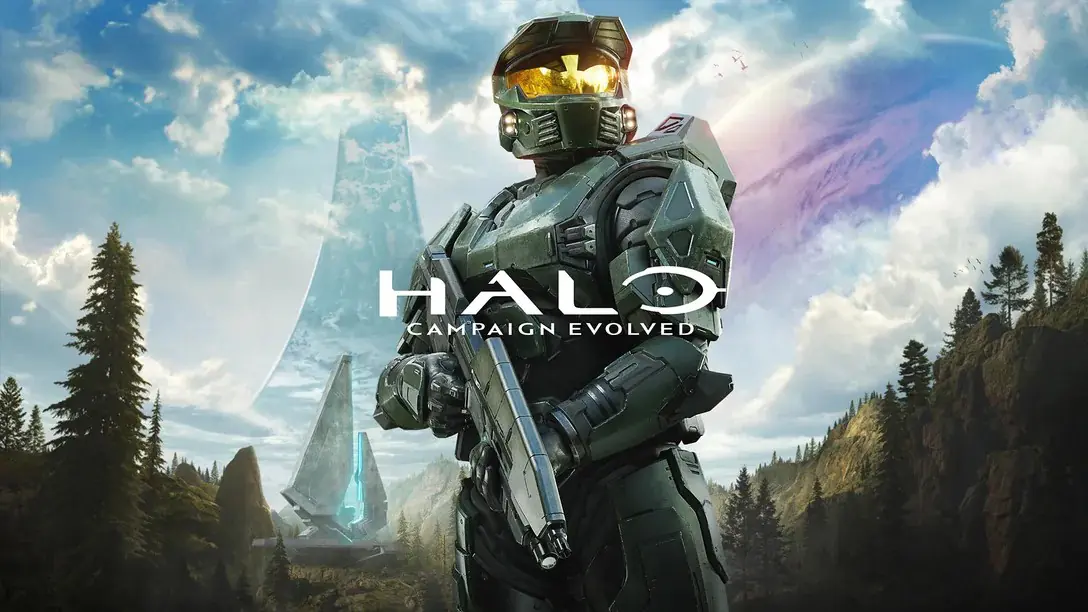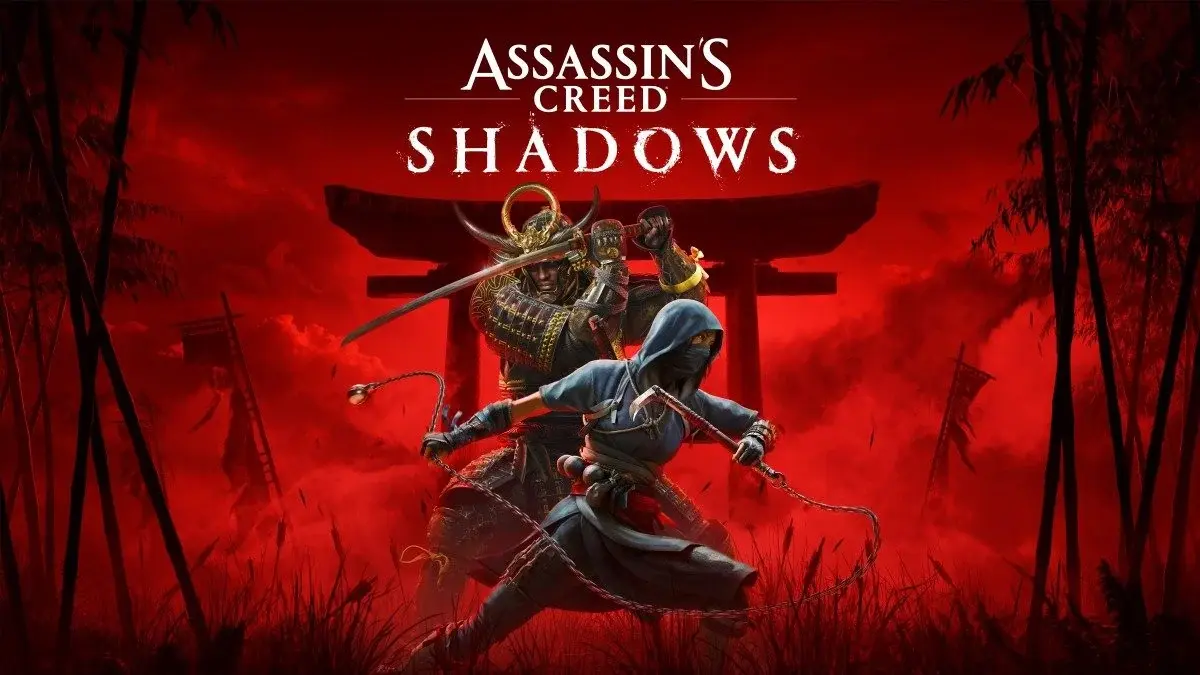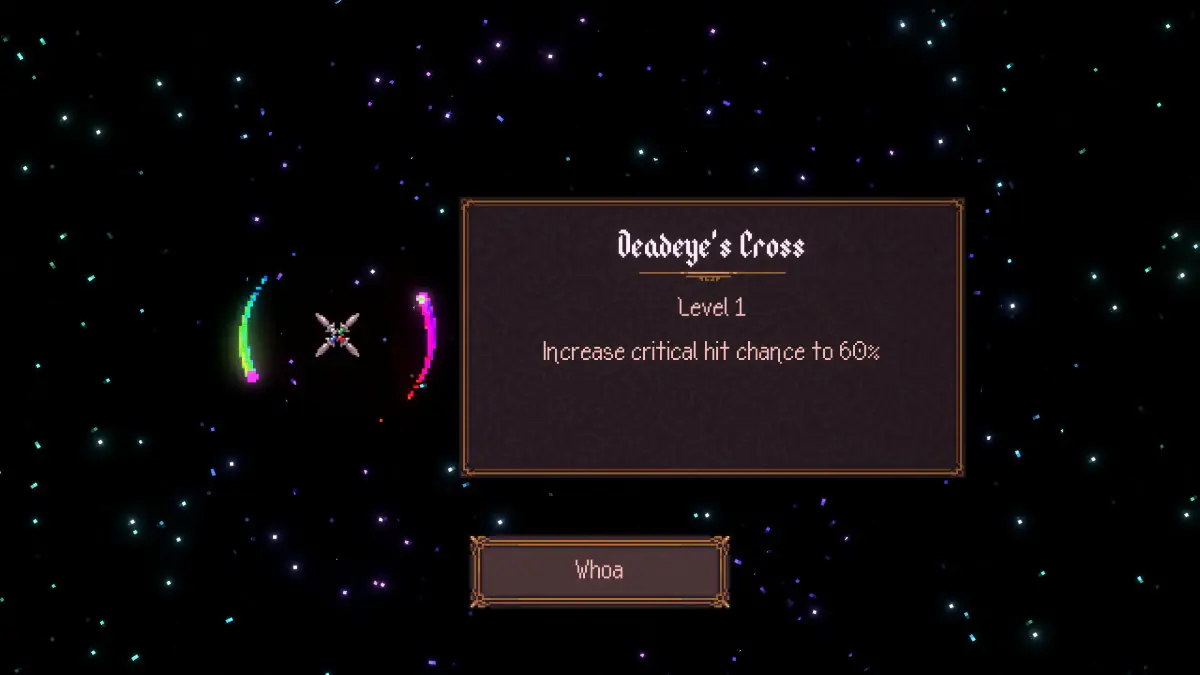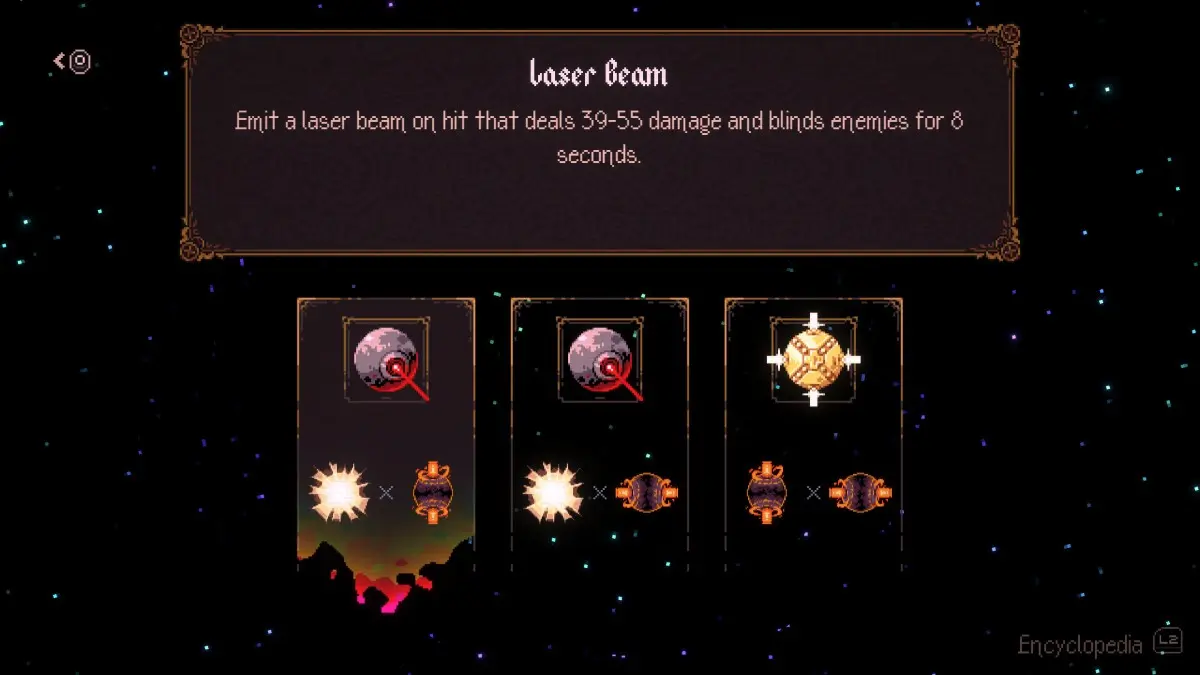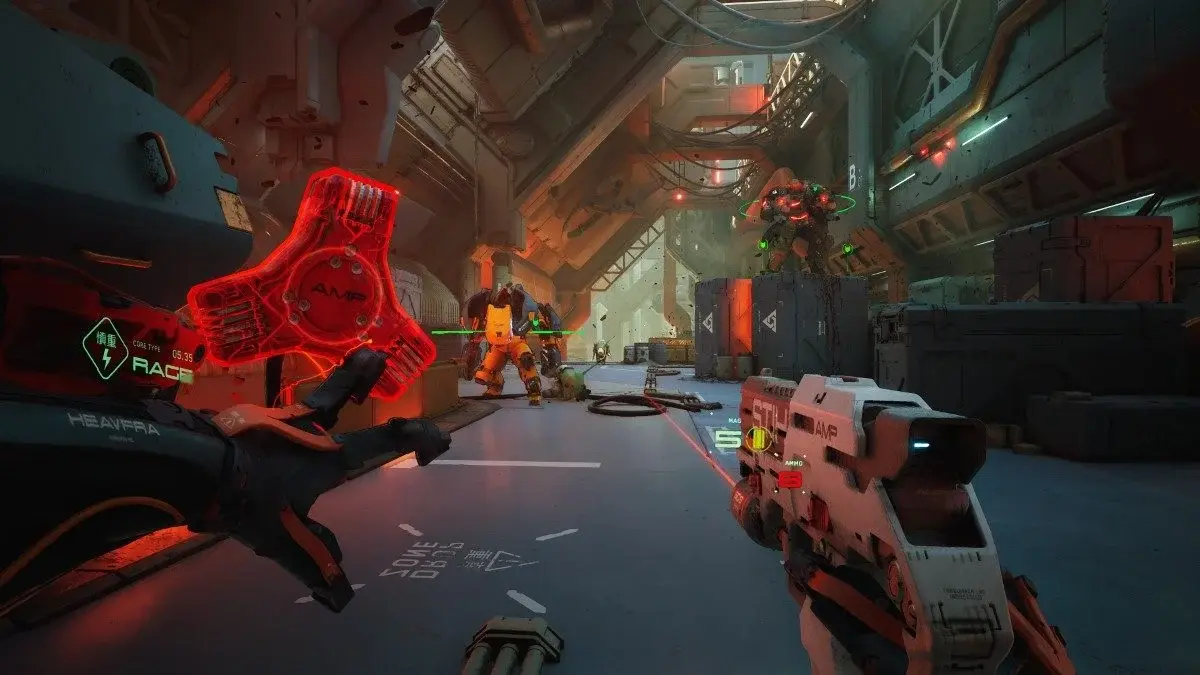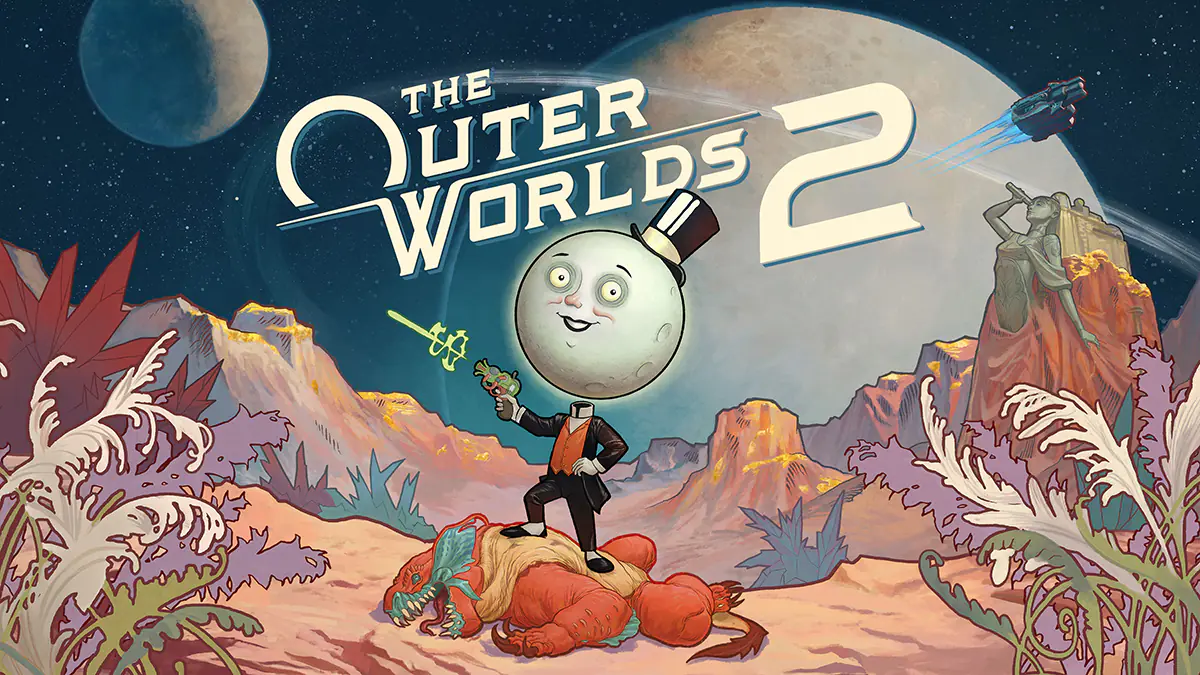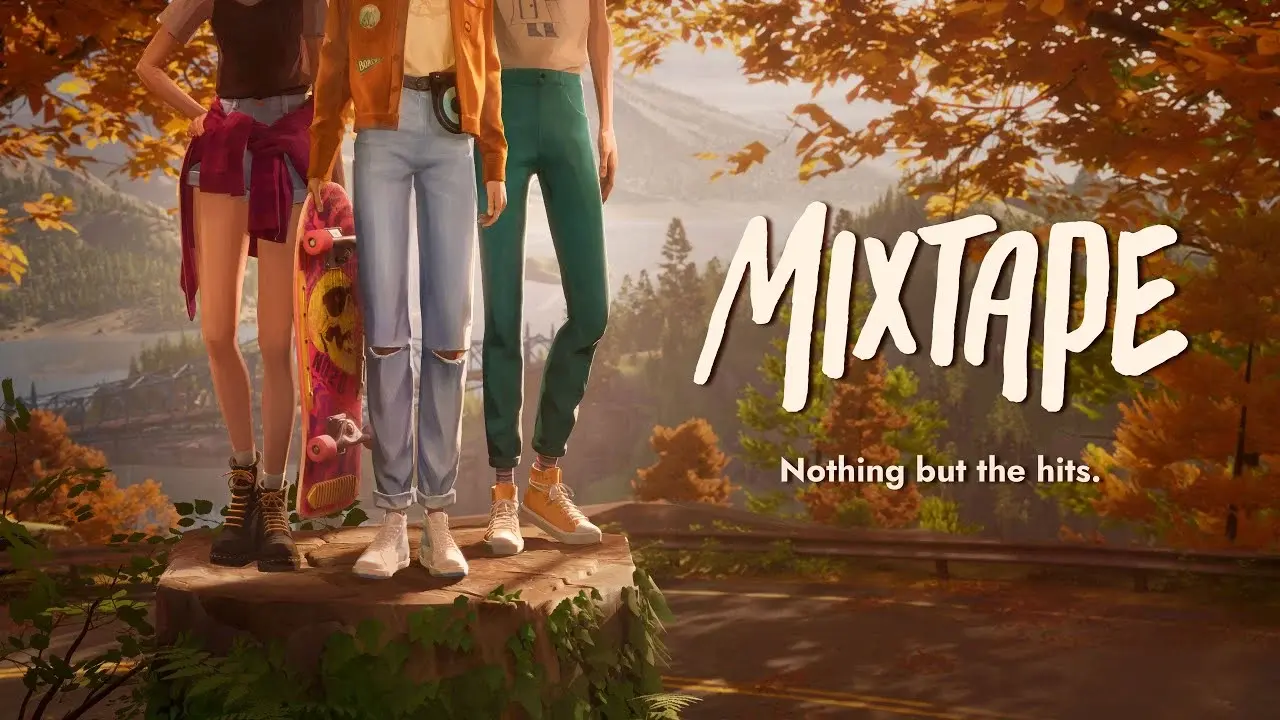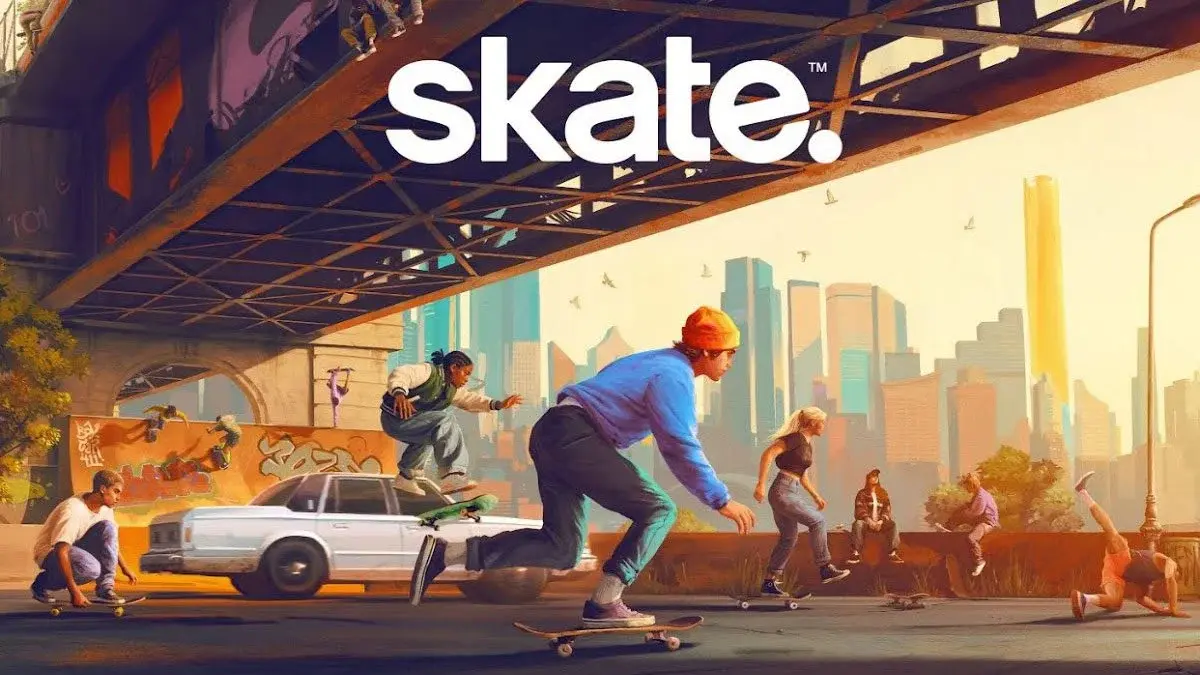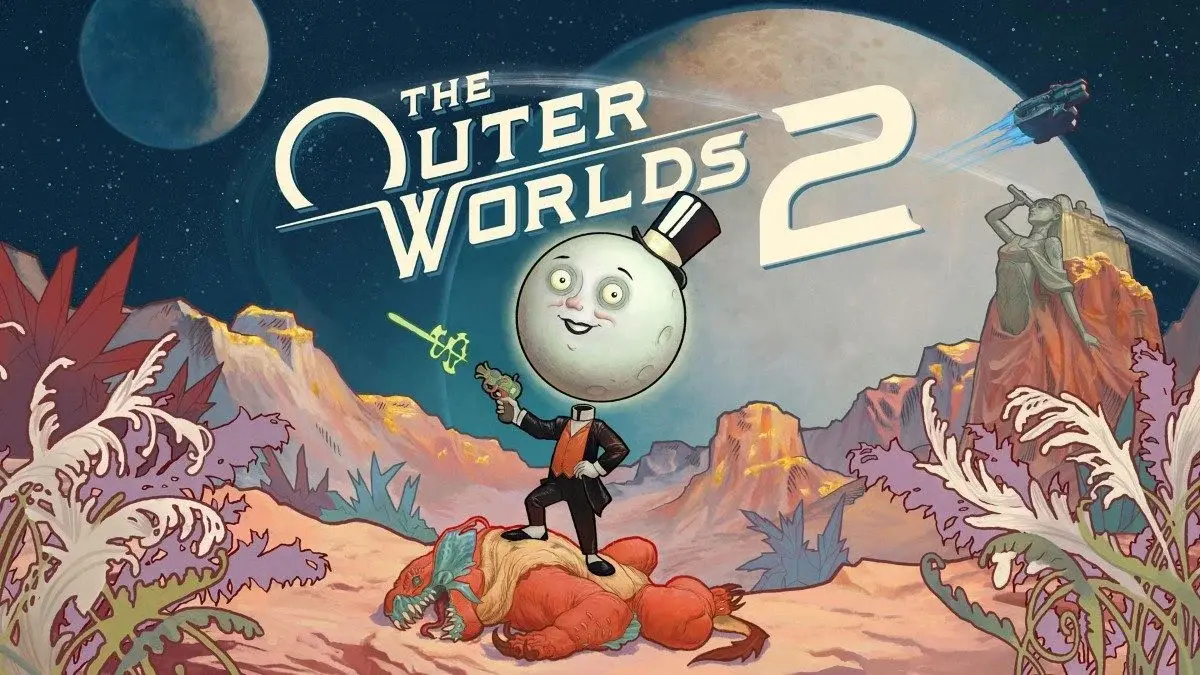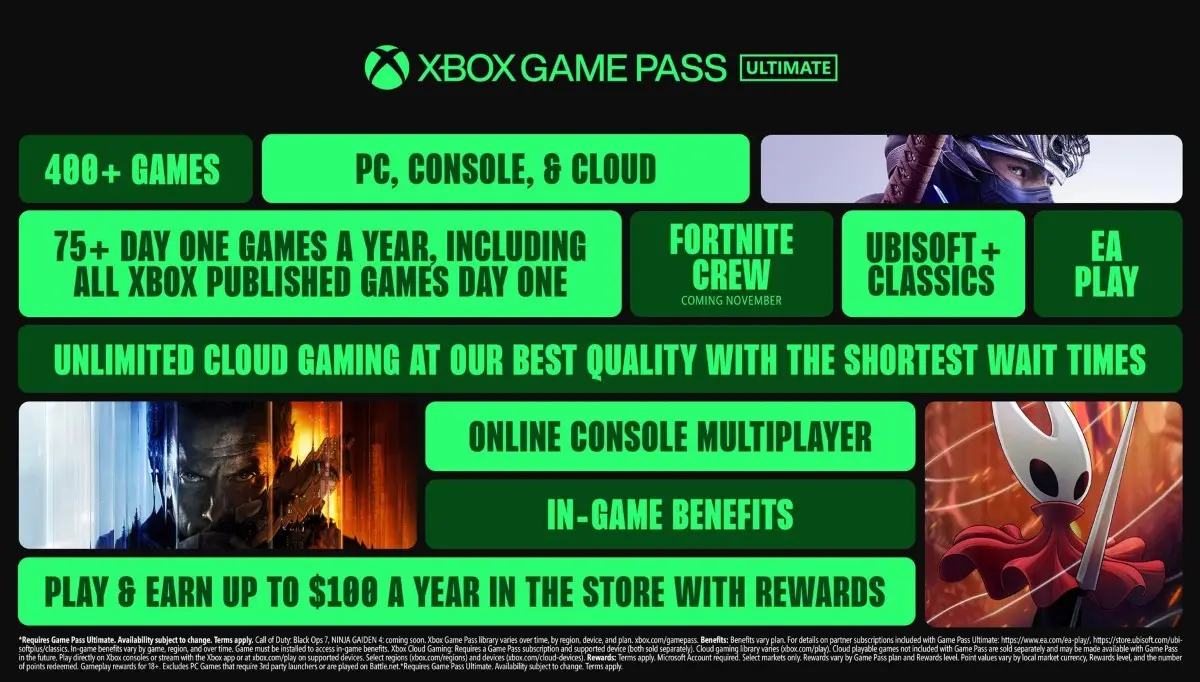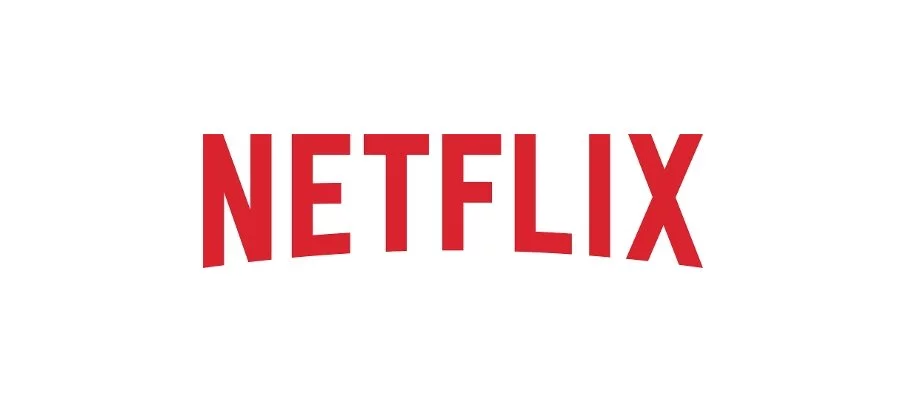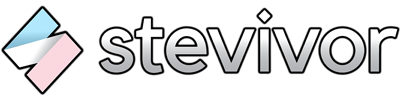Netflix has now been updated to allow a user the option to disable the autoplay of previews.
If you’re keen to disable (or re-enable) the autoplay of previews, here’s what you’ll need to do:
- Sign In to Netflix from a web browser
- Select Manage Profiles from the menu
- Select the profile you’d like to update
- Uncheck the option to Autoplay previews while browsing on all devices
If you’d like to re-enable, simply follow the above steps and ensure the option is checked when you get to step 4.
If you’re like to enable/disable the autoplay of a next episode when watching a TV series, follow the above steps and ensure Autoplay next episode in a series on all devices is either checked or unchecked, depending on your preference.
This article may contain affiliate links, meaning we could earn a small commission if you click-through and make a purchase. Stevivor is an independent outlet and our journalism is in no way influenced by any advertiser or commercial initiative.