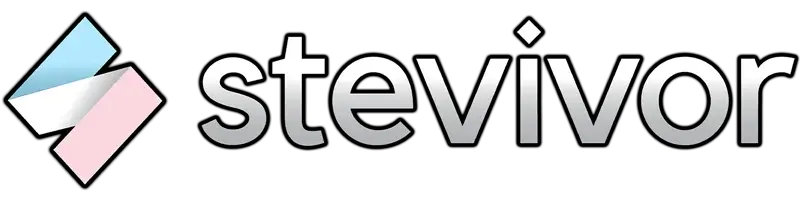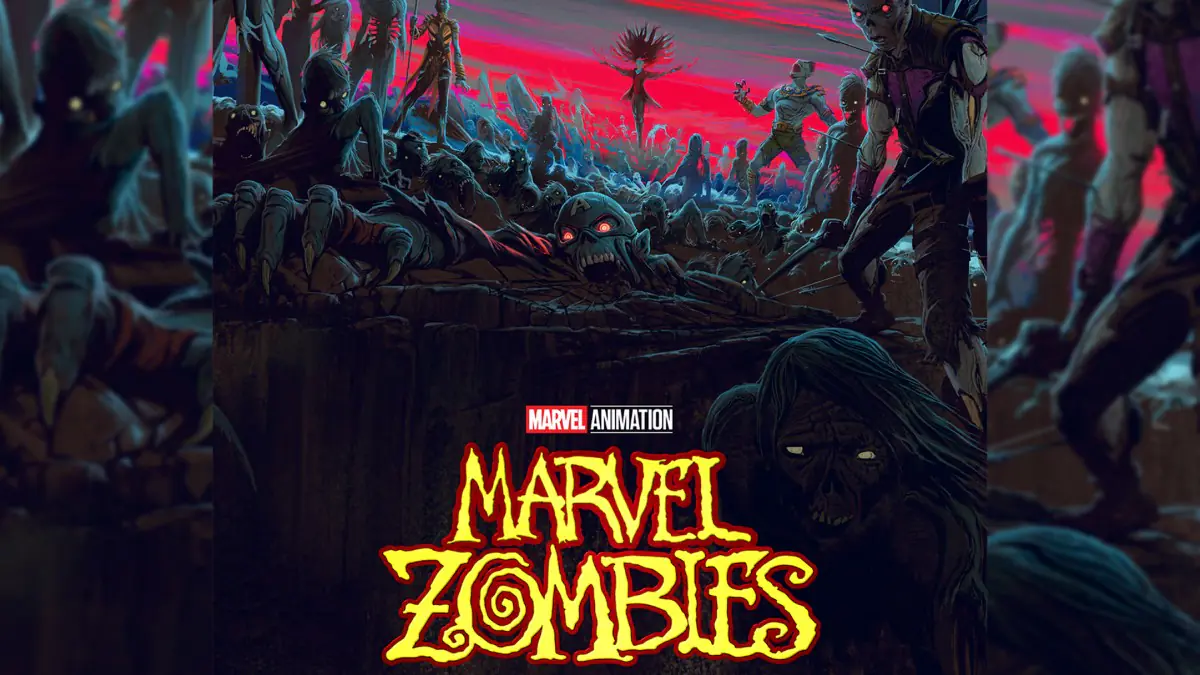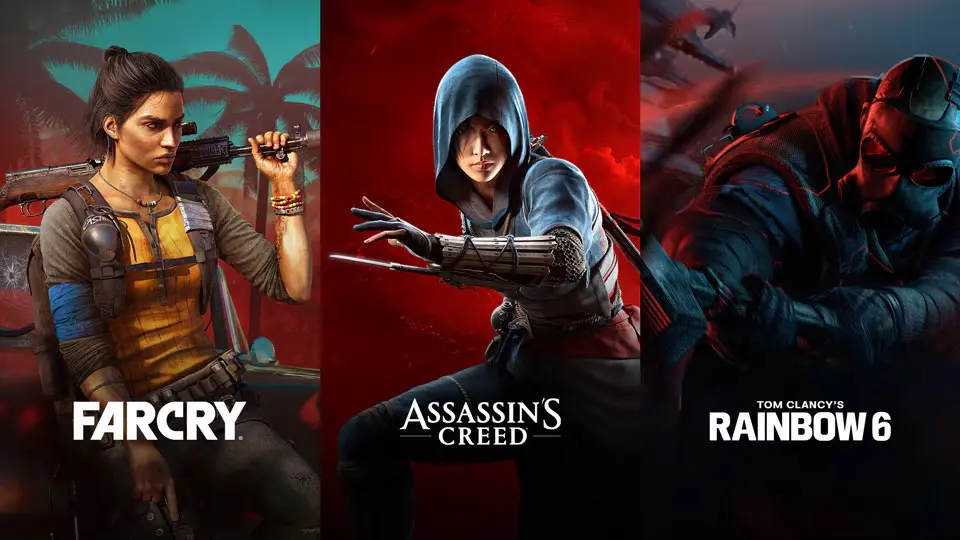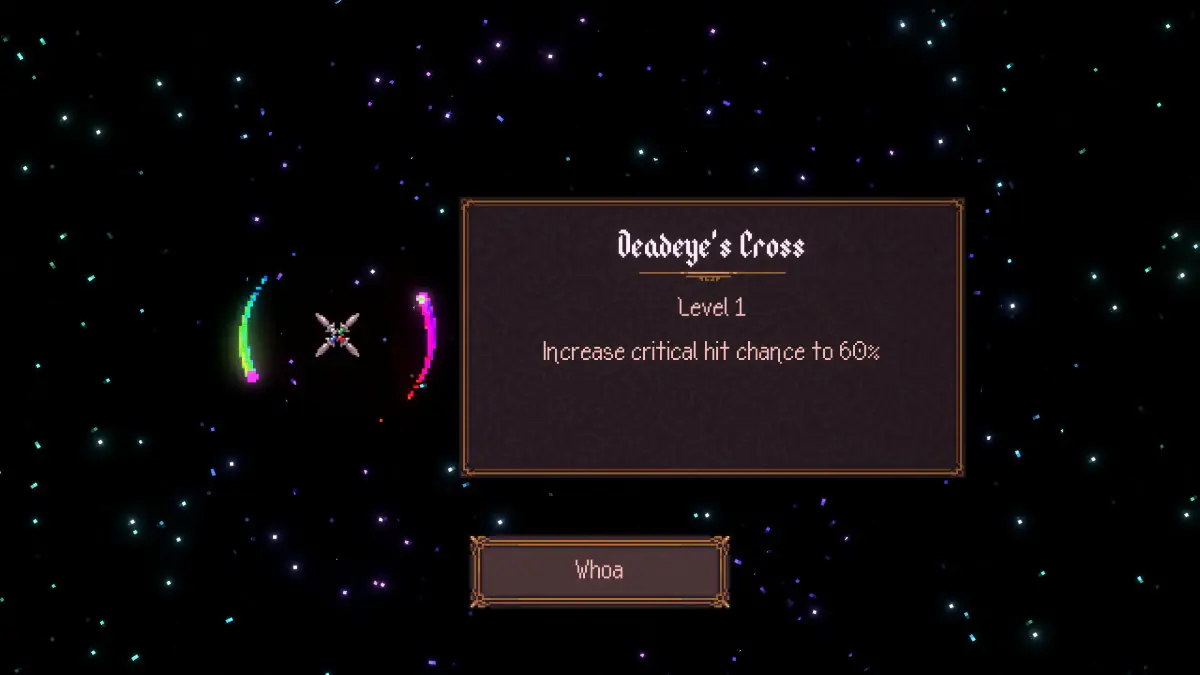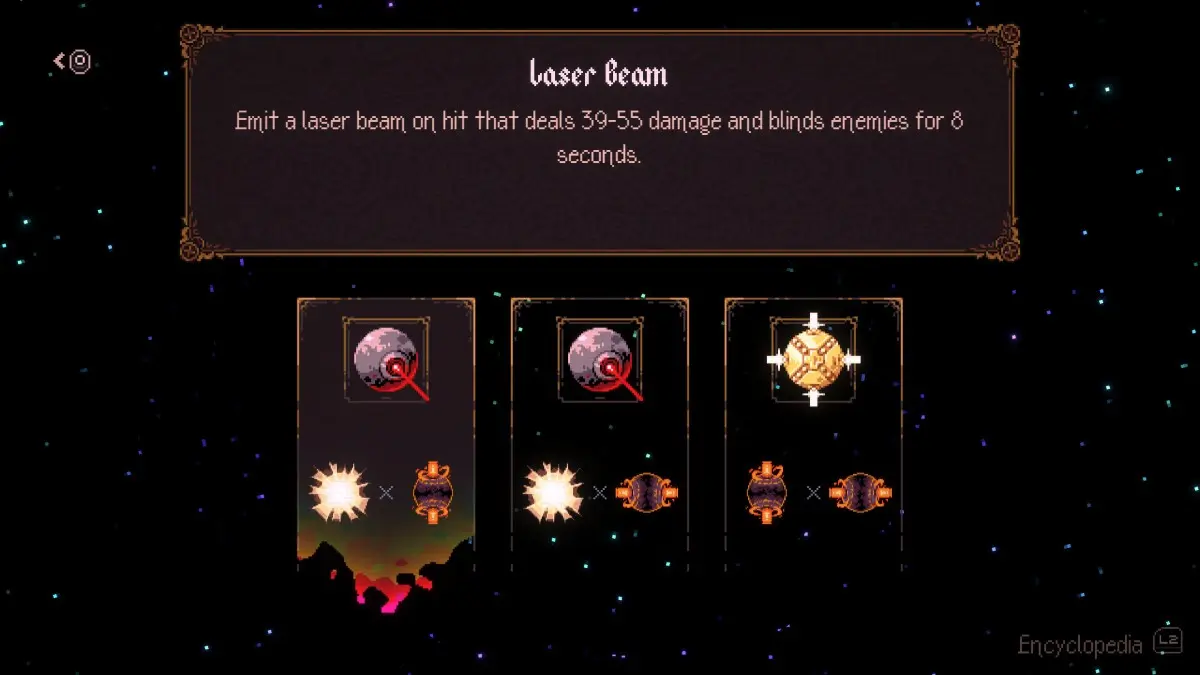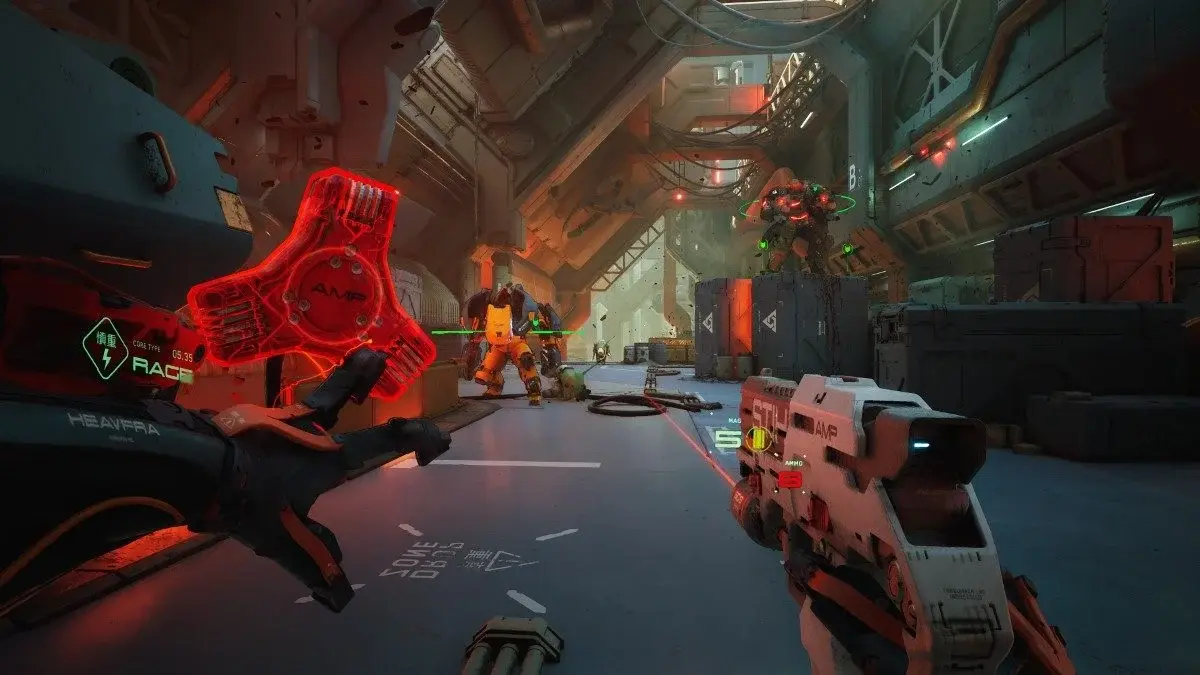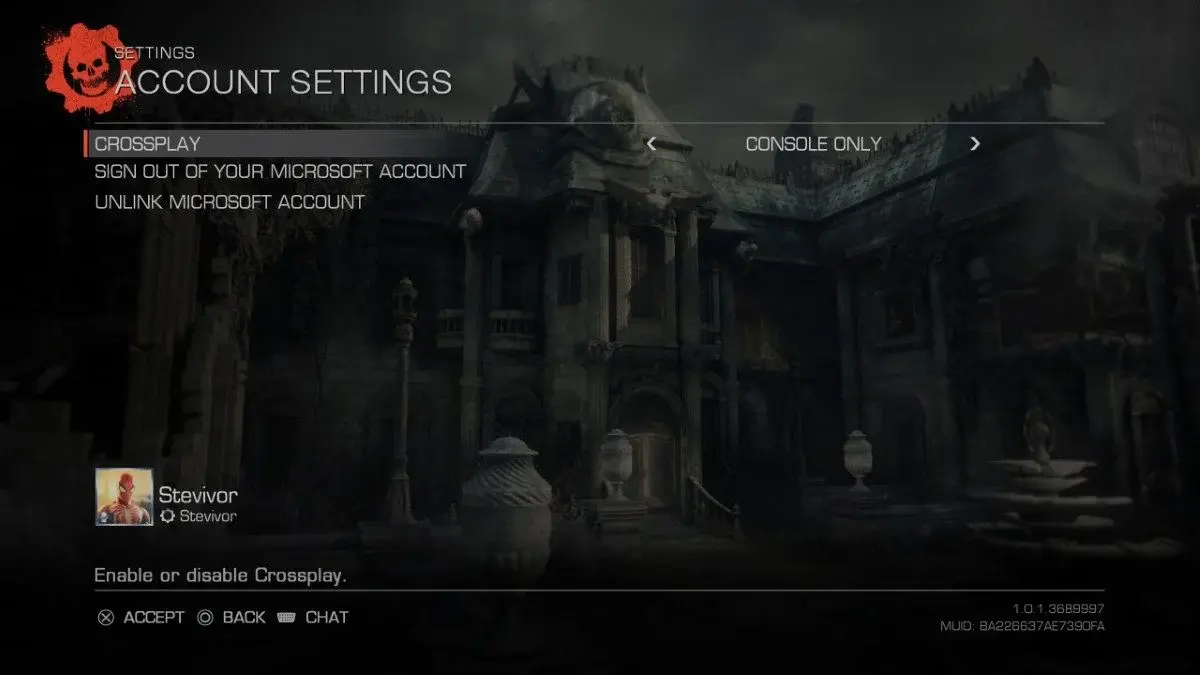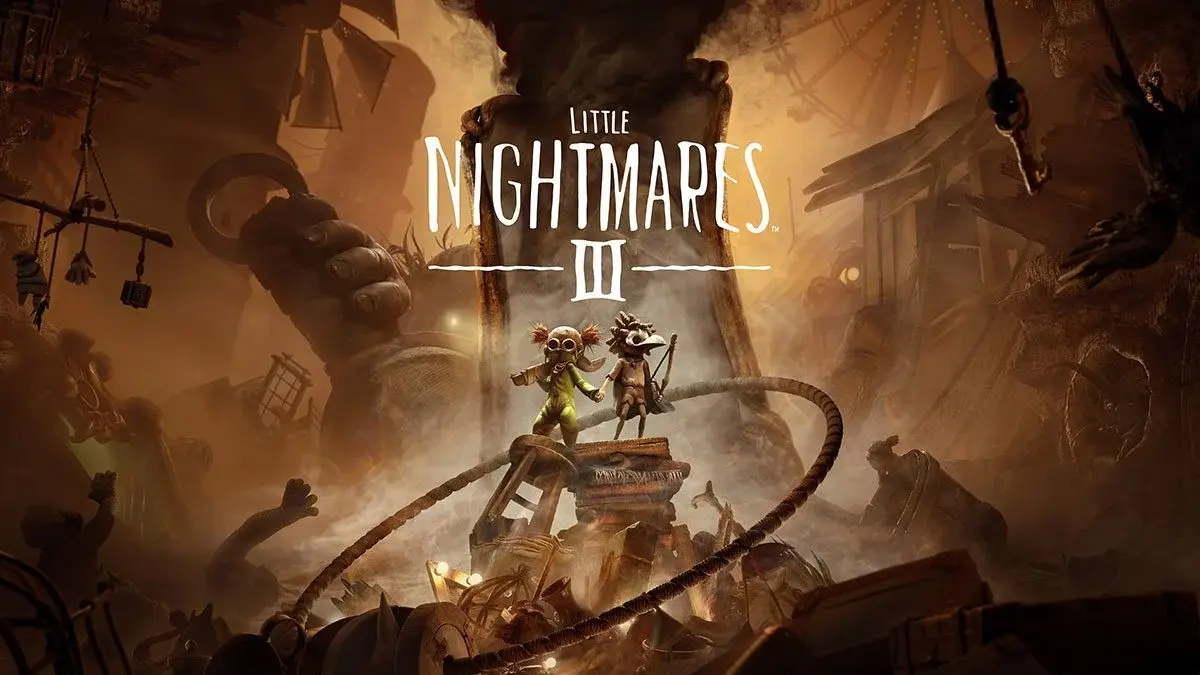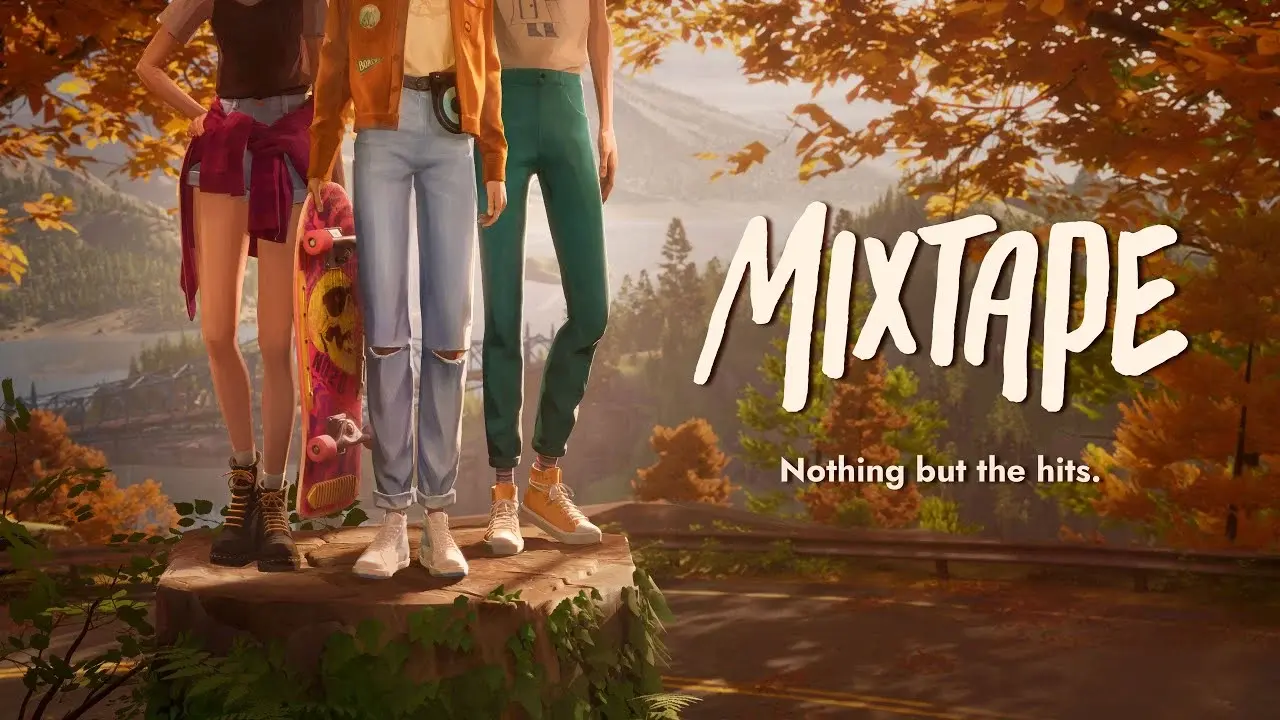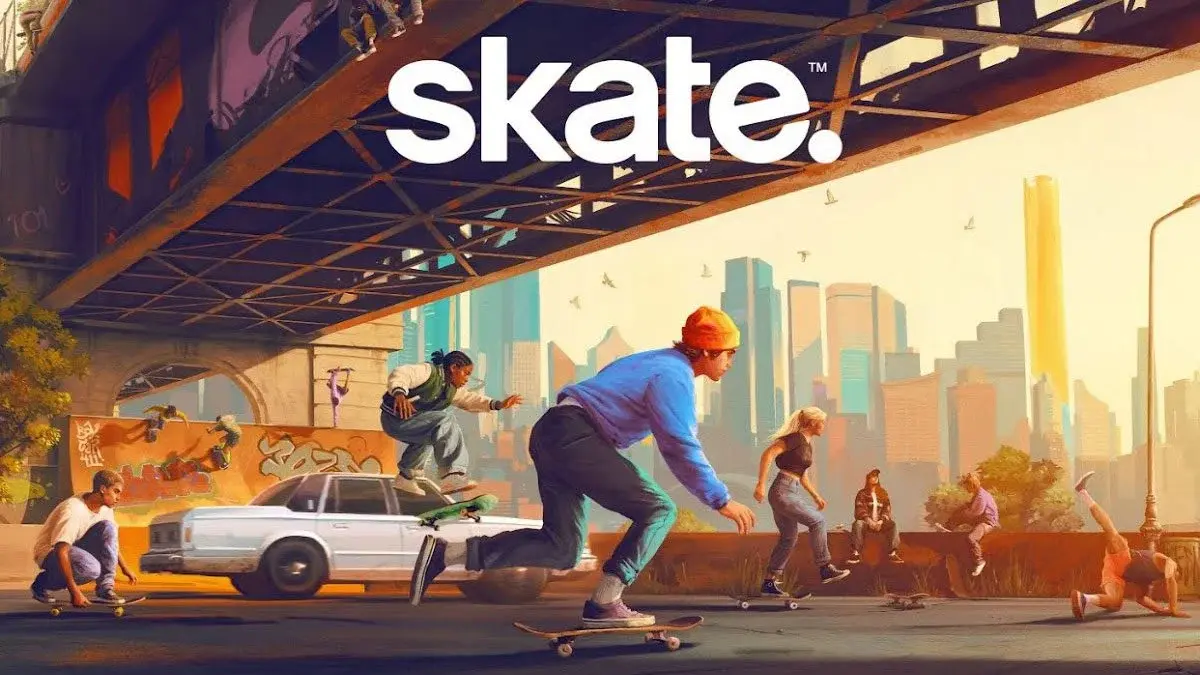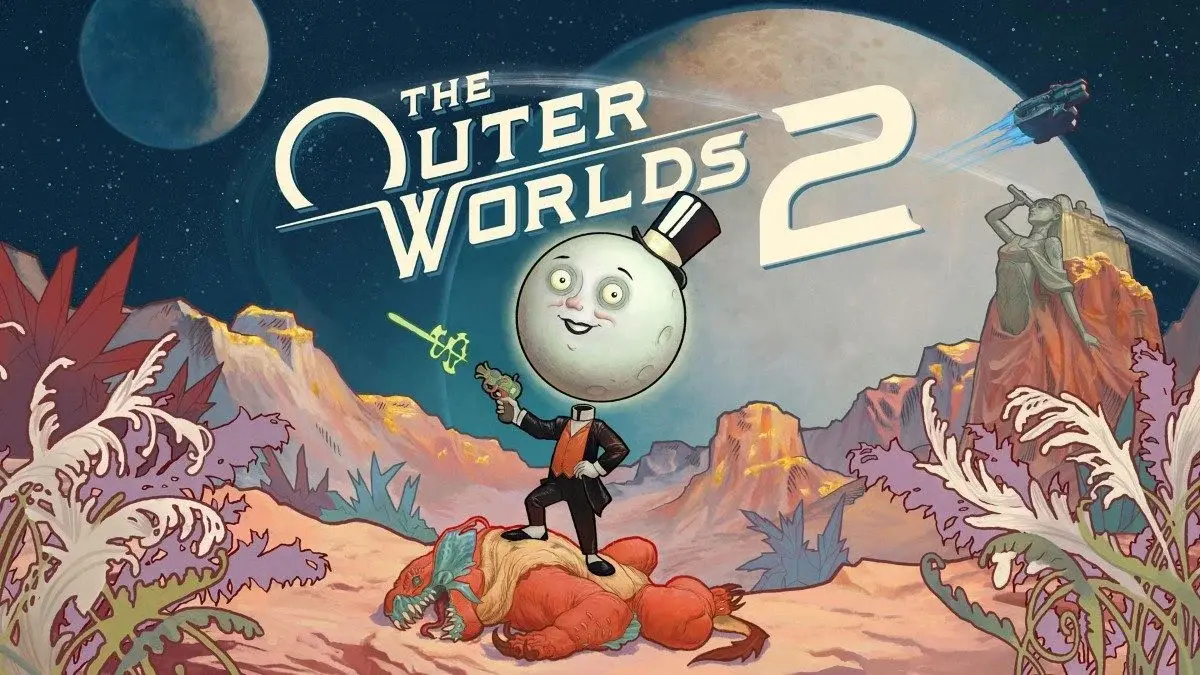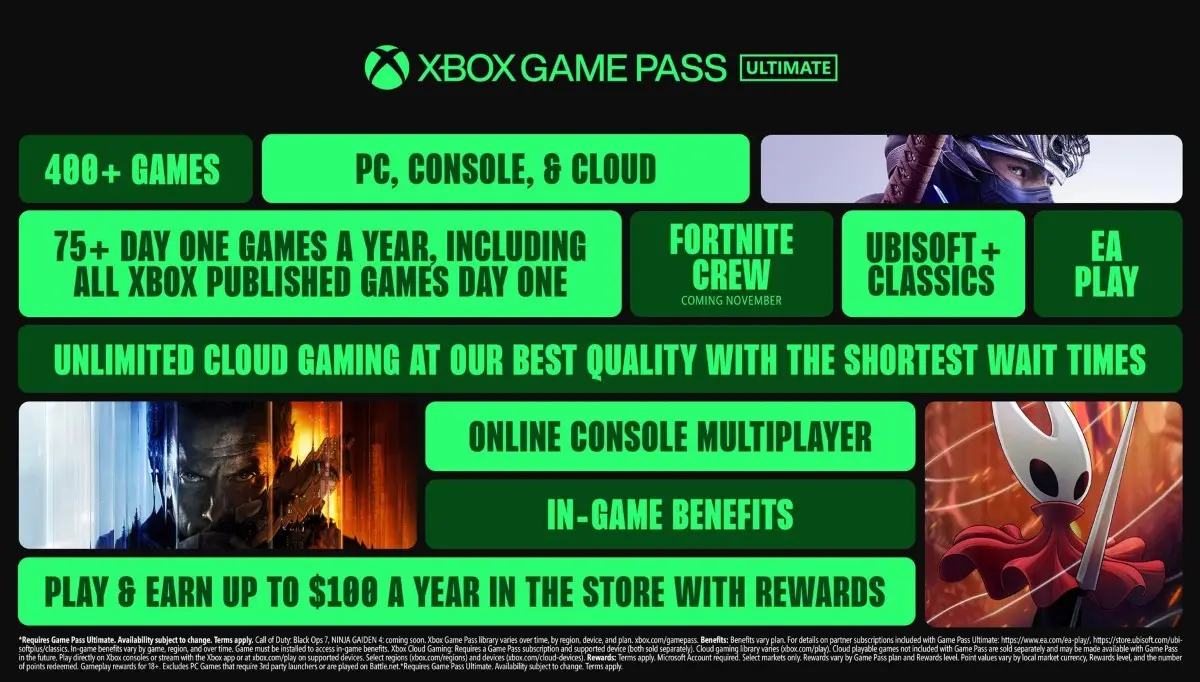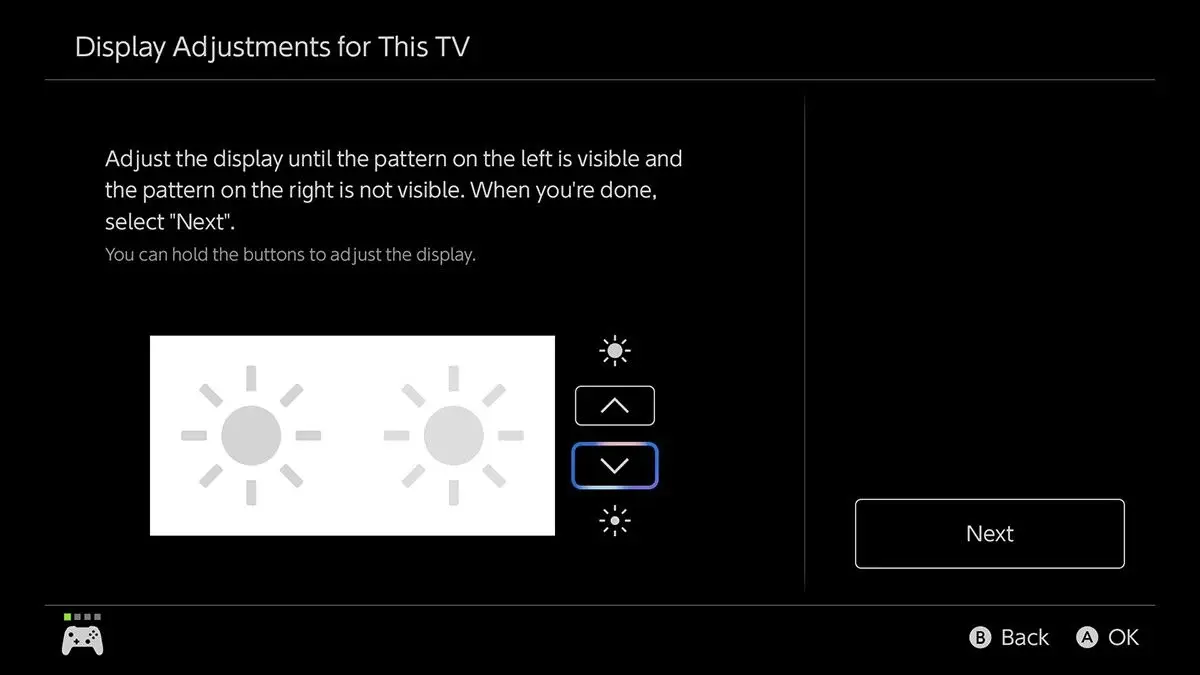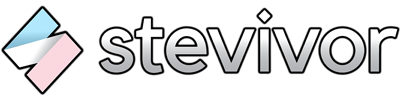Ensure your TV's tone mapping is set correctly for the best HDR support on Switch 2.
The Nintendo Switch 2 introduces high dynamic range (HDR) in both handheld and docked mode. It requires calibration the first time the console is connected to a HDR compatible TV. If your Switch 2 looks washed out or incorrect when HDR is enabled on a TV compared to handheld mode, it may be a setting that’s enabled by default on your TV.
To fix washed out or incorrect HDR on your TV screen:
- Look for a TV setting called dynamic tone mapping or HDR tone mapping, under picture/display settings in advanced or expert controls.
- If your TV supports it, change this setting from ‘on’ to ‘HGIG’ (HDR gaming interest group) – this setting ensures HDR in a game displays as the developer intended.
- If your TV doesn’t support HGIG, turn dynamic tone mapping to ‘off’.
With HGIG enabled, back you your Switch 2:
- Go to system settings > display > adjust HDR (at the bottom) and redo the HDR calibration.
With dynamic tone mapping on, when you first did this, you may have found the sun patterns on the left and the right looked similar. With HGIG enabled, both may now not be visible. Calibrate your display’s HDR. You should find it’s now much clearer to have the left pattern visible and the right pattern not visible.
This should be applied to your TV’s game mode. It’s also the best setting to use for PlayStation 5 and Xbox Series X with HDR enabled.
This article may contain affiliate links, meaning we could earn a small commission if you click-through and make a purchase. Stevivor is an independent outlet and our journalism is in no way influenced by any advertiser or commercial initiative.