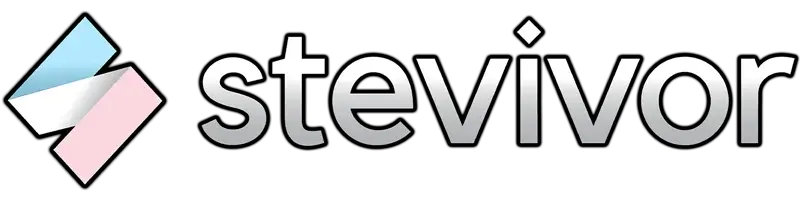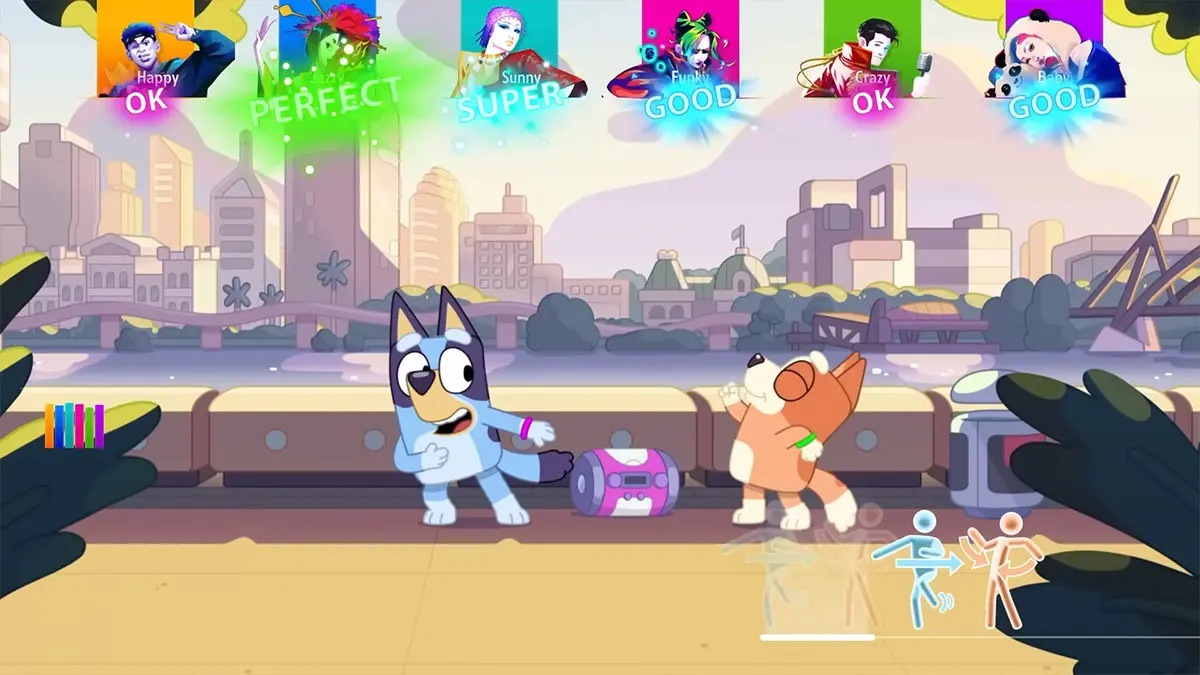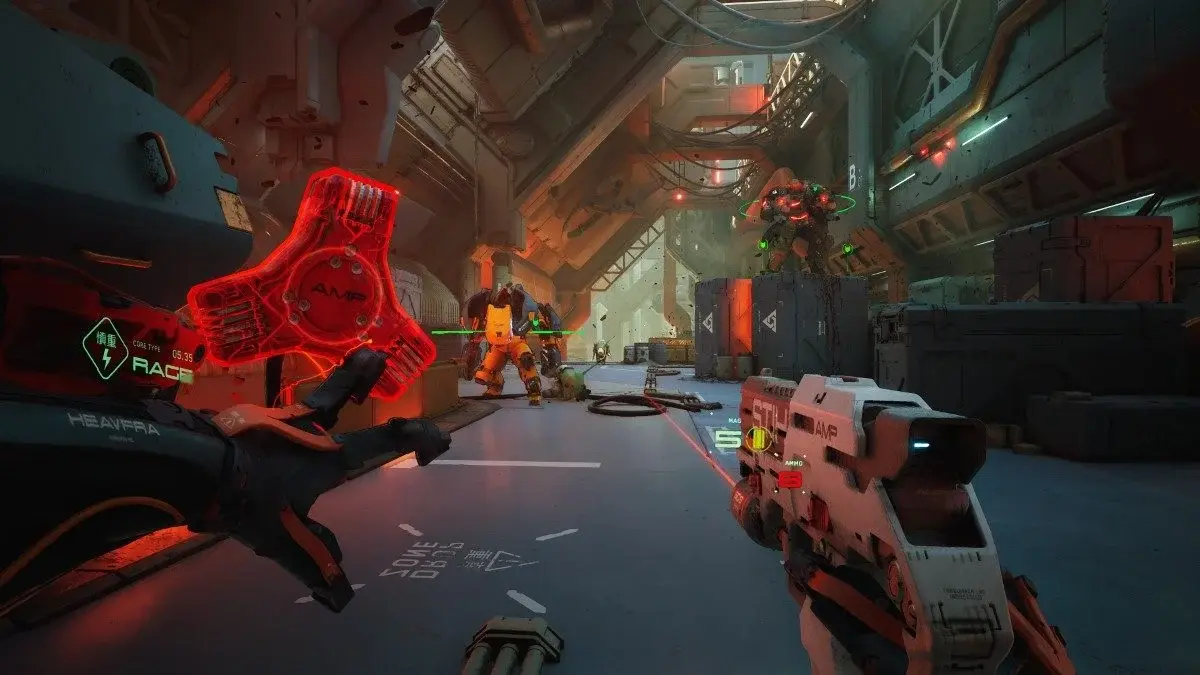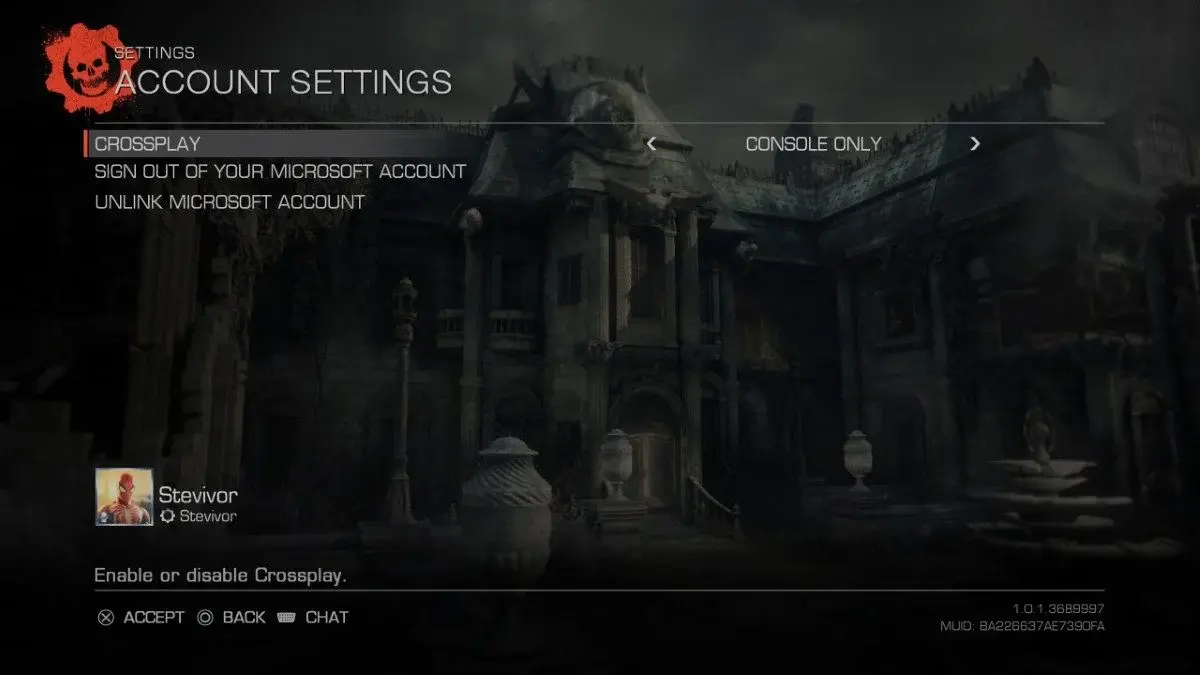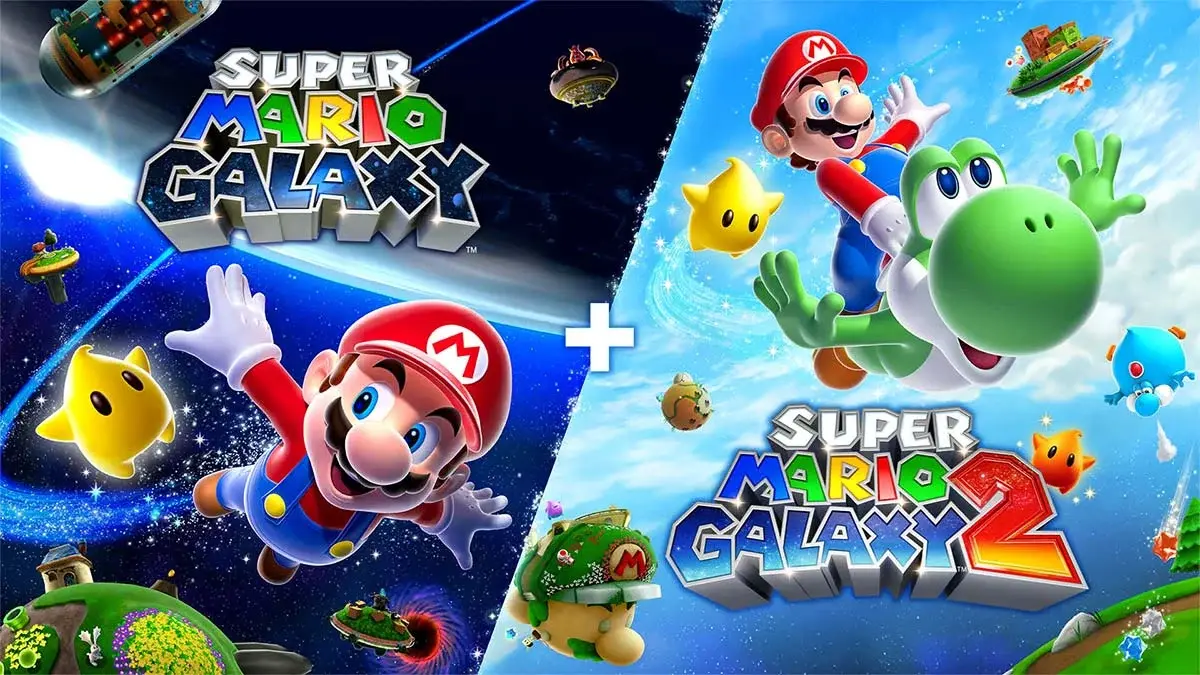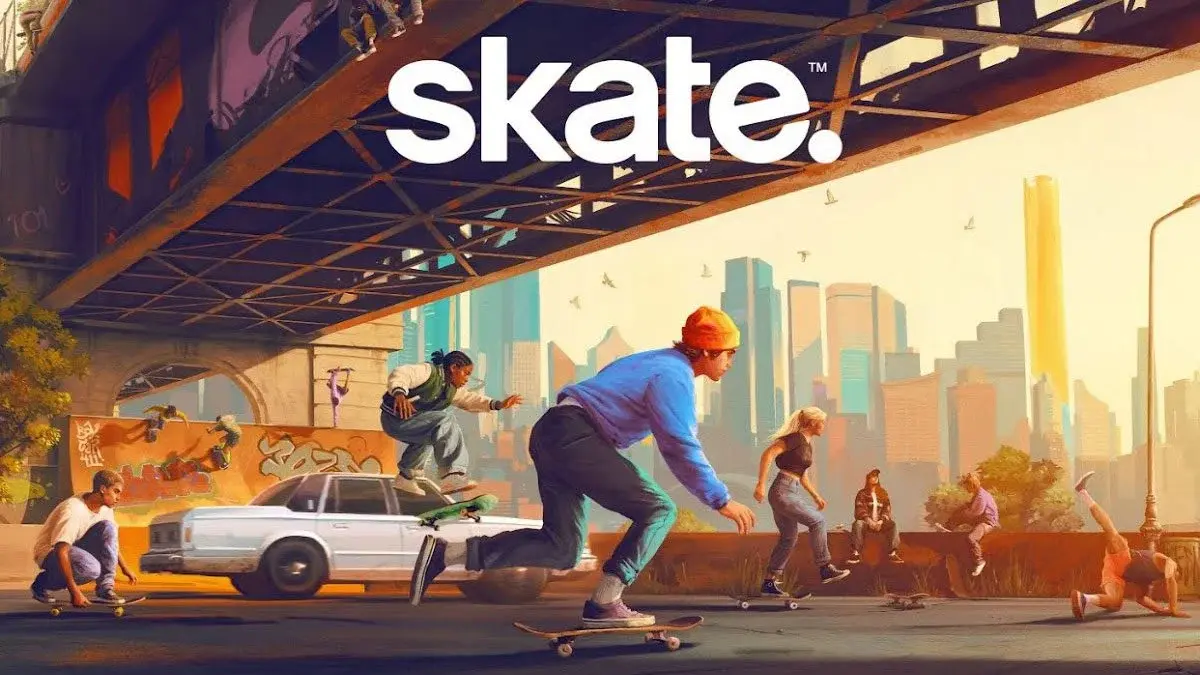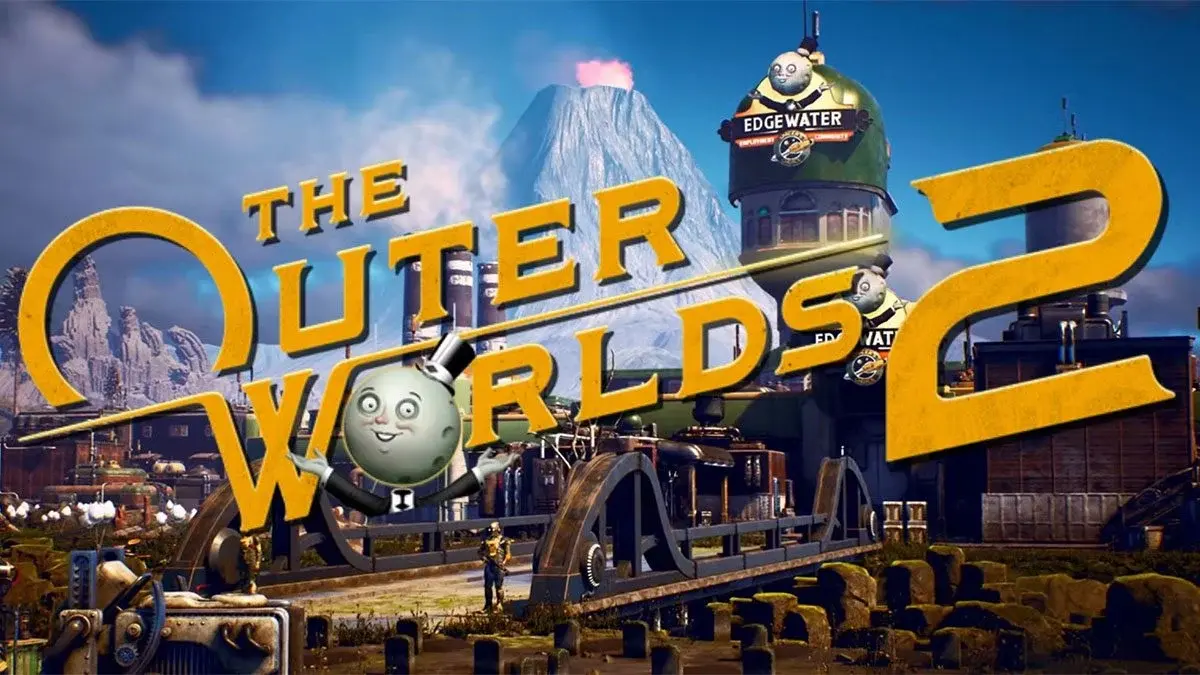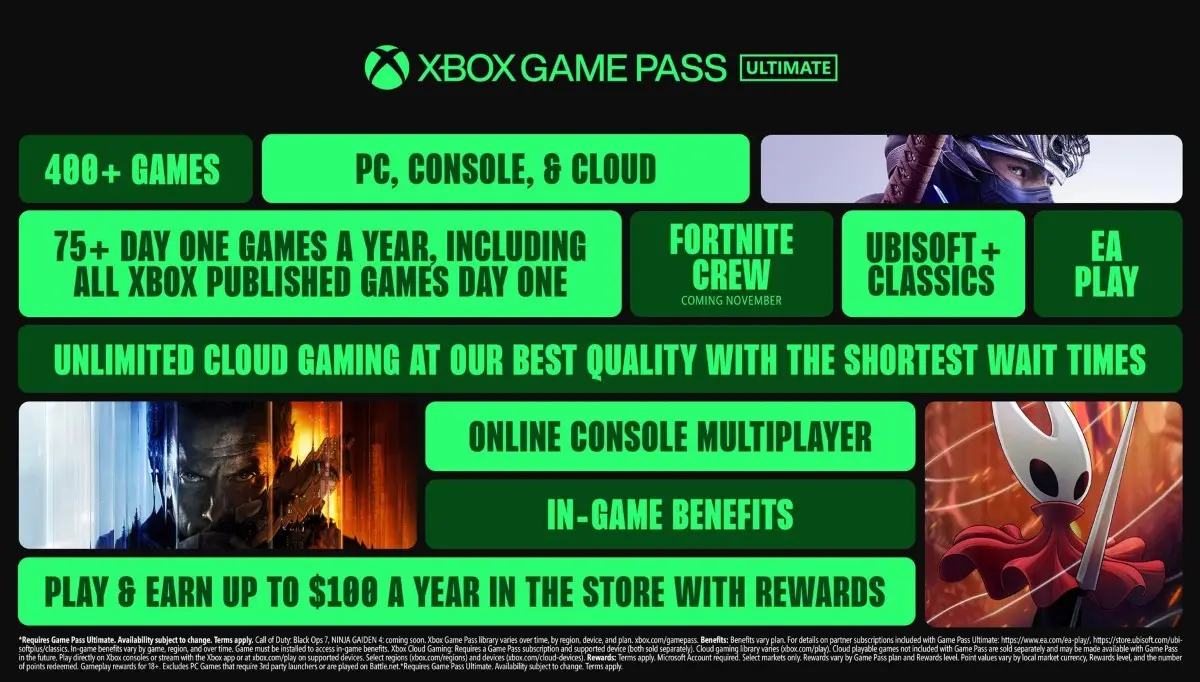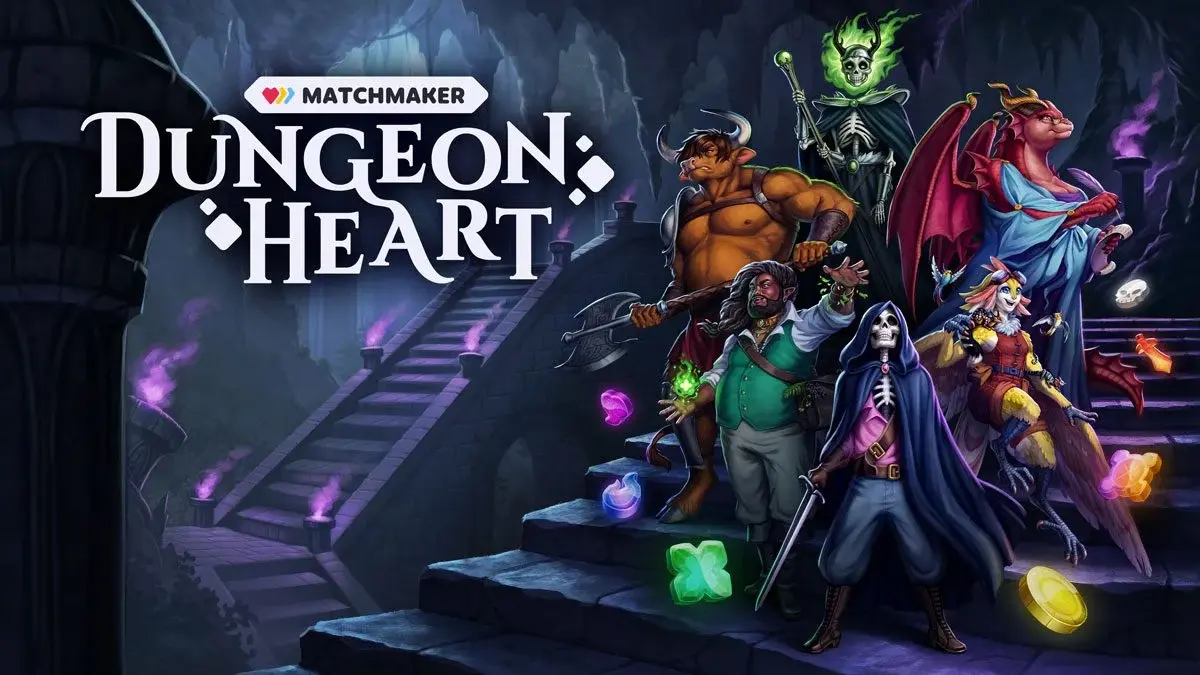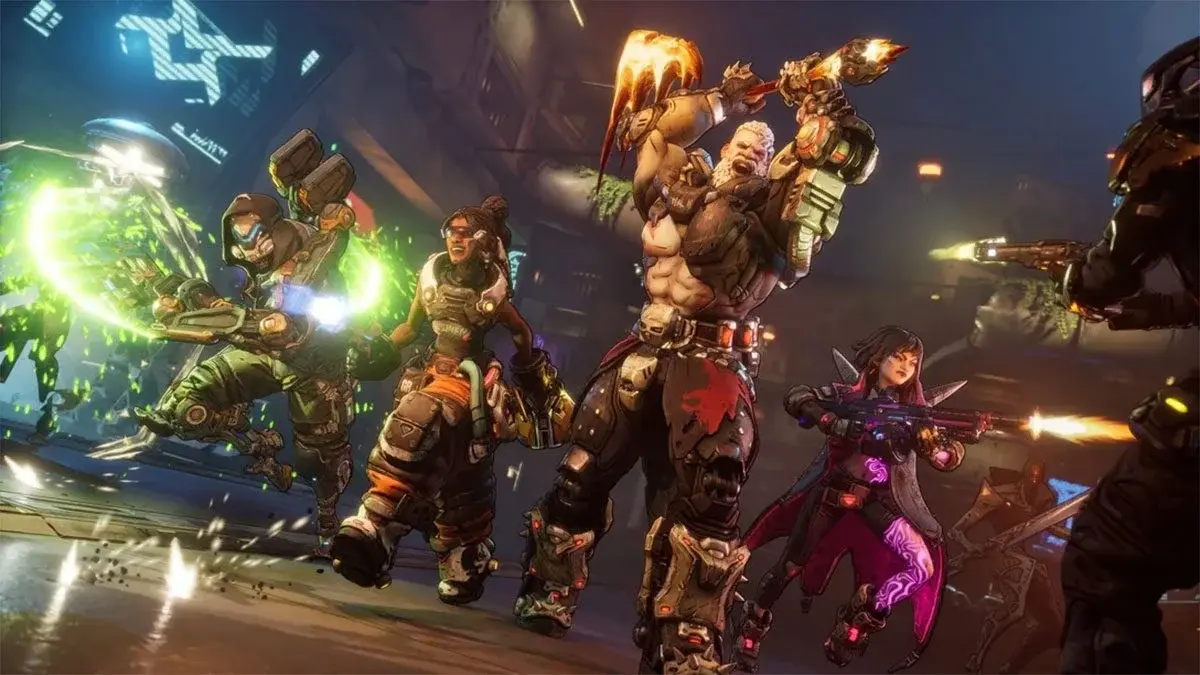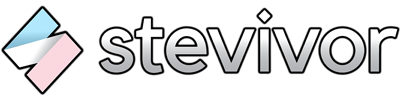Don't need the tips? You don't need to hit X.
Horizon Forbidden West is out now, and we’ve got a handy tip that’ll help you get into the game — and back into it as well — quicker than before.
You may have noticed that Forbidden West will occasionally offer up a loading screen that requires a player to hit the X button to progress back into action. If you’re not about that, you can automate the process.
To do so, head into Settings > General > Stand by Screen Mode and set the option to Immediate. That way, the game will automatically start when ready.
The setting is set to Informative by default, meaning hint text will be displayed on the loading screen until such time that you hit the X button to continue.
Horizon Forbidden West is available now on PS4 and PS5; we reviewed it here.
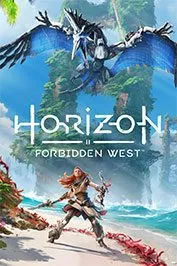 |
Horizon Forbidden West18 February 2022PS4 PS5 |
This article may contain affiliate links, meaning we could earn a small commission if you click-through and make a purchase. Stevivor is an independent outlet and our journalism is in no way influenced by any advertiser or commercial initiative.